Report Component - Images

Component Palette Icon:
Description
The Image component lets you embed images into reports. Images can be dragged from a local computer, shared drive, webpage, or the Image Management Tool as files onto reports. They can also be pulled as binary data from a datasource. If no Key is associated with the image component, the dropped image will be used. If the Key does not link to a valid image, no image will be shown. The image displayed in the Report Designer is a placeholder. It will be replaced with the image associated with the image's Key when the report is generated or previewed.
In the image component's Property Inspector, you can drag a parameter or a datasource column from the Key Browser into the Key field. The Data Key can resolve to a byte array, such as an image retrieved from a database, or a URL that points to an image on the web, or an image file on a disk. Remember that reports are generated on the Gateway, so the image source needs to be accessible from the Gateway computer.
Keychain Expressions can not be used in the data key, but the Key can be a parameter or datasource that dynamically constructs a path to an image. This allows you to easily change images in reports without changing the image component.
Properties

| Property | Description | Category |
|---|---|---|
| Fill | If true, the shape will fill its space with color. | Stroke and Fill |
| Fill Selected | If fill is selected, the color that will fill the shape. | Stroke and Fill |
| Opacity | How opaque the fill color is, between 0 and 1. | Stroke and Fill |
| Stroke Style | What style of stroke or border to use: Hidden, Shape Outline, Border, or Double. To learn more about stroke styles, refer to Stroke and Fill Properties. | Stroke and Fill |
| Stroke | Details for the chosen stroke. Each Stroke has its own properties depending on the Stroke Style chosen. | Stroke and Fill |
| Grow to Fit | If true, rescale the original image to fit the shape. | Image Shape |
| Key | Data Key for this image. | Image Shape |
| Padding | Padding between the image and the shape's bounds. | Image Shape |
| Page Index | For multi-page images, sets the page index to use. | Image Shape |
| Preserve Aspect Ratio | If true, preserve the aspect ratio when resizing the image. | Image Shape |
| Radius | The amount to radius the corners of this shape. | Rectangle Shape |
| Roll | Number of degrees this shape is rotated clockwise. | Basic Properties |
| Scale X | Amount to scale the width of this shape. 1 is scale to 100%. | Basic Properties |
| Scale Y | Amount to scale the height of this shape. 1 is scale to 100%. | Basic Properties |
| Visible | If true, the shape will be visible. | Basic Properties |
| Width | Width of this shape in pixels. | Basic Properties |
| Height | Height of this shape in pixels. | Basic Properties |
| X | Horizontal distance in pixels between the left edge of this shape and the left edge of the page. | Basic Properties |
| Y | Vertical distance in pixels between the top edge of this shape and the top edge of the page. | Basic Properties |
Example
Image in a Report
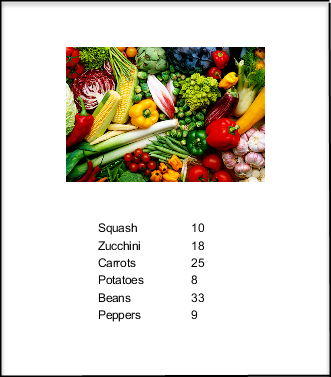
| Property | Value |
|---|---|
| Data Key | Image Path |
The image in this report was created using a Parameter that resolved to a URL.