Report Viewer
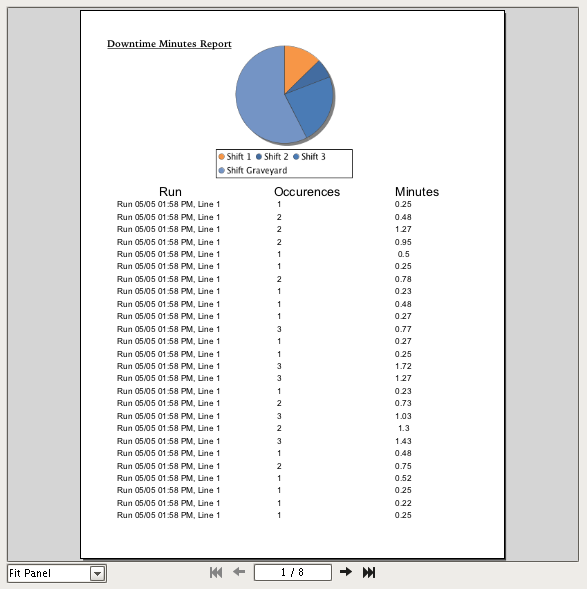
Component Palette Icon:
Description
The Report Viewer component provides a way to run and view Reports in Vision windows. Parameters added during Report creation are provided as Properties in the Viewer and can override any default values set in the Report Resource. Right clicking on the Report Viewer brings up a menu that allows you to easily print the report or save it in various formats. The Reporting Module comes with some additional reporting components that can be used with Vision components. To learn more, refer to the Vision Reporting Components section in the Reporting Module.
Properties
| Name | Description | Type | Scripting | Category |
|---|---|---|---|---|
| Background Color | Color that lays underneath the report. | Color | .background | Appearance |
| Border | The border surrounding this component. NOTE that the border is unaffected by rotation. | Border | .border | Common |
| Current Page | Current page in the report you would like to view. | Int | .currentPage | Data |
| Foreground Color | The foreground color the labels on the component. | Color | .foreground | Appearance |
| Name | The name of this component. | String | .name | Common |
| Page Count | Number of pages in the report. | Int | .pageCount | Data |
| Print Mode | Sets the printing mode. Vector is fastest and high-quality for printers that support it, but Raster mode can help spool size with older printers. | Int | .printingMode | Behavior |
| Report Path | Path in the Project to the Report you would like to view. | String | .reportPath | Data |
| Show Controls | Show the bar with the page and the zoom controls. | Boolean | .showControls | Appearance |
| Suggested Filename | The filename that will come up by default when the user saves the report to disk. | String | .suggestedFilename | Behavior |
| Visible | If disabled, the component will be hidden. | Boolean | .visible | Common |
| Zoom Factor | Zoom factor for this report. | Float | .zoomFactor | Data |
| Report Loading | New in 7.9.5 Returns true while the report is loading, Note that this property does NOT appear in the Property Editor, but can easily be accessed from a Python script. Useful in scenarios where you wish to change the value of a parameter on the Report Viewer in a script and then do some additional work once the report has finished loading. | Boolean | .reportLoading | N/A |
Scripting
See the Report Viewer Scripting Functions page for the full list of scripting functions available for this component.
Event Handlers
Event handlers allow you to run a script based off specific triggers. See the full list of available event handlers on the Component Events page
Examples
#calls print on a Report Viewer component located in the same window
reportViewer = event.source.parent.getComponent('Report Viewer')
reportViewer.print()
#calls print on a Report Viewer component located in the same window
#bypasses the print dialog window and uses the default printer
reportViewer = event.source.parent.getComponent('Report Viewer')
reportViewer.print(None, False)
#Saves the file as a PDF to a user selected location.
#The file selection window defaults to a name of "Daily Report"
reportViewer = event.source.parent.getComponent('Report Viewer')
reportViewer.saveAsPDF("Daily Report")
The following example utilizes the reportLoading property, which was introduced in 7.9.5.
#This example will check if the report has finished loading. If so, print the report.
#Reference the report viewer
reportViewer = event.source.parent.getComponent('Report Viewer')
if reportViewer.reportLoading:
system.gui.warningBox("The report is still loading. Please wait")
else:
reportViewer.print()