PDF Viewer
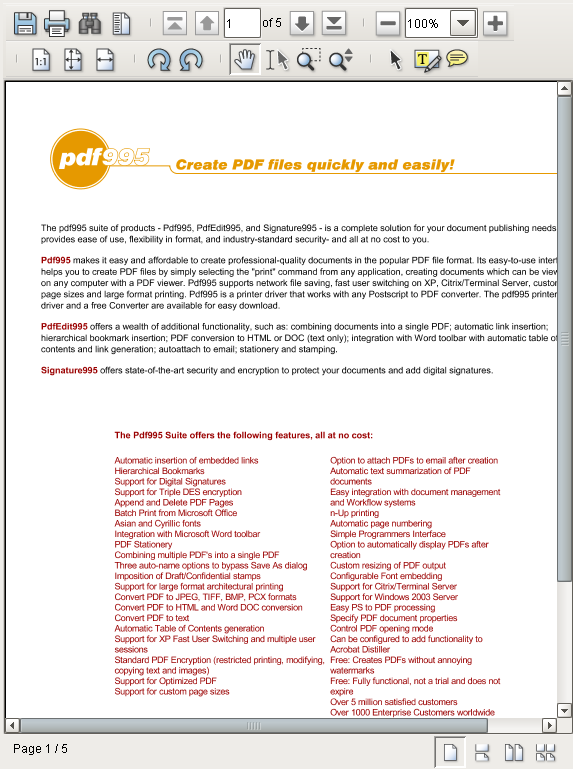
Component Palette Icon:
Description
The PDF Viewer component displays a PDF that exists as a file in some accessible file system, or as a URL. Note that this component is simply for viewing existing PDFs. To create or view dynamically generated reports use the Reporting Module.
This component is typically used in conjunction with the File Explorer component, in order to create a PDF viewing window. Simply bind the Selected Path property in the PDF Viewer to the File Explorer's Selected Path property. See the File Explorer's documentation, as well as the File Explorer and PDF Viewer page for further instructions on how to put these two components together.
Properties
| Name | Description | Property Type | Scripting | Category |
|---|---|---|---|---|
| Border | The border surrounding this component. NOTE that the border is unaffected by rotation. | Border | .border | Common |
| File Path | Path to the .pdf file to be displayed. | String | .filePath | Data |
| Footer Visible | If false, the Footer is not displayed. | Boolean | .footerVisible | Appearance |
| Name | The name of this component. | String | .name | Common |
| Page Fit Mode | Mode to fit the document within the viewer. (1 = Disabled, 2 = Actual Size, 3 = Fit Height, 4 = Fit Width) | Integer | .pageFitMode | Appearance |
| Page View Mode | How to display PDF in Viewer (1 = One Page, 2 = One Column, 3 = Two Page Left, 4 = Two Col Left, 5 = Two Page Right, 6 = Two Col Right) | Integer | .pageViewMode | Appearance |
| Toolbar Visible | Sets the top PDF control toolbar to visible. | Boolean | .toolBarVisible | Appearance |
| Utility Visible | Sets the Utility Sidebar to visible. | Boolean | .utilityPaneVisible | Appearance |
| Visible | If disabled, the component will be hidden. | Boolean | .visible | Common |
PDF Viewer Toolbar
| Toolbar Buttons | Name | Function |
|---|---|---|
| Save As | Will save the currently loaded pdf to the local computer. | |
| Print Document | Will print the currently loaded pdf from the local computer. | |
| Search Document | Will open up a text field that can be used to search the currently loaded pdf for a specific word or phrase. *Note: This is located in the Utility Panel and can be accessed from there as well. | |
| Show/Hide Utility Panel | Will show/hide the Utility panel. The Utility Panel contains the following tabs:
| |
| First Page | Will navigate back to the first page of the pdf. | |
| Previous Page | Will navigate back one page of the pdf. | |
| Current Page Number | Will show the current page number out of the total number of pages, also allowing a page number to be entered which will jump to that page immediately. | |
| Next Page | Will navigate forward one page of the pdf. | |
| Last Page | Will navigate forward to the last page of the pdf. | |
| Zoom Out | Will zoom out from the pdf. | |
| Zoom | A drop down list that displays the current zoom, as well as giving the ability to switch between different preset zoom amounts. | |
| Zoom In | Will zoom in to the pdf. | |
| Actual Size | Will revert back to a 100% zoom which is the natural size of the pdf. | |
| Fit In Window | Will fit the pdf to the pdf viewer window. | |
| Fit Width | Will fit the pdf to the width of the pdf viewer. | |
| Rotate Right | Will rotate the pdf right. | |
| Rotate Left | Will rotate the pdf left. | |
| Pan Tool | Will pan around a page of the pdf by clicking and dragging. Works better when zoomed in. | |
| Text Select Tool | Can be used to select text in the pdf. | |
| Zoom Marquee Tool | Will zoom into the pdf by clicking and dragging to select an area. | |
| Zoom Dynamic Tool | Will zoom in and out using the scroll wheel. | |
| Select Tool | Can be used to select objects on the pdf such as annotations. | |
| Highlight Annotation Tool | Can be used to highlight text in the pdf. Can also be done from the Utility Panel and can be configured there as well. | |
| Text Annotation Tool | Can be used to place a text comment on the pdf. Can be configured in the Utility Panel. |
Scripting
See the PDF Viewer Scripting Functions page for the full list of scripting functions available for this component.
Event Handlers
Event handlers allow you to run a script based off specific triggers. See the full list of available event handlers on the Component Events page
Customizers
Examples
Refer to the example on the Vision Reporting Components page.
