Tags
What is a Tag?
Tags are points of data and may have static values or dynamic values that come from an OPC address, an expression, or a SQL query. The values can be used on screens, in transaction groups, and more.
There are two types of tags; internal and external tags. By default, a fresh Ignition installation will have an internal tag provider - this can be thought of as a standard internal tag database, and stored in the Ignition Gateway. Additionally, it is possible to create external Database-based tag providers, thus turning your SQL database into the tag database, and stored in Tag Providers. This ability opens up some very flexible architectures.
Despite their low initial learning curve, however, Tags offer a great amount of power in system design and configuration. The ability to aggregate tags from a variety of installations in a central SQL database means that you can build widely distributed SCADA systems more easily than ever before, with a high level of performance and relatively easy configuration. Tag User Defined Types (UDTs) provide an object-oriented approach to tag building, allowing you to define parameterized data types, extend and override types, and then rapidly generate instances. A change to the type definition is then inherited by all instances, drastically saving time when making routine changes. The UDT data types are fully supported by Vision templates, which means you can configure templates for your custom data types and take advantage of drag-and-drop binding to rapidly build complex screens.
To learn more about tags, refer to the section on Understanding Tags.
Ignition Tags or PLC Tags?
A lot of time you will hear people refer to tags in a PLC as "Tags" as well as tags in Ignition as "Tags." It gets a little confusing sometimes but in this manual if you see "Tags" by itself, we are talking about Tags inside Ignition. Any mentions of tags from a PLC or another OPC Server will be called "PLC Tags" or "OPC Tags."
Main Benefits of Tags
Tags work naturally and easily with Ignition to offer the following features:
Drag and Drop Screen Design
Using the Vision module, you can drag and drop tags to a window to automatically create new bound components. Drag tags to existing components or properties to quickly bind them to the data. Creating powerful status and control screens is literally just clicks away.

Object-oriented Design
Use Tag UDTs (User Defined Types) to design re-usable, parameterized, and extendable data types. You can create and configure new instance tags in seconds, saving a great amount of time over traditional tag systems.
Performance and Scalability
Tags offer a great performance on both the Gateway and Client. On the Gateway, the system can support thousands of value changes per second and hundreds of thousands of tags. On Client, Tags improve efficiency with their lightweight subscription architecture. Adding additional Clients creates a nearly negligible effect on the database and the Gateway performance.
Integrated Component Feedback
Tags offer a quality and overlay system for Vision module components. If a tag's data quality is anything but good, a component that depends on it gets a visual overlay. Input components display an animated overlay while write pending requests are being written. These features effectively communicate the status of the system at a glance.
Historical Logging
Tags Historian™ makes it easier than ever to store and use historical data. When you simply select a check box on a tag, historical data is stored in an efficient format in your SQL database. This data is then available for querying through scripting, historical bindings, and reporting. Also, you can drag-and-drop tags directly onto an Easy Chart to create trends or onto a table to display historical values. Tags Historian's robust querying provides you great flexibility in how you retrieve the data.

Powerful Alarming Model
Each tag can have any number of alarms configured on it. There are many different alarm modes accommodating simple digital alarms, analog high/low value alarms, as well as more specialty alarms like bad data quality and bit-packed alarms. The settings for alarms can bound to other tags, making the alarm configuration dynamic.
Creating Tags
The easiest way to create a tag is from the OPC Browser. But you can also create tags manually using the menu items, or by converting a tag type to a new type.
Creating From OPC Tags
The easiest and most common way to create Tags is to drag tags into the Tag Browser from the OPC Browser. After browsing OPC and finding the tags that you want, simply drag and drop them onto the correct tag provider, and the system will create OPC Tag for each.
Creating Tags Manually
The above method only works for OPC tags, and then only for browsable tags. For other types of tags, as well as OPC tags that cannot be obtained through browsing, you can create Tags manually in the Tag Browser. Click on the New Tag icon or right-click on the provider node and select New Tag.
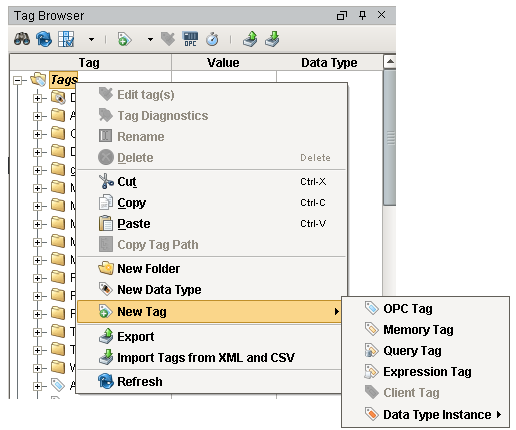
Converting Tag Types
Once created, it is possible to convert a tag to a different type – such as from OPC to Expression. To do this, right-click on the tag, and select Convert Tag Type.

Re-naming Tags
Tags can be named anything (inside the rules of allowed characters). In other words, it is not necessary that tag's name be related at all to its underlying data source (opc path, for instance). This provides a level of indirection that is convenient for systems whose underlying data storage changes, is based on tag codes (N7, F8, etc.), or for system with many repeat tag structures. By providing tags with meaningful names and arranging them in hierarchical folders, indirect binding can be used to create robust screens that can be used for multiple systems.
See Keeping Tags Organized for more information about renaming and setting up Tag structures.

Tag Icons
Certain settings or tag configurations are visually represented next to the tag in the Tag Browser.
![]()
This icons simply allow you to note some important settings on the tag at a glance. A description of the icons are listed below.
| Icon | Setting | Description |
|---|---|---|
| Scaling | The Scale Mode property under the Numeric section of the Tag Editor has been set to a value other than None. The value on the tag will be scaled to some degree. | |
| Alarming | At least one alarm has been configured on this tag. | |
| Custom Access Rights | The Access Rights property has been set to Custom. Some users or security zones may be unable to read from or write to this Tag due to the security settings. | |
| Tag History | This tag has been configured to log data into the Tag Historian system. | |
| Tag Event Script | At least one Tag Event Script has been enabled on this Tag. |