Report Component - Text Shape
Component Palette Icon:
Description
The Text shape component creates a text area for static or data key bound content. It is used for report titles, customized page headers and footers, and of course, any additional text you want to add to a report. Select the Text Shape on the Report Component Palette to make it active, draw a rectangle in your Report Designer, and begin entering text. After it is created, you can move the Text component around, expand it, or shrink it by using the handles when the component is selected. The Text Shape component has two tabs; the Edit Text and Properties tabs.
The Edit Text tab has a set of functions on the right side of the tab to quickly edit the text, like changing the font type, size, style, and color. These same properties may also be modified from the Properties tab. Properties that are modified will usually affect all text in that object regardless of specific text selection. The Properties tab has a lot of properties associated with Text Shape component, including Data Key Format Properties for Date and Number formats by simply choosing a format from the list of available templates.
Properties
Edit Text Tab
| Icon | Description |
|---|---|
| Insert data key | |
| Select font and size | |
| Bold | |
| Italic | |
| Underline | |
| Superscript | |
| Subscript | |
| Choose font color |
Properties Tab

| Property | Description | Category |
|---|---|---|
| Text | Text to display in the shape. | Text Properties |
| Text Color | Color of the text. | Text Properties |
| Character Spacing | Amount of extra spacing to add between characters. Negative spacing makes characters closer together. | Text Properties |
| Coalesce Newlines | If true, consecutive line breaks will be merged into one. | Text Properties |
| Font | Font to use for the text. | Text Properties |
| Horizontal Alignment | Horizontal alignment for text. | Text Properties |
| Line Spacing | Spacing between lines of text. 1 is single spacing, 2 is double spacing, etc. | Text Properties |
| Margins | Margin between text and bounds of shape in pixels. Format is top; left; bottom; right. | Text Properties |
| Overflow Behavior | How text that overflows the bounds of the shape should be handled.
| Text Properties |
| Underlined | If true, use underlined text. | Text Properties |
| Vertical Alignment | Vertical alignment for text. | Text Properties |
| Date Format | Format to use for dates in this shape. | Data Key Format Properties |
| Null Format | Format to use for null values in this shape. | Data Key Format Properties |
| Number Format | Format to use for numbers in this shape. | Data Key Format Properties |
| Negative in Red | If true, show negative numbers in red. | Data Key Format Properties |
| Fill | If true, the shape will fill its space with color. | Stroke and Fill |
| Fill Color | If Fill is selected, the color that will fill the shape. | Stroke and Fill |
| Opacity | How opaque the Fill color is, between 0 and 1. | Stroke and Fill |
| Stroke Style | What style of stroke or border to use: Hidden, Shape Outline, Border, or Double. To learn more about stroke styles, refer to Stroke and Fill Properties. | Stroke and Fill |
| Stroke | Details for the chosen stroke. Each Stroke has its own properties depending on the Stroke Style chosen. | Stroke and Fill |
| Radius | Amount to radius the corners of this shape if using a Stroke. | Rectangle Shape |
| Roll | Number of degrees this shape is rotated clockwise. | Basic Properties |
| Scale X | Amount to scale the width of this shape. 1 is scale to 100%. | Basic Properties |
| Scale Y | Amount to scale the height of this shape. 1 is scale to 100%. | Basic Properties |
| Visible | If true, the shape will be visible. | Basic Properties |
| Width | Width of this shape in pixels. | Basic Properties |
| Height | Height of this shape in pixels. | Basic Properties |
| X | Horizontal distance in pixels between the left edge of this shape and the left edge of the page. | Basic Properties |
| Y | Vertical distance in pixels between the upper edge of this shape and the top edge of the page. | Basic Properties |
Examples
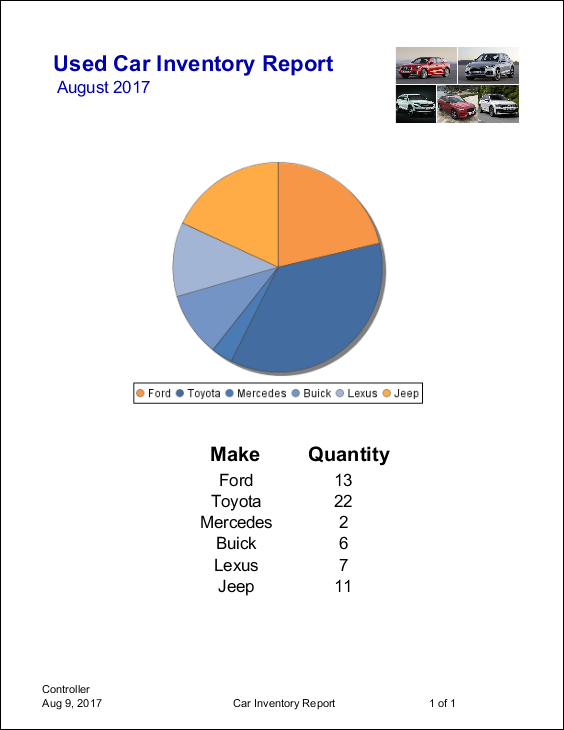
Text Shape - Used Car Inventory Report

| Property | Value |
|---|---|
| Text | Used Car Inventory Report |
| Text Color | Blue, Bold |
| Font Size | 24 pixels |
Text Shape - August 2017
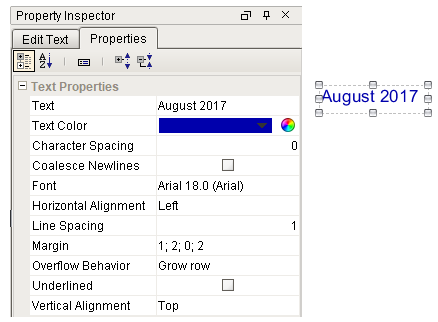
| Property | Value |
|---|---|
| Text | August 2017 |
| Text Color | Blue |
| Font Size | 18 pixels |