Report Component - Star Shape
Component Palette Icon:
Description
The Star shape component creates a star and can be used anywhere on a report. Select the Star shape on the Report Component Palette to make it active, and draw a star anywhere in your Report Designer. Once the star is created you can use the handles to resize it. You can change the number of star points, bloat, color, stroke, and much more using its properties.
Properties
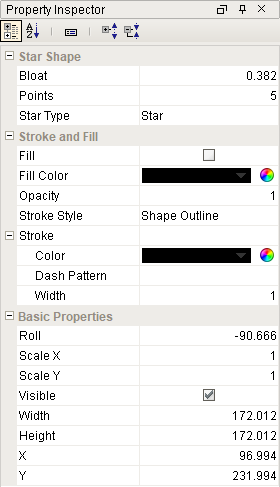
| Property | Description | Category |
|---|---|---|
| Bloat | How wide each arm of the star is. 0 will give lines for each arm, 1 makes the star a polygon with twice as many sides as the points property. | Star Shape |
| Points | Number of points in the star shape. | Star Shape |
| Star Type | Switches the star shape from a Star to a Polygon. | Star Shape |
| Fill | If true, the shape will fill its space with color. | Stroke and Fill |
| Fill Color | If Fill is selected, the color that will fill the shape. | Stroke and Fill |
| Opacity | How opaque the fill color is, between 0 and 1. | Stroke and Fill |
| Stroke Style | What style of stroke or border to use: Hidden, Shape Outline, Border, or Double. To learn more about stroke styles, refer to Stroke and Fill Properties. | Stroke and Fill |
| Stroke | Details for the chosen stroke. Each Stroke has its own properties depending on the Stroke Style chosen. | Stroke and Fill |
| Roll | Number of degrees this shape is rotated clockwise. | Basic Properties |
| Scale X | Amount to scale the width of this shape. 1 is scale to 100%. | Basic Properties |
| Scale Y | Amount to scale the height of this shape. 1 is scale to 100%. | Basic Properties |
| Visible | If true, the shape will be visible. | Basic Properties |
| Width | Width of this shape in pixels. | Basic Properties |
| Height | Height of this shape in pixels. | Basic Properties |
| X | Horizontal distance in pixels between the left edge of this shape to the left edge of the page. | Basic Properties |
| Y | Vertical distance in pixels between the upper edge of this shape to the top edge of the page. | Basic Properties |
Example
| Property | Value |
|---|---|
| Points | 8 |
| Fill Color | Pink |
| Stroke Color | Blue |
| Roll | 20 |