Connecting to Micro800
The Micro800 driver enables Ethernet/IP communication over TCP/IP with Allen-Bradley Micro800 devices, including the 820, 850, and 870 series.
Data Types
The driver supports the following data types:
- DATE (Milliseconds since Unix epoch)
- TIME (Represents duration in milliseconds)
- BOOL
- SINT
- INT
- DINT
- LINT
- USINT
- UINT
- UDINT
- ULINT
- REAL
- LREAL
- STRING (UTF-8 encoding, max limit of 80 characters)
- BYTE
- WORD
- DWORD
- LWORD
Connect to a Micro800 Device
This driver requires the OPC UA module to be installed and enabled. If the module is missing or disabled, the device will fault with a “Missing Dependency” error on the Platform System > Modules page.
On the Gateway, go to Connections > Devices > Connections.
Click Create Device Connection +.
Select Allen-Bradley Micro800 Driver and click Next.
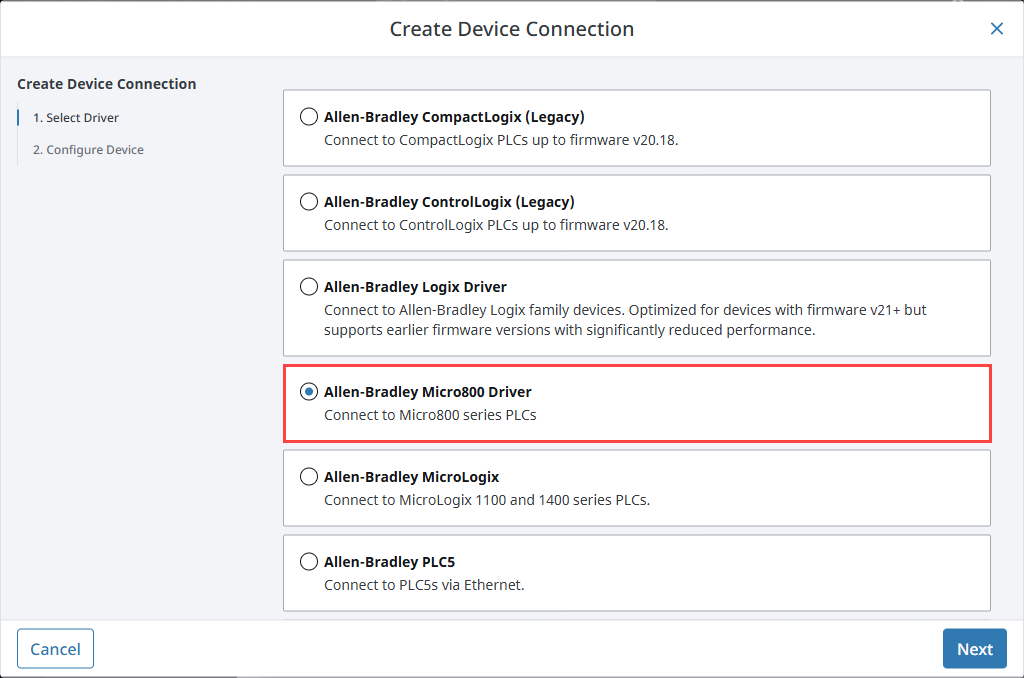
On the Configure Device screen, enter the required fields:
- Name: Micro800
- Hostname: The IP address of the PLC (e.g., 10.20.1.2)
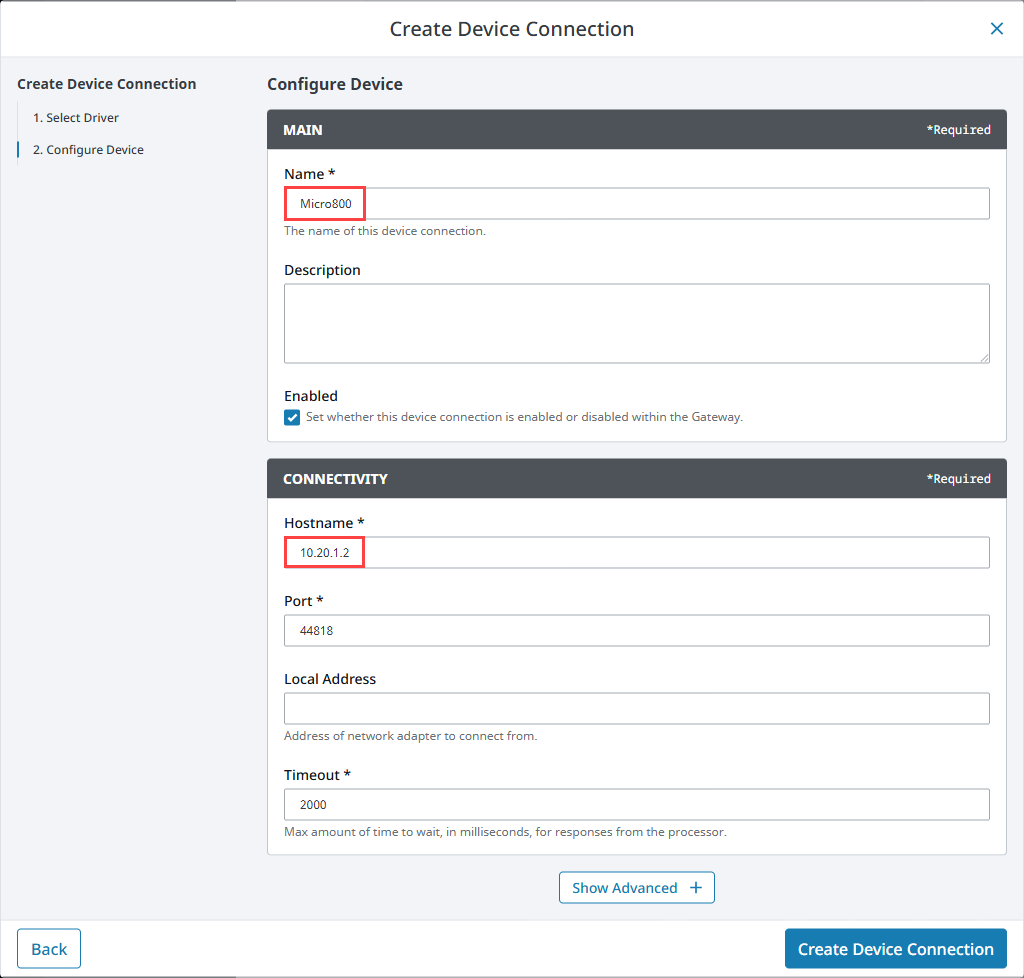
Click Create Device Connection.
The device will be listed now on the Connections page. The status will initially show Disconnected, but will move to a Connected state.
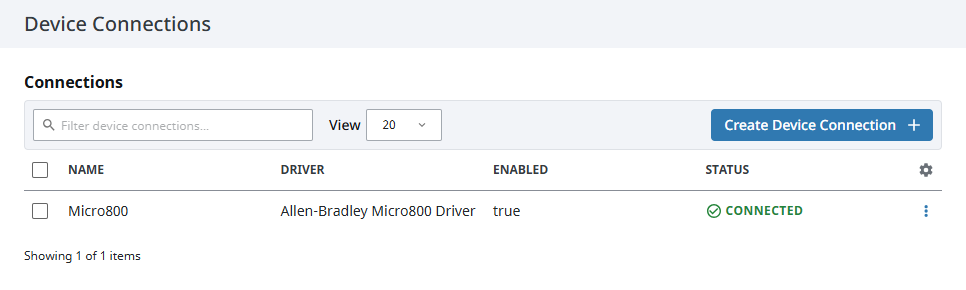
Device Connection Settings
General
| Name | Description |
|---|---|
| Name | A user-defined name for the device. This name appears in OPC item paths and the Devices list. Name must begin with an underscore or a letter, and cannot include special characters. |
| Description | An optional description for the device. |
| Enabled | Enables or disables the device connection. Only enabled devices are accessible in the system. |
Connectivity
| Name | Description |
|---|---|
| Hostname | IP address of the Micro800 device. |
| Port | Port number used to connect to the device (default is 44818). |
| Local Address | IP address of the local network adapter to use for the connection. Leave blank to auto-select. |
| Timeout | Timeout in milliseconds to wait for a response from the device. |
Advanced
| Name | Description |
|---|---|
| Write Priority Ratio | Number of write requests to execute for every read request when both types are queued. |
| Automatic Rebrowse | Monitors for tag changes and triggers re-browsing when detected. |
| CIP Connection Size | The CIP connection size used for Forward Open requests. |
| CIP Connection Timeout | Timeout in milliseconds for CIP connection attempts and request packet intervals (RPI). |
| Max Concurrent Requests | Maximum number of simultaneous unconnected and connected requests. Higher values may increase throughput but can overwhelm the device. |
Browsing
The Micro800 driver supports browsing global variables. However, some variable types may not be browsable directly:
- UDTs and system-defined structures
- BOOL arrays
- Arrays with non-zero starting indices
These global variables can still be made browsable in Ignition using the Import Configuration File option to load a CSV or .zip file downloaded from Connected Components Workbench.
This driver is designed for individual global variables exported from CCW. Function Blocks are not supported.
To prevent conflicting definitions with tags that can be browsed, only global variables that are not exposed via browsing the device can be specified on this page. This is determined based on the variable’s name, data type, dimensions, etc. For CSV files, any global variable not meeting this condition will be automatically filtered out on import, and for manual entry, filtering will occur on save. The com.inductiveautomation.ignition.drivers.micro800.util.tags.GlobalVariableCsvParser logger can be set to TRACE to determine what was filtered out.
Importing Global Variables - CSV File
Exporting from Connected Components Workbench
- Open Connected Components Workbench and load the Micro800 project.
- Right-click on the controller in the Project Organizer.
- Select Export > Variables from the context menu.
- Choose a save location and select Comma Separated Values as the format.
- Save the file.
Importing the CSV File into Ignition
- On the Gateway, go to Connections > Devices > Connections.
- Locate your Micro800 device, click the three dots menu, and choose Addresses.
- Click Import Configuration File and upload your CSV.
- Review the imported entries, then click Save Configuration.
Importing Global Variables - Zip File
Exporting from Connected Components Workbench
- Open Connected Components Workbench and load the Micro800 project.
- Right-click on the controller in the Project Organizer.
- Select Export > Export Device from the context menu.
- Check Export Variables Only and click Export.
- Convert the exported .7z configuration file to .zip format using a file archiver tool.
Importing the Zip File into Ignition
- On the Gateway, go to Connections > Devices > Connections.
- Locate your Micro800 device, click the three dots menu, and choose Addresses.
- Click Import Configuration File and upload your .zip file.
- Review the imported entries, then click Save Configuration.
Addressing
In most cases, you do not need to manually configure OPC Item Paths, as they are provided through device browsing or file import.
The only exception is when global variables are manually added on the Addresses page (not recommended). In which case, keep in mind the following:
- Paths must match the global variable names defined in Connected Components Workbench.
- Paths must resolve to an atomic data type (or an array of atomic data types). That means you must drill down through any structures until you reach a non-structured value.
To manually expose the UDT as a node in the OPC Browser, the paths need to be specified on the Addresses page by Browse Name, Data Type, and Read/Write access level. Columns for Dimension and String Size are also available to use when needed.
Bit-Level Addressing
With bit-level addressing, you can target individual bits by appending a dot and the bit index to the OPC Item Path. This applies for all numerical data types. The bit index must be within range of the addressed variable's data type.
Examples of bit-level addressing include:
- MyUint.1: The first bit of MyUint.
- MyByteArray[0].7: The seventh bit of the 0 array element inside MyByteArray.
- MyUdt.MyDint.11: The eleventh bit of the member tag, MyDint, inside the UDT, MyUdtInstance.
Performance Considerations
Due to communication limitations in the Micro800 series, optimization is limited. For this reason, subscriptions containing unused tags should be avoided whenever possible, as well as subscriptions with unnecessarily fast rates. The Max Concurrent Requests setting can be adjusted to allow the Micro800 Driver to send multiple requests at the same time which can greatly improve throughput. However, this could negatively impact the performance of the PLC.
