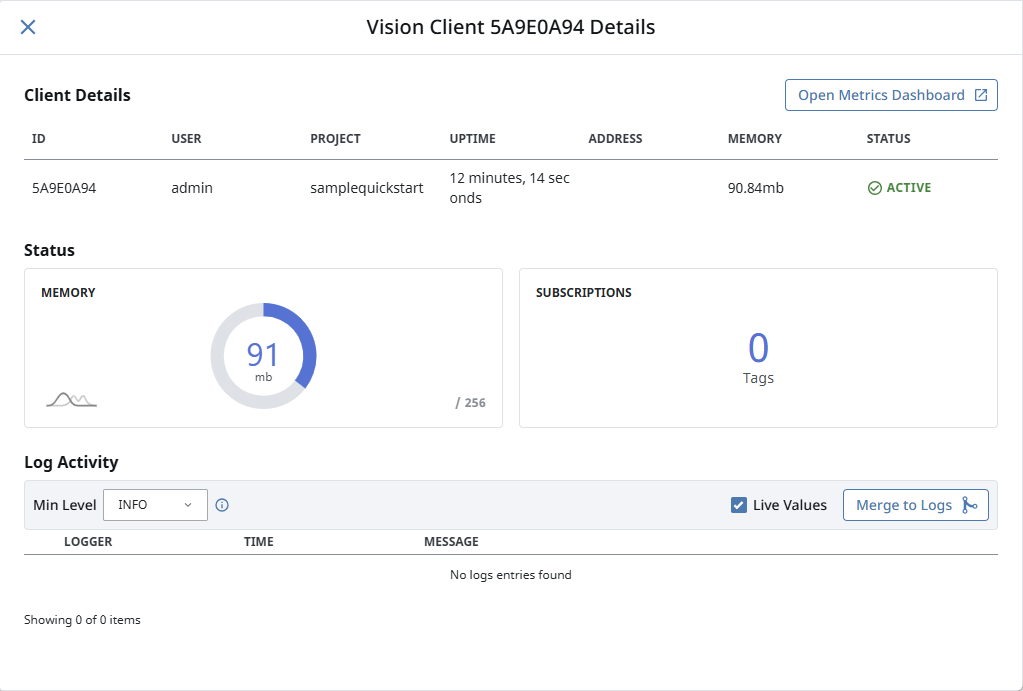Clients
The Vision Clients page shows information regarding currently opened Clients, such as the address of the Client. On your Gateway, navigate to Home > Vision > Clients to access the Vision Clients page.
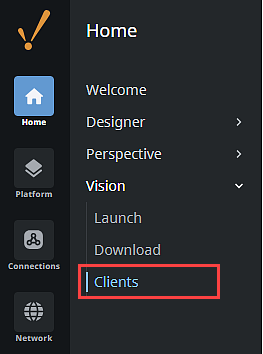
Clients Page
The main Vision Clients page displays a list of all currently running Clients and what users are currently logged in. Active Clients can also be terminated on this page by expanding the three dots menu and selecting Terminate Session.
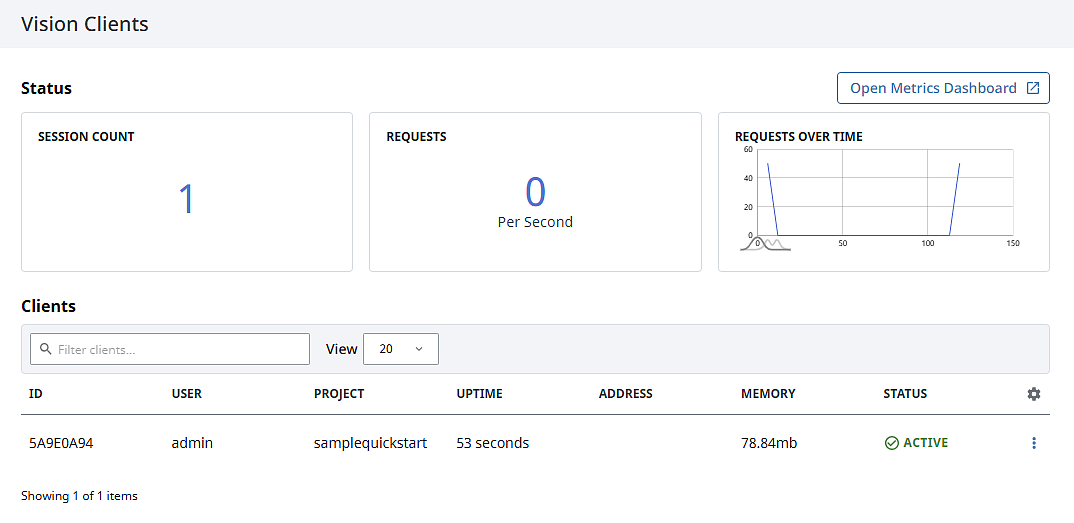
Client Status
| Attribute | Description |
|---|---|
| Session Count | The number of currently active Clients. |
| Requests | The number of requests per second coming from all Clients. |
| Requests Over Time | Displays Gateway performance time (in milliseconds) to complete requests from Vision Clients. |
| ID | The Client ID. |
| User | The user logged in on the Client session. |
| Project | The name of the project open in the Client session. |
| Uptime | The total uptime of the Client session. |
| Address | The IP Address and computer name where the Client is launched. |
| Memory | The Client's current memory usage. |
| Status | Denotes whether the Client session is currently connected and Active, or Dormant. A Dormant status means the Gateway hasn’t received any activity from the Vision Client, but the Client hasn’t been logged out yet. Dormant statuses can also be caused by a user opening multiple Clients without closing or logging out of previously opened ones. Note: Dormant Clients should automatically clear after a period of time, but they can also be terminated manually or resolved by logging out of the Vision Client, either by the user or through a Client Event Timer script. You can utilize system.vision.getInactivitySeconds() and system.vision.logout() for the Client Event Timer script. |
Client Session Details
Clicking View Details within the three dots menu for a Client session will open a panel that displays more in-depth information for that particular Client session. The Details panel displays all the basic information for a Client that is shown on the main page, as well as the Client's current memory usage and the number of tags the Client is currently subscribed to.
Below the Client details and status information is the Vision Client Log Activity table that lists general information, debugging, and trace records. For each log you will be able to see the type of event that created the log, the log timestamp, and log message. Use the options at the top of the table to toggle whether live values will be written to the log and to merge displayed records to the Designer Session logs.