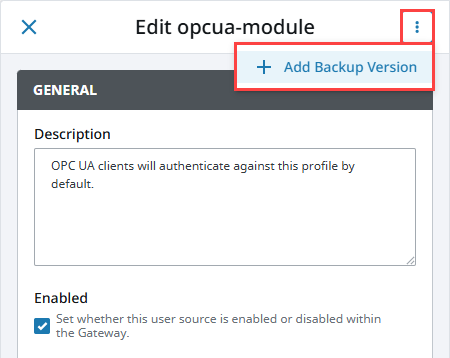Web Interface
💡Have feedback for this page? Let us know on the IA Forum.
The Gateway Webpage is the hub for accessing all functions of the Gateway server, such as configuring security, connecting to devices and databases, launching the Designer, clients or sessions, checking the status of your system, network, agents, sessions, tasks, reports, and alarms, and viewing HTTP API documentation for external integration using the OpenAPI standard. You can also redirect the Gateway Homepage to display another URL.
Navigating the Gateway
The Gateway Web Interface has tabs on the left side of the page that lead you to the key sections of the server:
By default, Home is the only section that can be viewed regardless of login or permission settings, with the exception of the Perspective Sessions and Brand Settings pages. All other sections require a user to be logged into the Gateway with the correct permissions to view all Gateway pages or configure settings on the Gateway. If a user is not logged in or logged in without the proper permissions, a Not Authorized, Page Not Found, or Unauthorized Access message will appear. Gateway Read, Write, and Access permissions can be configured on the Platform > Security > General Settings page.
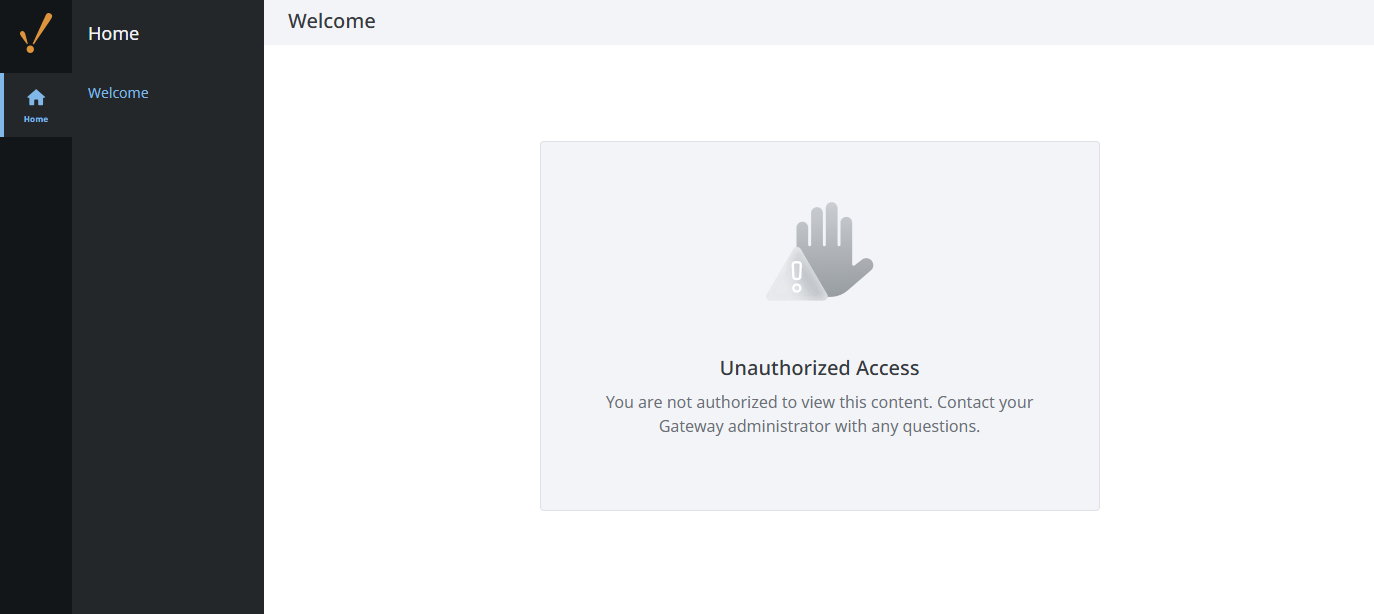
Search
The Gateway also displays a search bar at the top of each page. This search bar lists all pages related to the words or phrases entered. In addition to clicking the search bar to begin a text search, a search can be initiated with CTRL + /. Users can search for entire pages or specific items listed on Gateway pages that match entered search criteria.
Once a user begins a search, a list of results will appear in the dropdown with recently viewed and related pages, as well as links to the User Manual and Feedback Portal. Note that if a user only has Access permissions, they will only be able to search the Home section items. If they have no permissions, the search bar will not be visible.
Banners
Depending on the current state of your Gateway, a banner may be displayed at the bottom of the page that displays the state and actions that can be taken.
Emergency Activation Mode
The Emergency Activation Mode banner appears if Ignition is experiencing an issue with your License Key. No direct action can be taken from the banner, but the time remaining for your Gateway to remain fully licensed is displayed.
Trial Mode and Trial Expired
These banners are displayed for Gateways running with incomplete licenses or a development license in trial mode. When the trial is active, the Trial Mode banner will be displayed with an option to Activate Ignition. If the trial time has expired, the Trial Expired banner will display. This banner will still have the Activate Ignition option, but you'll also see an option to Reset Trial.
Gateway Restart Required
The Gateway Restart Required banner is displayed when there are module updates pending a Gateway restart. The banner text will list the count of pending updates waiting to complete. Hovering over the count will display the updated module names. Clicking the Restart Gateway button opens a popup to confirm terminating all active sessions and proceeding with the Gateway restart.

Creating a Backup Version
Gateway pages and individual resource Edit panels that include Gateway configuration settings will also include a three dots menu in the upper right-hand corner that allows users to add a Backup Version of the settings. This option is available for setting up backup and master node configurations when becoming part of a redundant pair. Refer the Setting Up Redundancy for more information on using this feature.