Home
The first time you go to the Gateway Homepage, it shows several steps to help you get started. Once you're up and running, the Home section provides you with all of the tools you need to get started designing projects and launching Perspective Sessions and Vision Clients.
Welcome
The Welcome page displays Gateway Overview information and any configured notes for users to stay informed. As a logged in user, you'll see the Gateway Overview stats displayed at the top of the page. Other sections on the page include Downloads, Gateway Notes, and Ignition Resources. The Downloads section briefly describes and links to the respective Download page under the Designer, Perspective, and Vision sections. Upon initial installation, the Gateway Notes section will include default text with suggestions for how to utilize the field. Select the Edit Notes link to update the displayed Gateway Notes text.
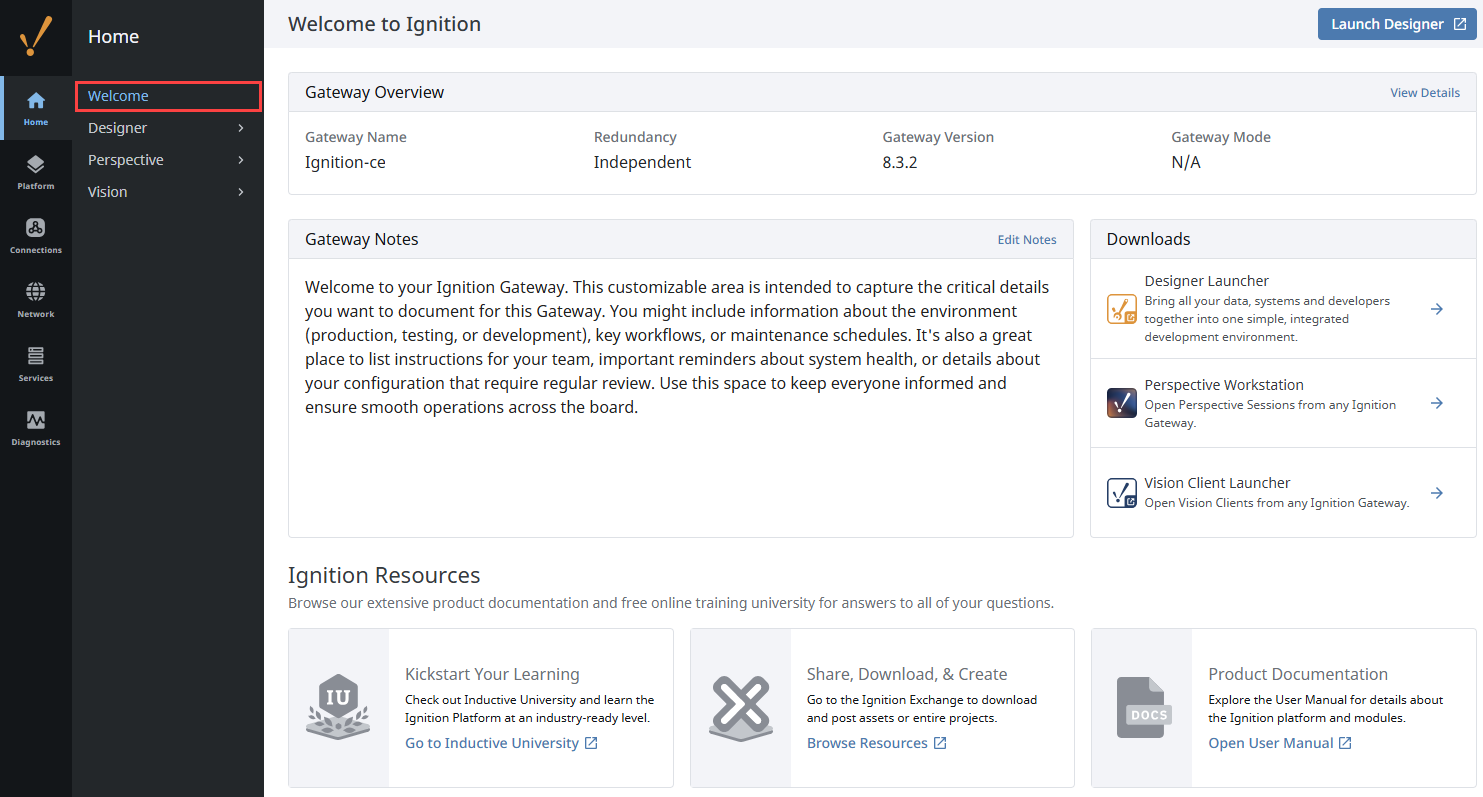
If you need to access your projects remotely, refer to the Accessing Projects Remotely section.
Quick links to several resources are also provided on the Welcome page, such as Inductive University, Product Documentation, and the Appendix which contains a complete reference for components, expressions and scripting functions in Ignition.
Designer Launcher
The Designer Launcher allows you to create or modify a project. Download the launcher and create a shortcut so it's always on your desktop when you need it.
Perspective Workstation
The Perspective Workstation is a single application that acts as both a launcher, and desktop “wrapper” for Perspective Sessions.
Vision Client Launcher
The Vision Client Launcher browses all Gateways for Vision projects that are available on your local network. Once your projects are added to the Vision Client Launcher, they will be displayed and available to open in a Vision Client. Simply download the launcher and create a shortcut on your desktop so it's always at your fingertips when you want to launch a Vision Client.