Inductive University Challenge File Instructions
When taking the challenges within Inductive University, some of them require the use of a Challenge File called UniversityChallengeBackup_vX_X_X.gwbk. This Challenge File is actually a Gateway Backup, and will need to be restored onto an installation of Ignition that is the same major version of challenge that is being attempted.
Downloading the Challenge File
When a challenge requires the challenge file, you'll find a link to download the challenge file. For example: https://inductiveuniversity.com/challenge/understanding-tags
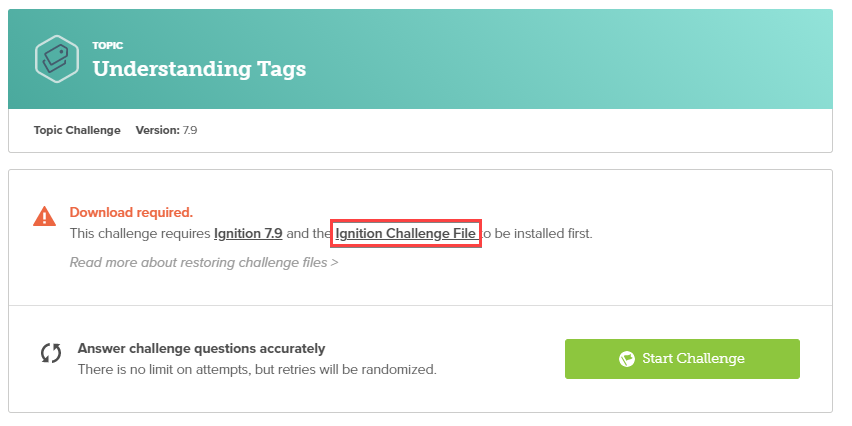
Clicking on Ignition Challenge File will download the challenge file.
The challenge file only needs to be installed once. All challenges that require the challenge file make use of the same file.
I Downloaded a ZIP File
Sometimes, you may download the Challenge File and it will download as a zip file with the name UniversityChallengeBackup_vX_X_X.zip. This is NOT a zip file that needs to be unzipped. Microsoft Edge and Internet Explorer don't recognize the ".gwbk" extension, but can detect that the file is compressed, so they change the file extension to ".zip" in an attempt to help you. If possible, we recommend using an alternate browser to download these files such as Google Chrome or Mozilla Firefox.
If using a different browser is not an option, then the file simply needs to have the extension changed back to gwbk after downloading. To do this, go to change the filename, but instead erase the extension zip and enter in gwbk. It will then confirm that you want to change it. Once it has been changed, it can be restored to an Ignition Gateway like any other Gateway Backup.
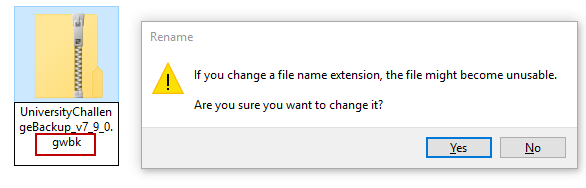
Restoring the Challenge File
Once the Challenge File has been downloaded and the proper version of Ignition has been installed, it is then possible to restore the backup to an Ignition Gateway. This works just like restoring any other Gateway Backup. See the Restoring a Gateway Backup page to find more information.
Remember, restoring a Gateway backup will overwrite anything on the Gateway. If you have projects that you wish to save before restoring the challenge backup, you should first create a backup of your current Gateway.
Using the Challenge Gateway
Once the backup is restored, you are now ready to take the challenge. If you launch a client, note that you will NOT see any open windows. This is intentional.
The project was not built to be run as a client, so there is no need to launch a client. Certain questions within the challenge will direct you to find certain information in the Designer or Gateway.
Credentials to access the Designer and Gateway are:
- username:
admin - password:
password