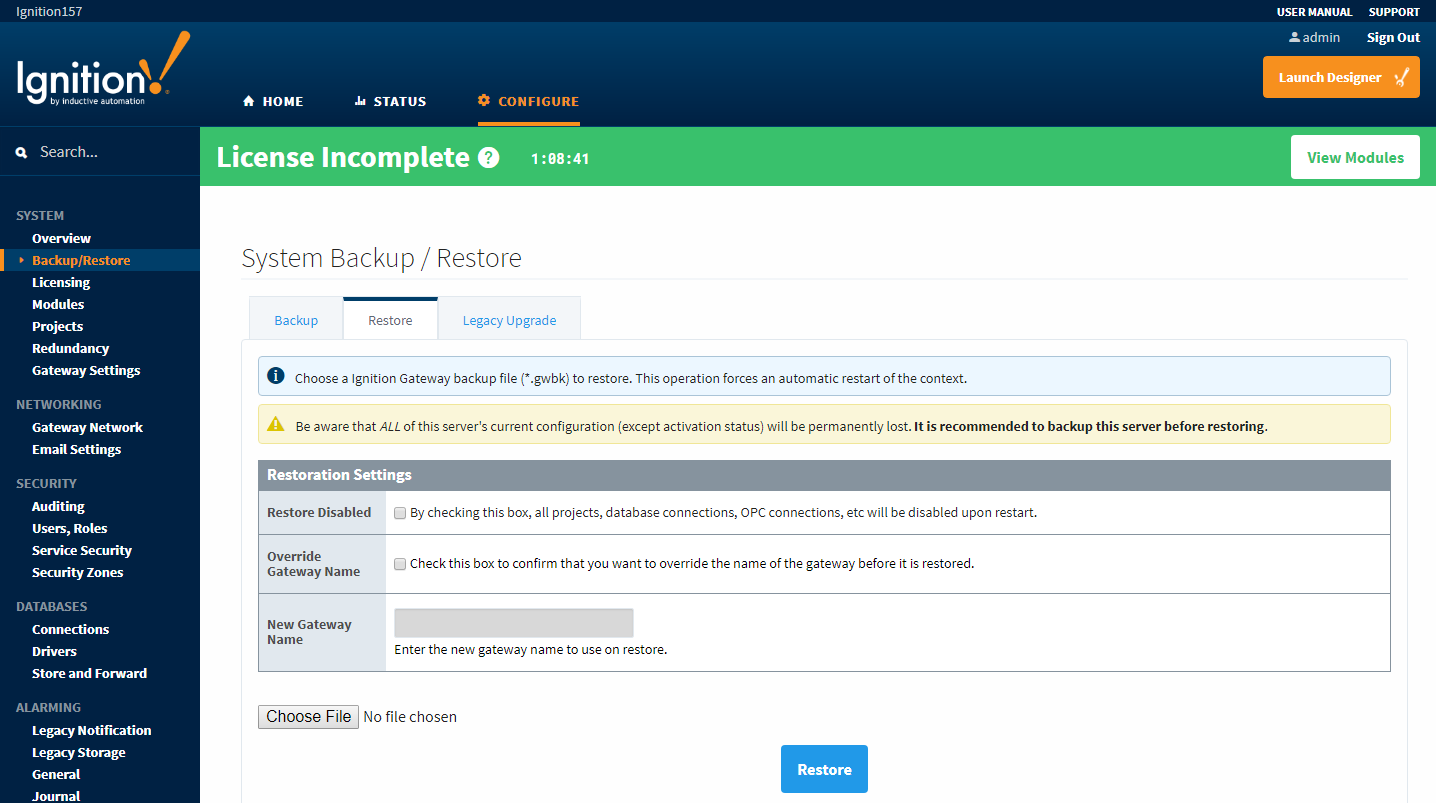Gateway Restore
After you create the Ignition backup file, you can restore it using the Gateway Webpage.
danger
When you perform a Gateway Restore, ALL of the server's current configuration will be permanently lost! We recommend you always make a backup of the existing server immediately before performing a Gateway Restore.
Gateway Restore Settings
| Setting | Description |
|---|---|
| Restore Disabled | If checked, will restore the Gateway Backup in a disabled state. A disabled state means all projects, project resources, notifications, alarm journals, database connections, OPC connections, devices, scripts and third party modules will be disabled upon restart. |
| Override Gateway Name | New in 7.9.11 If checked, will allow you to override the Gateway name with the one specified in the New Gateway Name property. |
| New Gateway Name | The new name that will be applied to the Gateway when the Override Gateway Name property is checked. |
To Restore a Gateway Backup File
- Go to the Configure section of the Gateway.
- Click on System > Backup/Restore.
- On the Backup/Restore page, click the Restore tab at the top of the page.
- Click on Choose File, then navigate to your .gwbk file. By default, all your Gateway backup files are saved in your Downloads folder unless you select another folder location.
caution
If you have downloaded a Gateway Backup and are trying to Restore it, you must have a .gwbk file type. Often, Internet Explorer will change the extension from .gwbk to .zip when the backup is downloaded. The correct format for a downloaded backup is "Ignition-backup-YYYYMMDD-HHMM.gwbk" where YYYYMMDD-HHMM is the timestamp. Or "UniversityChallengeBackup_vX_X_X.gwbk" if you are restoring a challenge file from the Inductive University.
- Choose your Ignition backup file (
.gwbk), and click Open. - Click on Restore.
The Gateway stops while restoring the backup file. When restoring is complete, the Gateway restarts itself to apply the restored settings. The Gateway webpage is refreshed and your projects are loaded.