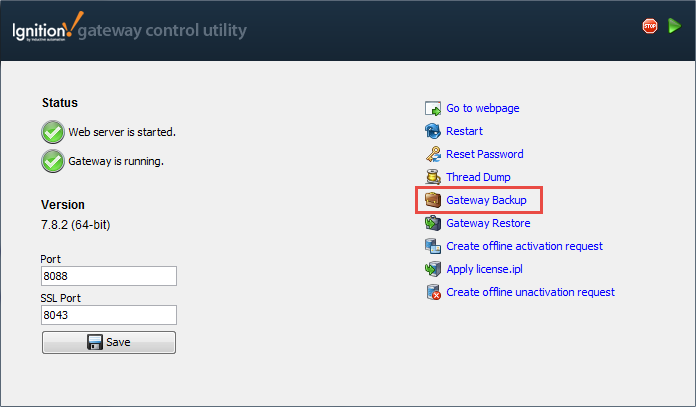Gateway Backups
It is a good idea to create backups anytime you make changes to Ignition. You can create an Ignition backup in three different ways:
- From the Gateway webpage
- From the Gateway Control Utility (GCU)
- Schedule Automated Backups
To Create a Backup in the Gateway Webpage
- Go to the Configure section of the Gateway webpage.
- Click on System > Backup/Restore.
The System Backup/Restore page is displayed. - Click the Download Backup button.
By default, this downloads a .gwbk file to your local file system in your Downloads folder. The Gateway backup includes everything in Gateway, that is, all projects, Ignition Tags, security profiles, global resources, database connections, OPC and Device connections, and all the Gateway settings. The only things that are not included in a Gateway backup are modules and the data stored in other programs (like databases). You can backup information stored in other software separately.
note
On 7.9.11 and higher, your Gateway Backup filename will default to this format: GatewayName_Ignition-backup-YYYYMMDD-HHMM.gwbk
On versions older than 7.9.11, the format is: Ignition-backup-YYYYMMDD-HHMM.gwbk without the Gateway Name.
In both cases, YYYYMMDD-HHMM represents the timestamp of when the file was created.
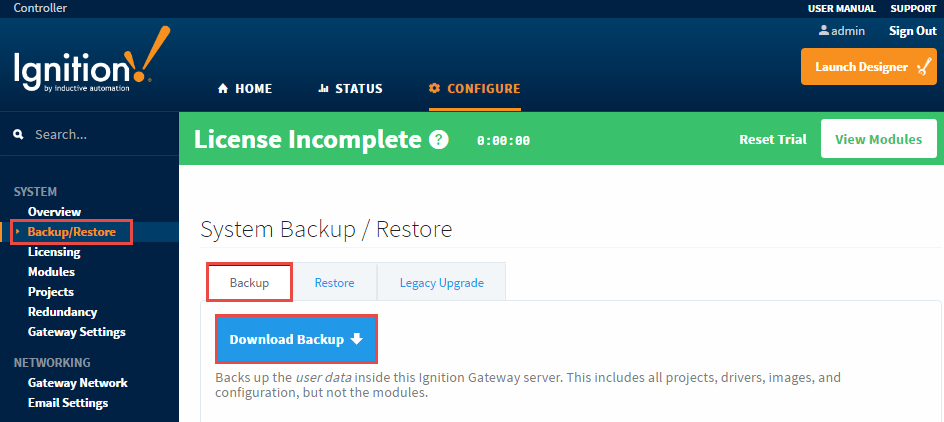
To Create a Backup using the Gateway Control Utility (GCU)
- Open the Gateway control Utility (GCU).
- Click on Gateway Backup to create the Gateway backup
.gwbkfile. Your Gateway backup will be automatically saved to your default Downloads folder (based on your web browser) unless you select another location.
note
You can ONLY access the GCU from the machine that the Gateway is installed on and if you have Administrator access.