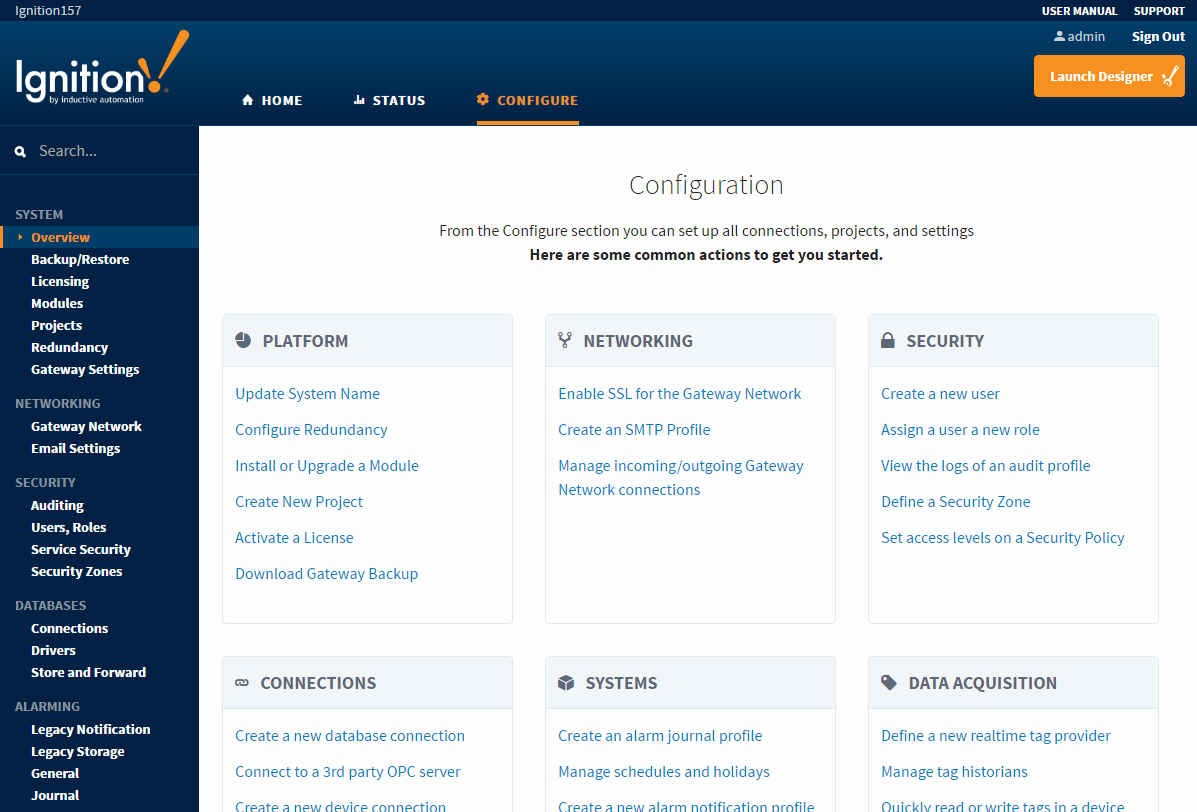Gateway Overview
Navigating the Gateway Webpage
The Gateway homepage has three tabs across the top of the page that lead you to the key sections of the server: Home, Status, and Configure. Here is where you can perform a host of Gateway functions from configuring your system and modules, to launching clients, and many tasks in between.
Let's get started!
Home
When you first navigate to the Gateway Webpage, you will be taken to the Home tab. Here, you are greeted with a welcome message that gives some ideas on what to get setup first. Next, there is the Launch Projects section, which will list out all projects which can currently be launched and allow you to launch them. Then we have the Mobile Launch section, which provides a URL and a QR code to easily launch projects from a mobile device. Finally, there is the Native Client Launchers sections, which provide download links for different operating system versions of our Native Client Launcher. If you don't want to display certain information on the Home tab, you can customize the Gateway Homepage by either showing/hiding and reordering the sections on the Home Tab.
- Launch Projects in a client
- Mobile Launch a project on a mobile device
- Download the Native Client Launchers
- View status of device and database connections
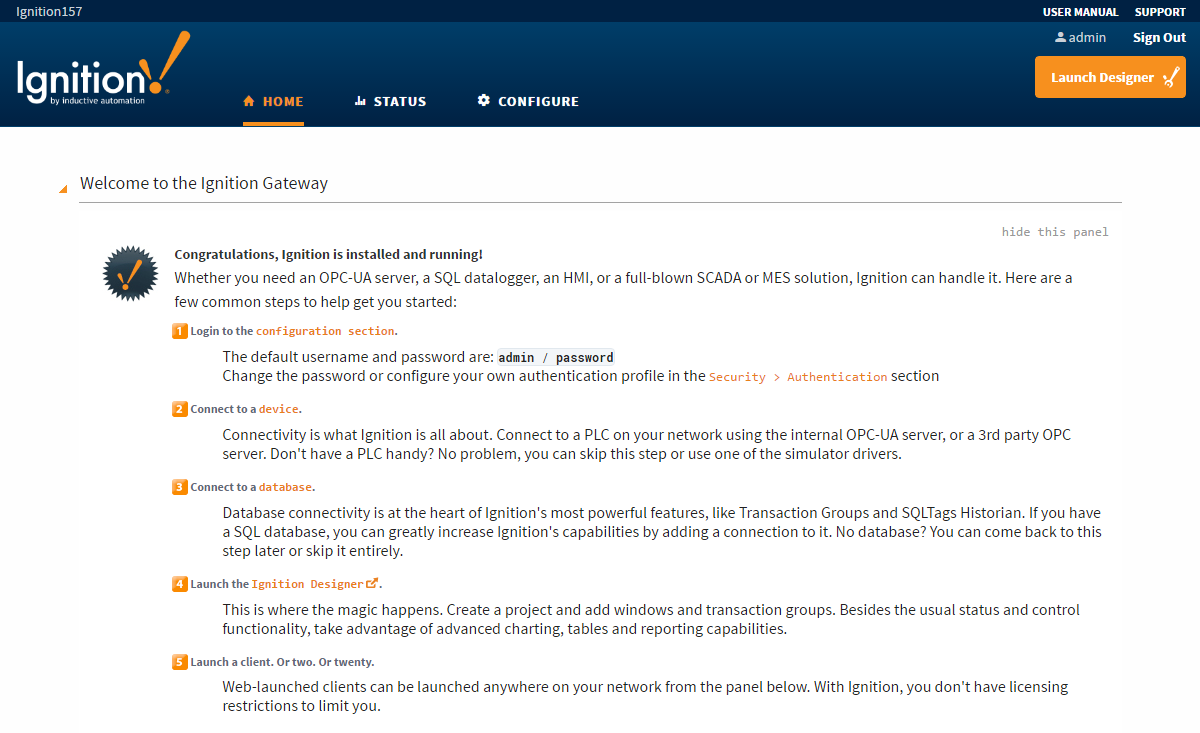
Status
The Status tab presents you with a login page. Use 'admin' and 'password' as your Username/Password to login. This tab is protected by default, as there may be some information on this page that the average user should not be seeing, but this can be adjusted so that the Status tab doesn't even require a login.
The Status tab provides in-depth information about the status of the different parts of the Ignition system. The list of options on the left menu in the Status tab changes based on what modules are installed. You can select any of the available options to get more detailed information. Many parts of the Status tab also have the ability to drill down and open up more specific information about what was selected.
- Overview
- Performance
- Alarm Pipelines
- Gateway Scripts
- Modules
- Redundancy
- Reports
- SFCs
- Voice Alarming
- Tags
- EAM Tasks
- Transaction Groups
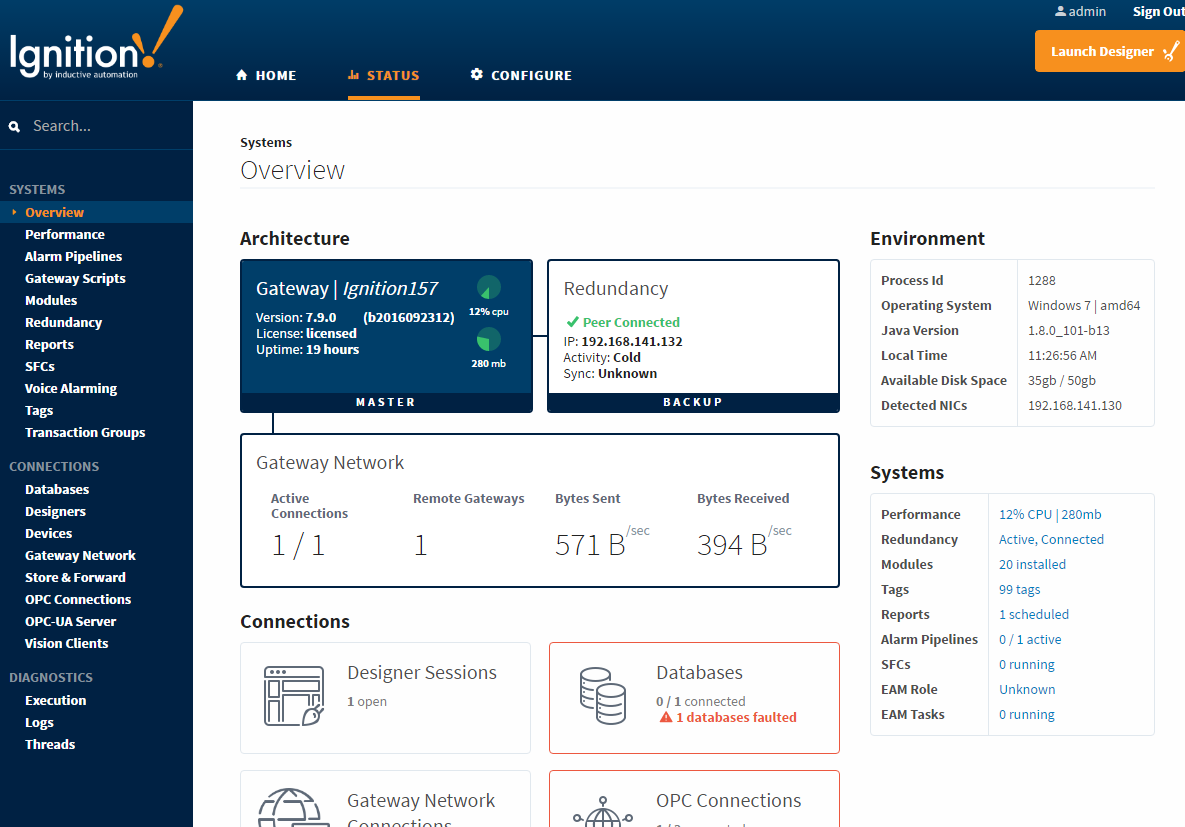
Configure
The Configure tab will also present you with a login page if you had not logged in yet.
The Configure tab allows you to control all of the platform operations and configurations. The menu on the left is broken into different sections, and may change depending on what modules you have installed. Clicking on a specific section will open up the configuration page for that specific section. It also provides you with a list of common tasks that you may want to do, and will take you to the appropriate page where that is configured.
- System
- Configuration
- Security
- Databases
- Alarming
- Tags
- OPC-UA
- OPC Connections
- Mobile
- Enterprise Administration