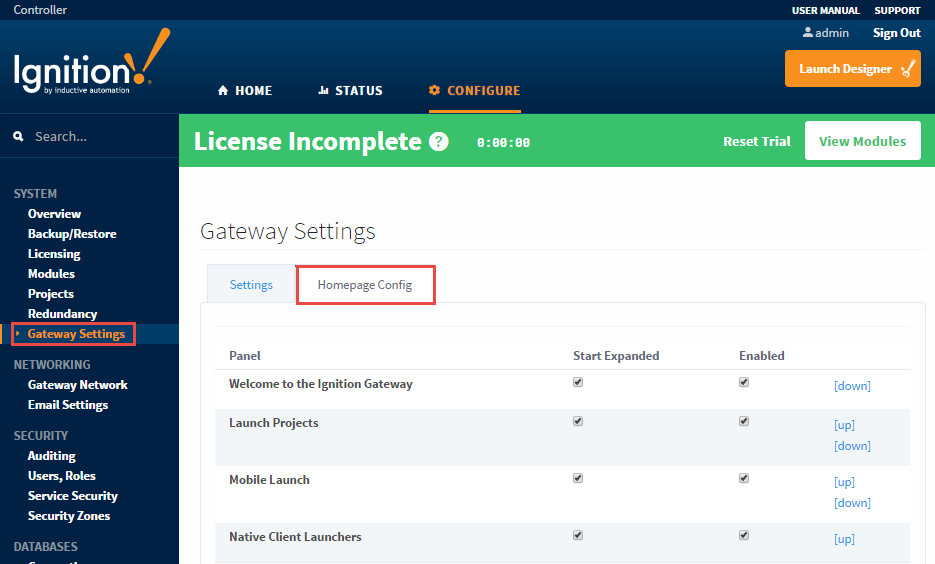Customizing Gateway Homepage
You can customize the Gateway homepage to display only the information you want. You can show/hide and reorder the different sections or panels on the homepage.
When you first install Ignition, there are a number of homepage panels that are helpful in beginning a project, but when it comes time to deploying to production, all the homepage panels may no longer be necessary. For example, you may only want your users to see which projects are available for them to launch.
Change panels on the Homepage
- Go to the Configure section of the Gateway.
- Select Configuration > Gateway Settings.
- Select the Homepage Config tab. You can now see a table that shows all the available panels on the Gateway homepage.
- Click the boxes you want to display under Start Expanded or Enabled.
- Click up or down at the end of the row showing the panel name to move it up or down.
- Go back to the Home section to see and verify your changes.