Systems
Status of Gateway Systems
The Systems section of the Status Tab contains information regarding the internal gateway systems. This includes systems such as the currently running Transaction Groups as well as active Alarm Pipelines. These sections are not necessarily concerned with any connections to external systems.
Overview
The Overview page is special, as it is the first page that you will see when navigating to the Status tab. It not only contains information about Ignitions systems, but provides and overview of everything in the Gateway, as well as some basic information about the server Ignition is installed on.
The Architecture segment provides a top down view of your Gateway. You can see information like the version and resource usage, as well as similar information with a redundant Gateway, if one is connected.
You will also get an overview of the Gateway Network including how many active connections there are, and what is the amount of data being transferred between them.
To the right, the Environment segment provides some basic information about your server such as the IP address of detected NICs, and the java version the gateway is currently running on.
The Systems segment below that provides a brief summary of each of Ignitions systems. Here, you can see how many modules you have installed as well as how many Tags are configured in your Gateway, along with a handful of other information. To find out more information about a particular system, click on it here, and you will be taken to the relevant page with more information.
Finally, the Connections segment shows all of the systems that Ignition is connected to. If any of these having issues, they will be outlined in red, and can be clicked on to be taken to the relevant page in the Status page.
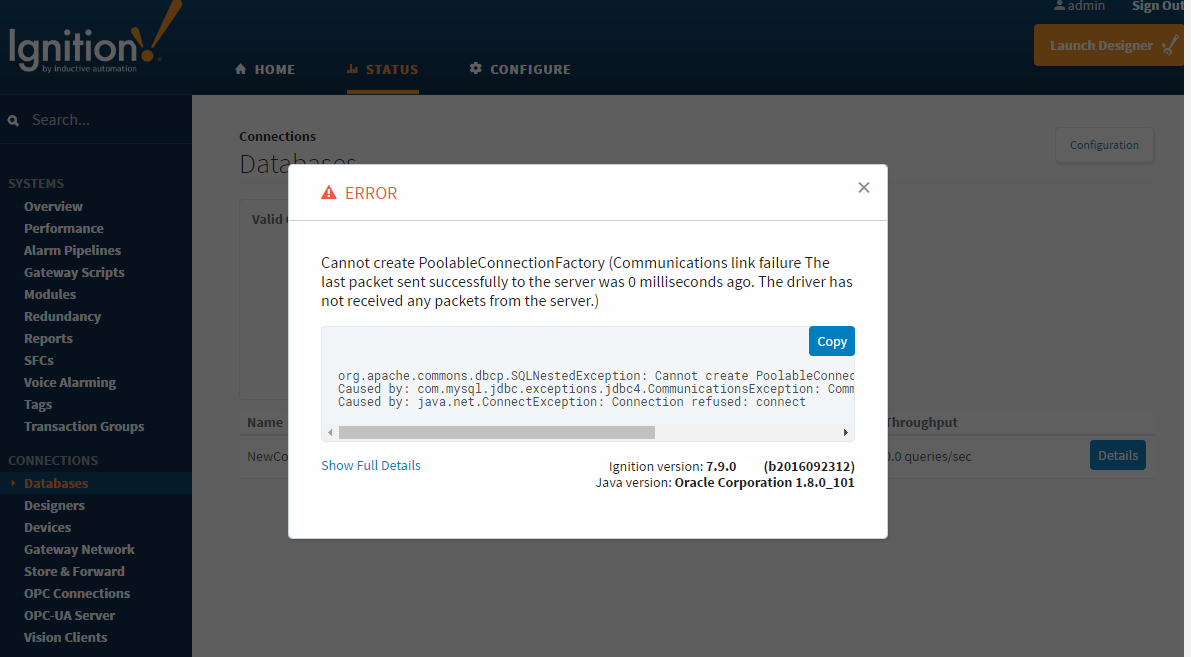
Performance
The performance page displays information on the resource usage of the gateway. You can see the current CPU usage, the current memory usage out of the total allocated for the gateway, and trends of the last 24 hours for those systems. You can move the sliders below to change which time range in that 24 hour period you are looking at. The button at the top right of the page will take you to the Threads page, where you can find out more information on how CPU threads are performing. Finally, the bottom of the page contains a log of recent events that implied the gateway was running slower than normal. This page allows you to quickly assess your Gateways overall health and if it is being taxed too heavily for the server it is running on.
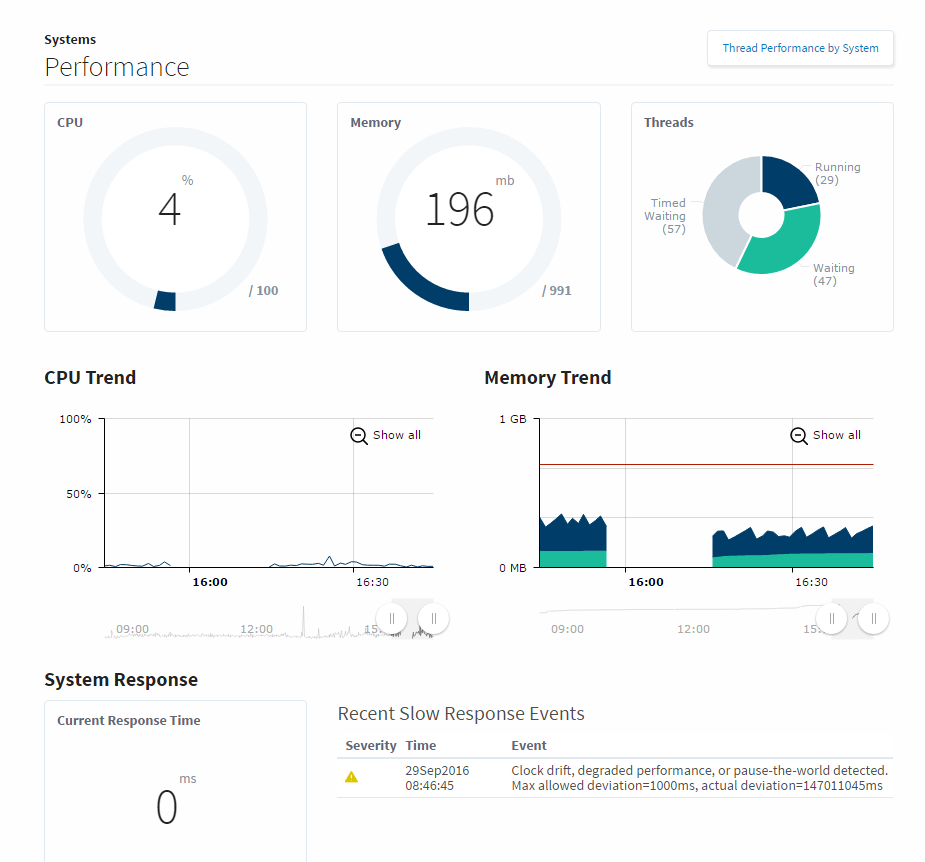
Alarm Pipelines
This page shows a list of the currently configured Alarm Pipelines in the Gateway. Each pipeline will show how many alarm items are currently running through it. Clicking on the Details button to the right will open up a new page that will show the alarm items that are currently running through that pipeline, and give the option to cancel them. There will also be a set of tabs at the top of the page. One for the Pipeline Status that is already open, the other for Pipeline Logs. This log viewer will act as a miniature log viewer that will only show logs that pertain to this particular pipeline.

Gateway Scripts
The Gateway Scripts page will display a list of all currently configured gateway scripts. These are scripts that are configured in the Gateway Event Scripts section of the project. The tabs at the top of the page will swap between the different types of Gateway Event Scripts, and they will provide so useful information such as the project that it is running in as well as the last time it ran and if it was successful or not. This makes it easy to quickly check to make sure your scripts are running properly. If any of them have an error, it is easy to click on the error to find out more details about that error to help determine what went wrong with the script. All of the logs for that section are also contained in the log viewer at the bottom of the page, to make it easy to see a list of all of the logged errors for that set of Gateway Event Scripts

Modules
The Modules page shows a list of the currently installed modules, their current version, and if they are running properly with a license. The top of the page shows a quick count of the running and licensed modules, so you can easily tell if anything is not working. It is then easy to scroll down through the list to see which modules are having issues.

Redundancy
The Redundancy section displays information regarding the redundant system, if one is configured. It easily shows the Role of the Gateway you are viewing, the status of the connected Gateway, and their IP addresses. The trends on this page give a snapshot of the last few minutes of communication between the two Gateways. The first trend shows the data that is being sent and received between the two gateways, the second shows the state updates that have recently occurred. The bottom of the page contains a log of the last system events, to easily track major events between the Gateways.
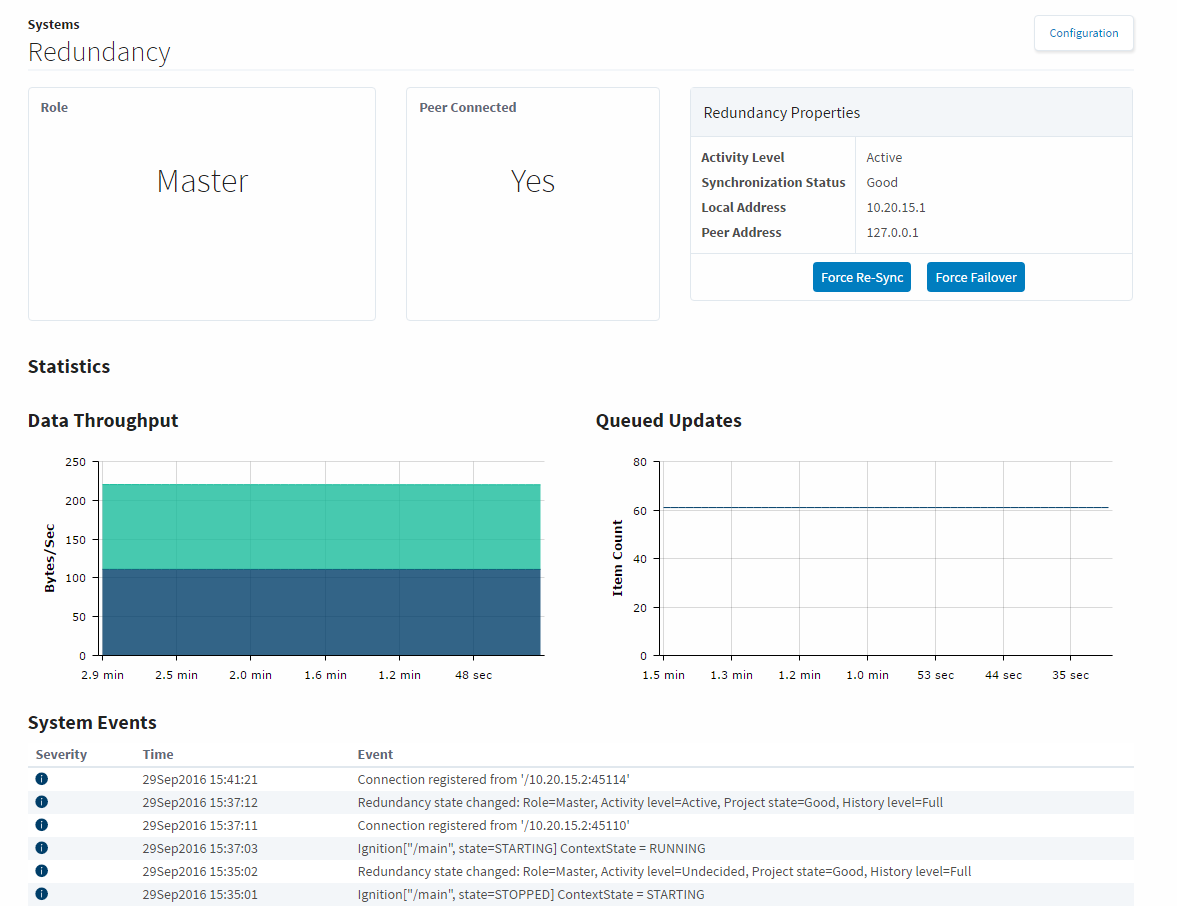
Reports
The Reports page will show information on any Reports that have at least one scheduled action set up. The top of the page gives a quick count of reports that are executing an action, have executed an action, or are going to execute an action. Below you can also find a list of Reports in those states as well, to quickly see what project they are located in, or what their last execution time was. As with most other pages, there is also a log of all events related to reports at the bottom of the page.

SFCs
The SFCs section looks and feels similar to the Alarm Pipelines section, but deals with Ignition's Sequential Function Charts instead. The initial page contains a list of all of the currnetly configured SFCs, with a count of the currently running charts at the top of the page. Each Chart has a details button that can be clicked which will bring you to a details section about that particular Chart. It will contain a list of all currently running Chart instances, and will allow you to swap tabs to look at any logged events for that particular chart.
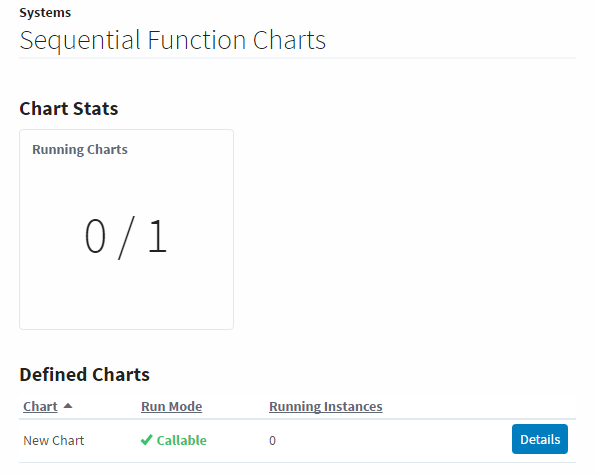
Voice Alarming
The Voice Alarming page will give details about the currently configured Voice Notification profiles on the Gateway. They will give a status which can be used to quickly see which Notification Profiles are not working, and clicking the details button will allow you to see the current calls with that Voice Notification profile, and the current queue of calls waiting to be completed.
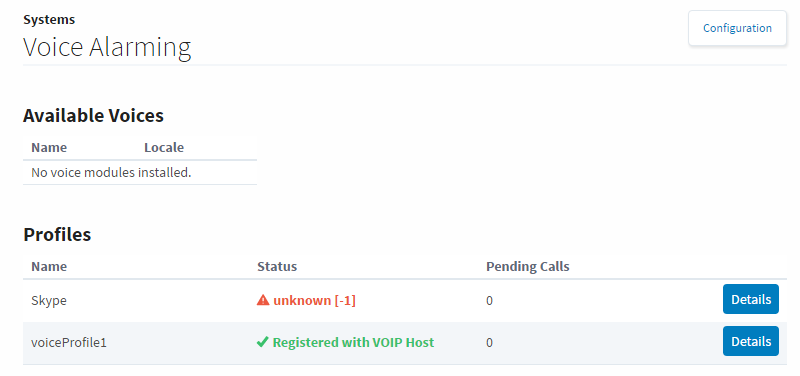
Tags
The Tags page contains a lot of information about the Gateway's configured Tags and Tag Providers. The first page will show a list of all realtime and historical Tag Providers that make it easy to see if any of them are having issues. Clicking on the errored provider will show an error message that may help fix the problem. Clicking on the details button to the left will open up a page with more information about the Tags in that particular provider.

The details of the Tag Provider will show a list of all currently configured tags in that Tag Provider, and show some basic information about them. Some tabs at the top will allow you to see the Scanclasses configured and used by that provider, and a log of any events that relate to that particular provider. When clicking the details button for an individual tag, you will be brought to a Tag Diagnostics screen that will provide more detailed information about that particular tag, such as if it has a script written in its tag event scripts and what its last value was, among other information.
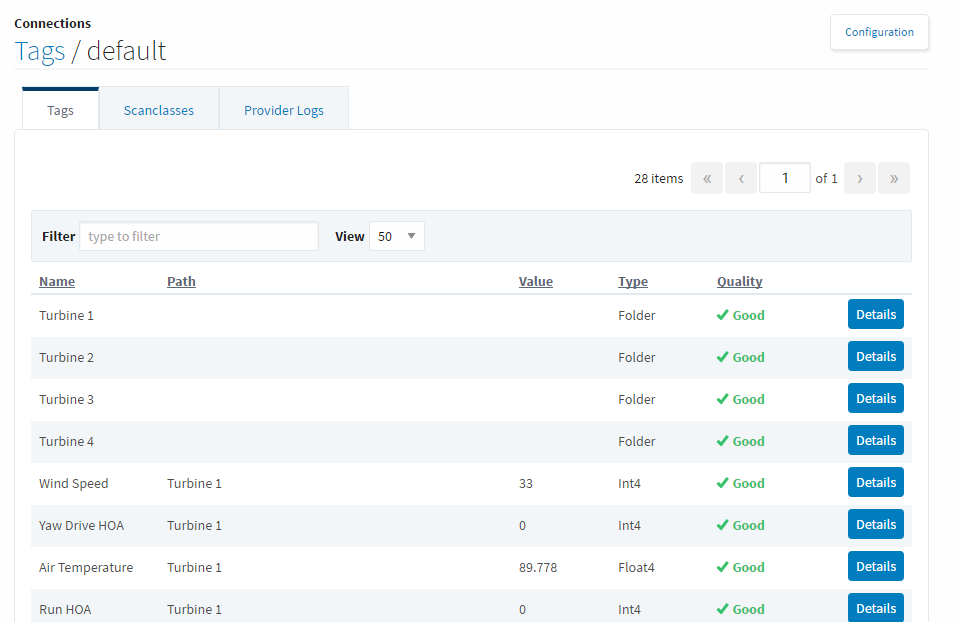
EAM Tasks
The EAM Tasks section will only show up once the EAM module is configured. This page shows information regarding the currently running and scheduled tasks, as well as tasks that were recently executed and whether they were successful or not. From here you can pause a scheduled task, or see the error that caused a previous execution to fail.
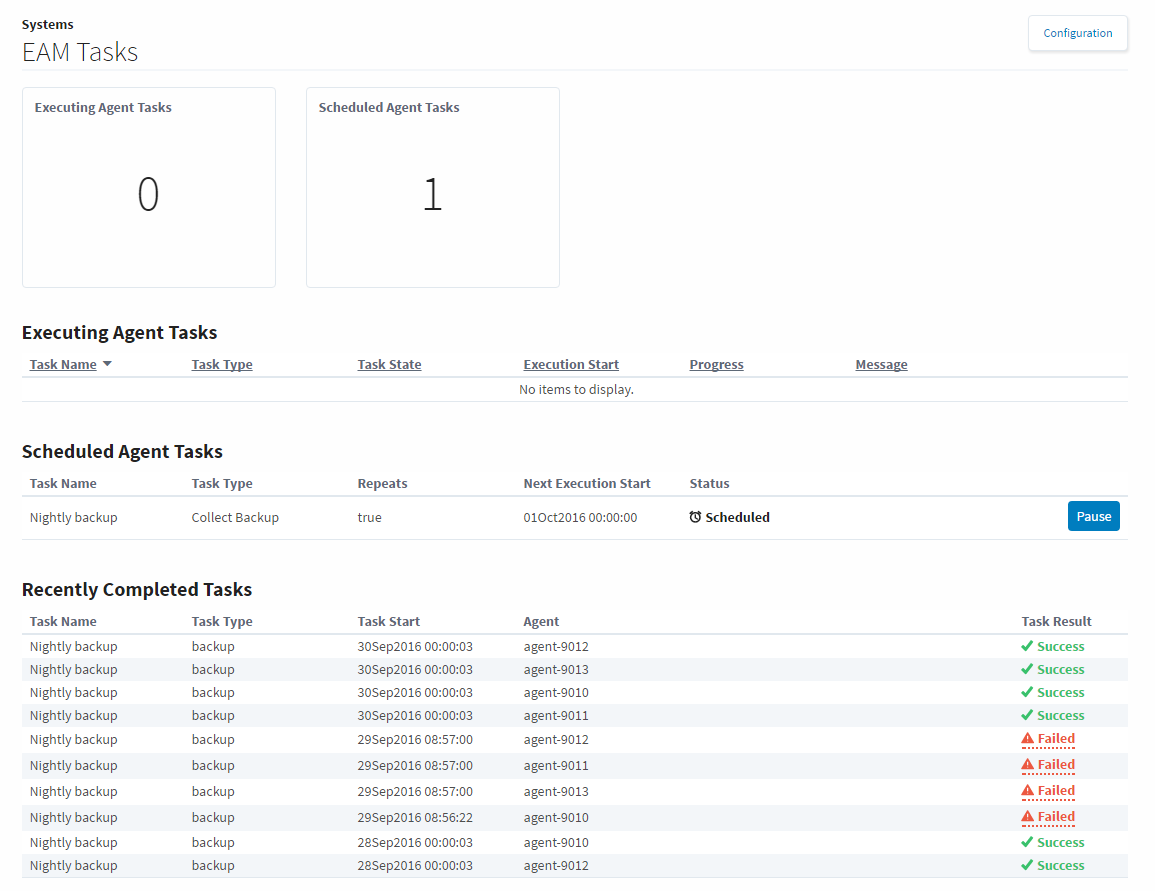
Transaction Groups
The Transaction Groups page makes it easy to get a quick count of the currently running groups as well as the currently errored groups. Below the counts is a list of Projects that contain Transaction Groups and some basic information like how many are running and how many database queries is it generating. Clicking the details button to the right for one of the Projects brings up more information about that Project's Groups. There are some counts on the number of Groups in various states, as well as a list of the groups. Any Groups that have problems can be clicked on to see what the error is to get a better idea of why the Group is unable to run.
