UDT Multi-Instance Wizard
⚠️ 8.3 Known Issue
The Multi-Instance Creation Wizard does not work when using a remote tag provider. This will be corrected in a future release. For a full list of known issues, click here to learn more.
The Multi-Instance Wizard provides a streamlined way to generate multiple instances of a UDT.
Accessing the Multi-Instance Creation Wizard
Users can access the Multi-Instance Creation Wizard through:
The Add
menu in the Tag Browser toolbar.
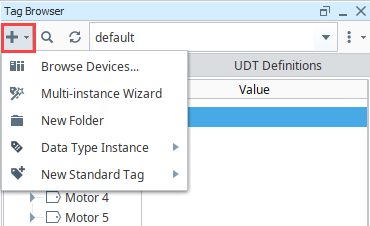
The right-click menu in the Tag Browser tree.
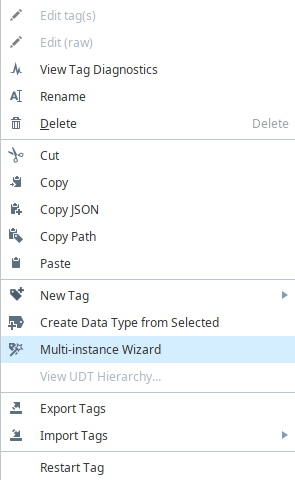
Selecting the Multi-Instance Wizard option from either location will open the Multi-Instance Creation Wizard.
Instance Naming and Pattern Configuration
The Multi-Instance Creation Wizard has two tabs: Create Instances and Configure Parameters.
Create Instances
This section defines how the instance names will be generated and where they will be placed.
Data Type: A dropdown selector used to choose the UDT definition to instantiate.
Folder Location: A folder selector used to define where the new instances will be created in the Tag Browser.
Base Instance Name: An input field used to define the base name for each instance. You can use reference tokens enclosed in curly braces to define dynamic naming patterns (e.g.,
motor{x}).Reference Table: When a reference is defined in the Base Instance Name using curly braces, a row is added to the reference table.
Column Description Reference The name of the reference token (e.g., xin{x}).Pattern Type Defines the type of pattern to apply (Numeric, Alpha (Upper), or Alpha (Lower)). Number Format Optional format mask for numeric patterns (e.g., #,##,000).Step Count Defines the numeric step increment between values. Start From The starting value for the pattern. End At The last value in the sequence. Only applicable to numeric references.
Configure Parameters
If the selected UDT includes parameters, the Configure Parameters tab becomes available. By default, parameters inherit values from the UDT definition. To override them, you can enable and configure them using the Parameter Table.
| Column | Description |
|---|---|
| Parameter | The name of the UDT parameter. Includes a checkbox to enable overriding the default value. |
| Type | The data type of the parameter. |
| Parameter Value | The value to assign. This field becomes editable when the parameter is enabled. |
| Pattern Type | Defines how the parameter value will be applied. Options include None, Numeric, and Manual Entry. |
| Step Count | Applicable to numeric patterns. Defines the interval between values. |
| Start From | The starting value for the numeric pattern. |
| Placement | Specifies whether the value should appear before or after the base string value (e.g., 1Motor vs. Motor1). Applies to string concatenation. |
Use this table to specify parameter values per instance or apply patterns dynamically.
Preview Table
The preview table displays a live preview of the instances that will be created. This includes:
- Instance Name: The full name of each instance as it will appear in the Tag Browser.
<parameterName>: A column for each UDT parameter. Shows inherited or overridden values per instance.
This preview updates in real time as you modify the base name, pattern configuration, or parameter values.
How to Make New Instances of a UDT
Once you have a UDT Definition created, you can make multiple instances of it with the Multi-instance Creation Wizard.
In the Tag Browser, click the Add
icon to create a new folder. In this example, we created a folder named Machine Motors.
Right-click on the Machine Motors folder, and select Multi-Instance Wizard to open the Multi-Instance Creation Wizard.
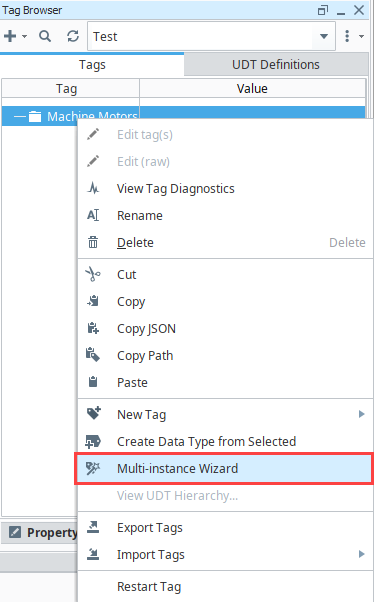
Select a UDT (i.e., Motor) from the Data Type dropdown menu.
In the Base Instance Name field, enter:
Motor {x}(Include a space after "Motor" to separate numbers.)
In the Reference Configuration Table, configure the pattern:
Pattern Type: Numeric
Start From:
1End At:
5This configuration generates five instances:
- Motor 1
- Motor 2
- Motor 3
- Motor 4
- Motor 5
The Preview table dynamically updates, showing how instance names and parameter values will be applied.
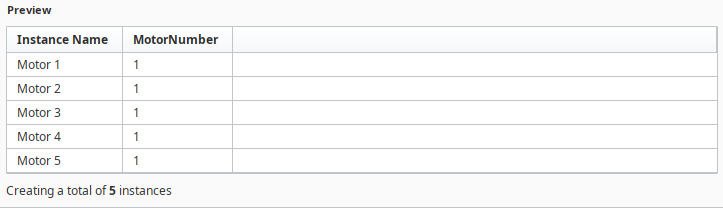
If the selected UDT has parameters, the Configure Parameters tab will be visible. To configure:
Check the parameter to enable configuration.
Choose a Pattern Type (Numeric).
Enter a custom value or pattern.
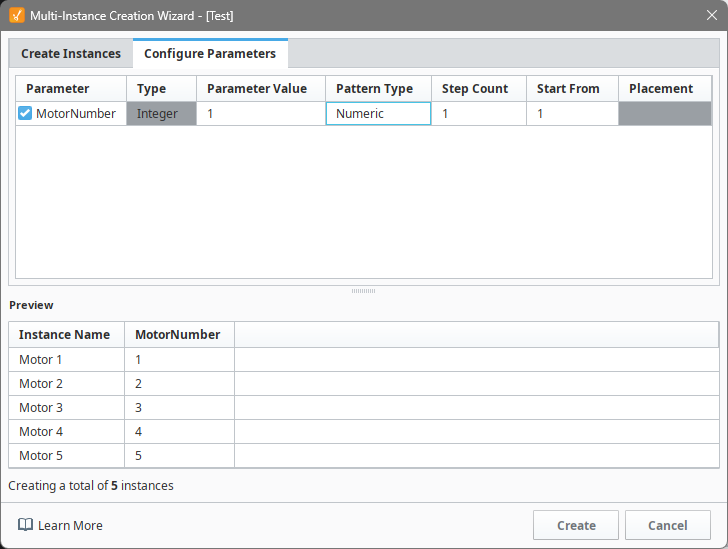
Verify the created instances in the Tag Browser.
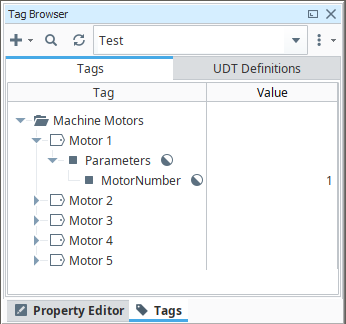
The Multi-Instance Creation Wizard cannot edit existing instances. It is only for creating multiple instances of a UDT. To modify instances, see How to Edit an Existing UDT.
