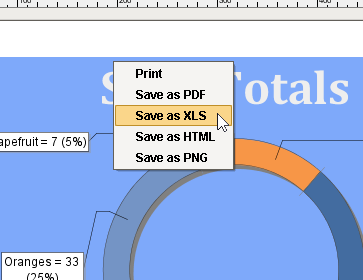Using the Report Viewer Component
Report Viewer Overview
The Report Viewer component provides an easy way to view reports in Vision windows. Simply go to the Property Editor of the Report Viewer, and choose the report you want to view from the Report Path property dropdown list. Parameters added during report creation are provided as properties in the Report Viewer, and will override any default values set in the Report Resource. Scroll down to the bottom of the Property Editor and you'll see your report parameters available as properties. The Report Viewer allows you to bind your report parameters to other components on your window.
Report Viewer Properties
While you're in the Property Editor, take a moment to scroll through all the Report Viewer properties. You'll notice that you can customize the visual style of your report by adding page number, change the zoom factor, and the background colors of the report. More information on the Report Viewer's properties can be found in the the Appendix.
Using the Report Viewer
Once you have your reports designed, you're ready to view them in a Vision window using the Report Viewer component. (You need to have a report created before you can view it using the Report Viewer. For information on how to design a report, refer to Report Design).
- In the Designer, drag a Report Viewer component to a window.
- With the Report Viewer selected, go to the Property Editor and set the Report Path property to display any of your existing reports from the dropdown list.
- Scroll down to the bottom of the Property Editor, and you'll see Report Parameters. This sample report is using the Start Date and End Date parameters. (These are the default parameters that are available in the Data panel of your report). Choose the date and time for both Start and End Dates using the calendar next to each property, and the information in the report will update automatically.
- You can even bind the Start and End dates to run daily at the same time (i.e., 9am to 5pm). If the time is outside of the 9am-5pm window, then you can use the calendar to select the time. You can even bind a parameter to another component on a window.
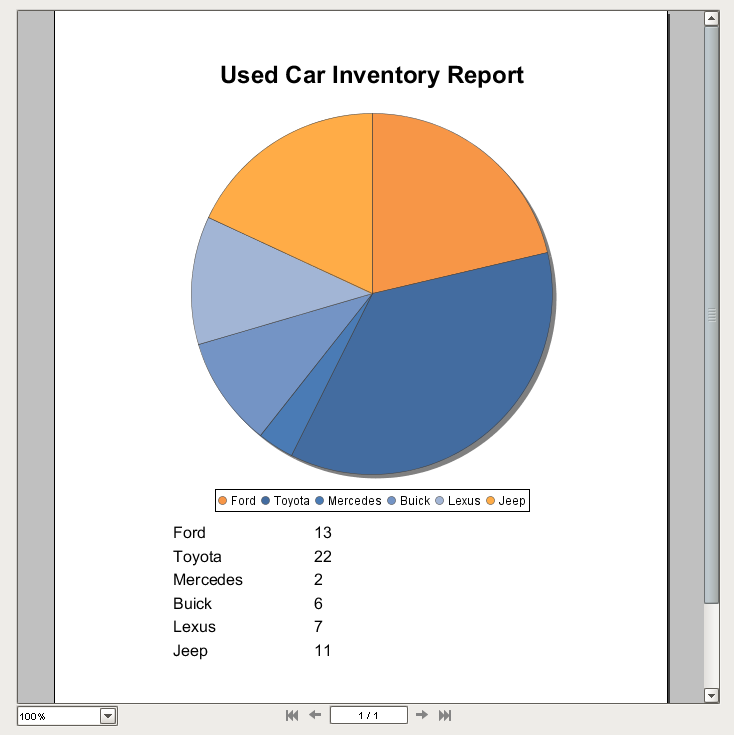
Save and Print a Report
In Preview Mode and from the Client, you can right click on the report and print it. You can even save the report to PDF, HTML, or PNG format.