Connecting to MicroLogix
Important
MicroLogix 1200 series and 1500 series are not fully supported. Browsing is not available on these devices, so the 'Disable Processor Browse' advanced property will need to be set to True on the device connection.
Additionally, the MicroLogix driver can not access Input Parameters.
Connect to a Device
- Go to the Configure section of the Gateway webpage.
- Scroll down and select OPC-UA Server > Devices.
- On the Devices page, find the blue arrow and click on Create new Device.
- On the Add Device Step 1: Choose Type page, select Allen-Bradley MicroLogix, and click Next.
- On the New Device page, leave all the default values and type in the following fields:
- Name: MLX
- Hostname: type the IP address for the PLC
- Click Create New Device. The Devices page is displayed showing the MicroLogix device is added to Ignition. The Status will show as Disconnected and then Connected.
- To see all the tags, navigate to the Configure section of the gateway, and click on Quick Client under OPC Connections. On the OPC Quick Client page, expand the folder matching the name used in step 5, and expand the Global folder to see available tags.
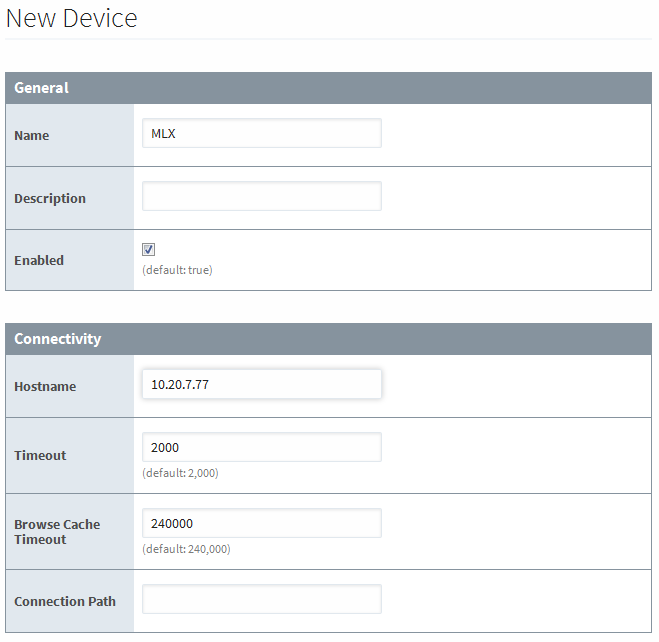
Device Connection Settings
The General settings are common to all Allen Bradley devices, and the Connectivity settings are device dependent.
General Settings
| Name | Description |
|---|---|
| Name | The user-defined name for this Device. The name chosen will show up in OPC Item Paths and under OPC-UA Server > Devices of the Configure page of the Gateway. The Device Name must be alphanumeric. |
| Description | The user-defined description for the device. This is only used as a note to differentiate between devices. |
| Enable Device | Only devices that are enabled appear in Connections > Devices of the Status page of the Gateway and thus have their tags available for use. |
Connectivity Settings
| Name | Description |
|---|---|
| Hostname | The Hostname value is the IP Address of the MicroLogix 1100 processor, MicroLogix 1400 processor or 1761-NET-ENI Ethernet interface. EthernetIP protocol on TCP port 44818 (0xAF12) is used to communicate to the listed devices. |
| Communication Timeout | After sending a request to the MicroLogix processor, the Communication Timeout setting is the amount of time in msec to wait for a response before treating it as a failure. |
| Browse Cache Timeout | When the data table layout is read from the MicroLogix processor, the Browse Cache Timeout value is the amount of time in msec to cache the results. |
| Connection Path | The Connection Path value is used to define the route to connect to the processor. The Connection Path format contains 4 numbers separated by commas. The first number is always 1 and tells the Ethernet module to route through the backplane. The rest of the numbers vary by device type, for a more in depth explanation of connection paths, see Allen Bradley Connection Paths Explained section. |
Supported MicroLogix Connection Methods
- MicroLogix 1100 and 1400 direct
- MicroLogix 1100 and 1400 connected through 1761-NET-ENI
- MicroLogix 1100/1400 connected through Spectrum Controls WebPort 500
info
Some Micrologix devices may get stuck in a 'Browse Pending' status. In this case setting the connection path property to 1,0 should resolve the issue.
