Connecting to CompactLogix
caution
This driver is intended for devices using CompactLogix firmware version 20 and older.
Connect to a Device
- Go to the Configure section of the Gateway webpage.
- Scroll down and select OPC-UA Server > Devices.
- On the Devices page, find the blue arrow and click on Create new Device.
- On the Add Device Step 1: Choose Type page, select Legacy Allen-Bradley CompactLogix, and click Next.
- On the New Device page, leave all the default values and type in the following fields:
- Name: CompactLogix
- Hostname: type the IP address for the PLC
- Click Create New Device. The Devices page is displayed showing the CompactLogix device is added to Ignition. The Status will show as Disconnected and then Connected.
- To see all the tags, navigate to the Configure section of the gateway, and click on Quick Client under OPC Connections. On the OPC Quick Client page, expand the folder matching the name used in step 5, and expand the Global folder to see available tags.
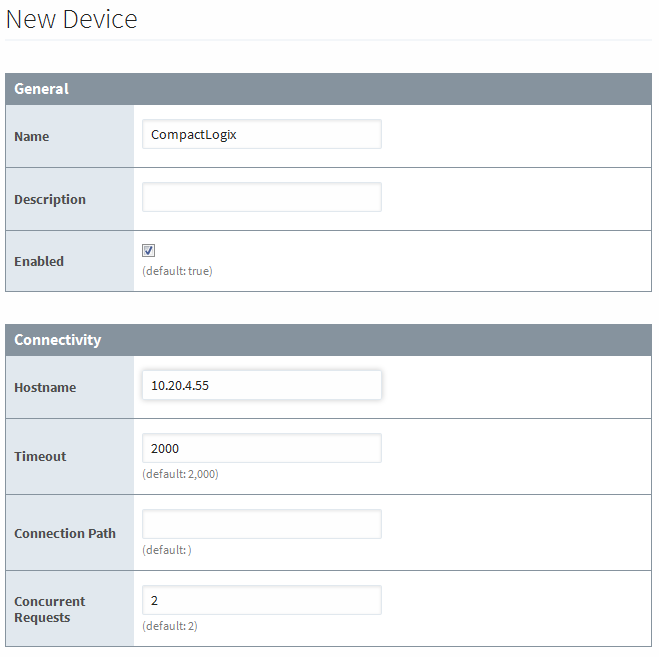
Device Connection Settings
The General settings are common to all Allen Bradley devices, and the Connectivity settings are device dependent.
General Settings
| Name | Description |
|---|---|
| Name | The user-defined name for this Device. The name chosen will show up in OPC Item Paths and under OPC-UA Server > Devices of the Configure page of the Gateway. The Device Name must be alphanumeric. |
| Description | The user-defined description for the device. This is only used as a note to differentiate between devices. |
| Enable Device | Only devices that are enabled appear in Connections > Devices of the Status page of the Gateway and thus have their tags available for use. |
Connectivity Settings
| Name | Description |
|---|---|
| Hostname | This is the IP Address of the Ethernet module to route through to connect a CompactLogix processor. |
| Timeout | The timeout settings refer to the communication between the device driver and the OPC-UA server and usually can be left at their default values. |
| Connection Path | The Connection Path value is used to define the route to connect to the processor. The Connection Path format contains 4 numbers separated by commas. The first number is always 1 and tells the Ethernet module to route through the backplane. The rest of the numbers vary by device type, for a more in depth explanation of connection paths, see Allen Bradley Connection Paths Explained section. |
| Concurrent Requests | The number of requests that Ignition will try to send to the device at the same time. Increasing this number can sometimes help with your request throughput, however increasing this too much can overwhelm the device and hurt communications with the device. |
