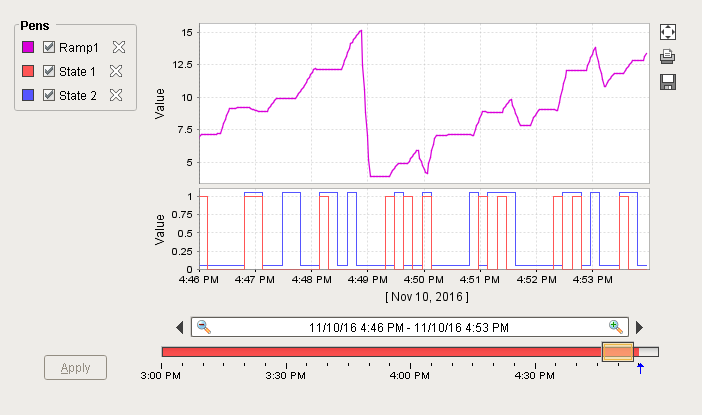Easy Chart - Digital Offset
Digital pens often share the same subplot on the Easy Chart component. When you have multiple digital pens on the same Easy Chart subplot, it's hard to see what the values are of each pen because they may overlap each other. There is a digital offset pen setting that can be set which prevents the values from overlapping and enables them to be seen better in the subplot.
The Easy Chart below shows two digital pens on the same subplot: State 1 and State 2. The values are difficult to see because they are on top of each other.
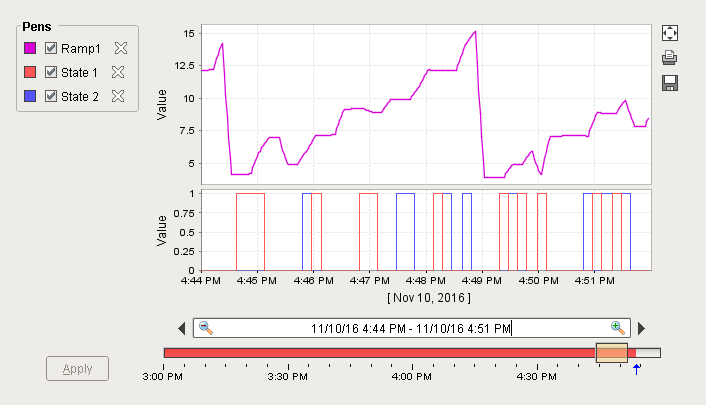
To Add a Digital Offset
Let's apply a digital offset on the pen renderer so you can see the values better.
Right click on the Easy Chart component, and scroll down to Customizers > Easy Chart Customizer.
On the Pens tab, select the 'State 1' row pen, and click the Edit icon. Check the Digital Offset box to ‘true,' and click OK.
Repeat this step for the 'State 2' pen.
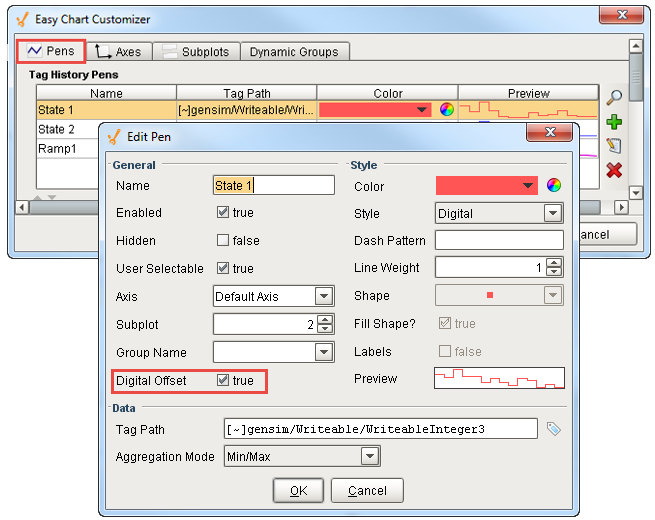
When you're finished editing your pens, click OK to return to the Easy Chart. You will see a little offset in the values between the State pens in the 2nd subplot so they don’t overlap each other, making it a lot easier for the operator to read the digital values.