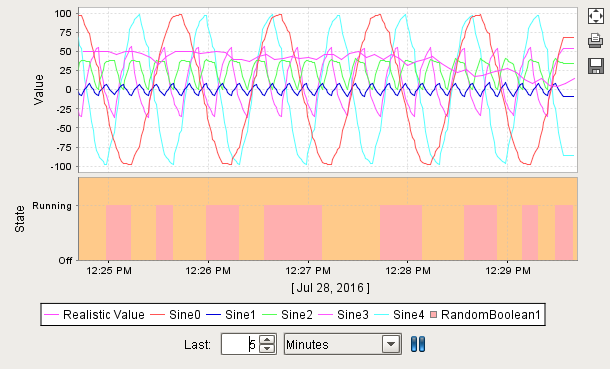Using the Easy Chart
Trends Made Easy
There are several types of components that are capable of trending historical data. The most popular component would be the Easy Chart. This component is simple to initially configure, and contains many ways to customize the look and behavior of the chart.
The Easy Chart was developed with the Tag Historian system in mind, so once an Easy Chart has been created, historical tags can be dragged-and-dropped onto the chart. The chart will immediate fetch the results and trend the history. Non-Tag-Historian can also be displayed on the chart as well: as long as the data has timestamps associated with the values, database pens can be created.
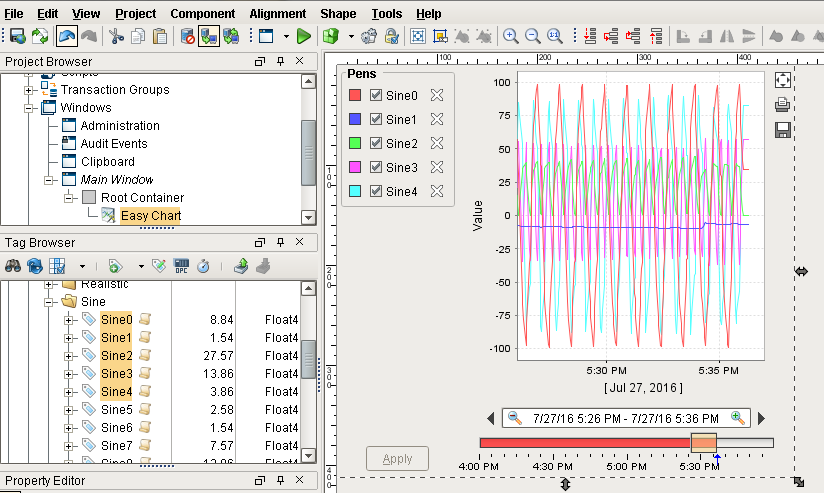
Chart Modes
The Easy Chart has a Chart Modes property that changes the behavior of the chart in several ways.
Historical
This mode places a date range selector at the bottom of the chart. This mode allows users to select a start and end date for the trends. The data density is shown at the bottom of the chart: the more vibrant the color, the higher the density. This the default mode, and commonly used in situations where users need to look at specific date ranges. It is important to remember that the chart does not poll in this mode. New values are only added to the chart when the selection box is moved or re-sized.
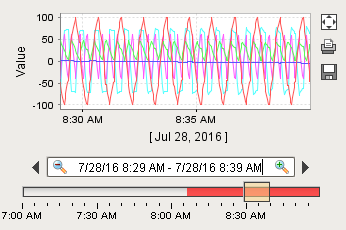
Realtime
Displays the most recent data for each pen. Users are able determine how far back in time the trend should display with the spinner and drop down at the bottom of the chart. In this mode, the chart polls for data at the rate specified by the Poll Rate property.
In some cases, you may notice that the most recent values on tag pens tend to flat-line, and then 'snap' to a different value. This is generally due to how often the chart polls versus how often history is being generated. If the chart polls at a 1,000ms rate, but history is only recorded at a 10,000ms rate, then the chart will extrapolate the last recorded value for 9,000ms. After a new value is recorded, the next poll will return the latest value, and the flat-line will change position.
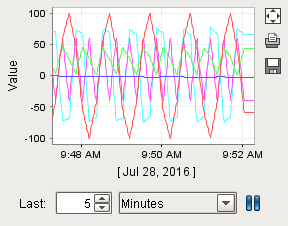
Manual
Similar to the Historical mode in that trends range from two points in time. However there is not a built-in method for users to change the data range. Instead, some sort of binding can be applied to the chart's Start Date and End Date property. This mode is generally used in situations where only certain date ranges should be shown, such as values recorded during the previous day, or shift.
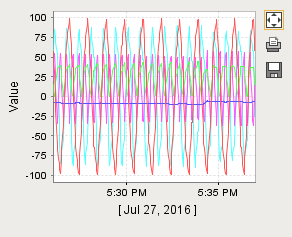
Pens
Pens on the chart, or each series of data points on the chart, can be customized to take on a number of different styles and colors. There are three types of pens, and each pen functions in a similar manner. What makes them different is how their data is collected.
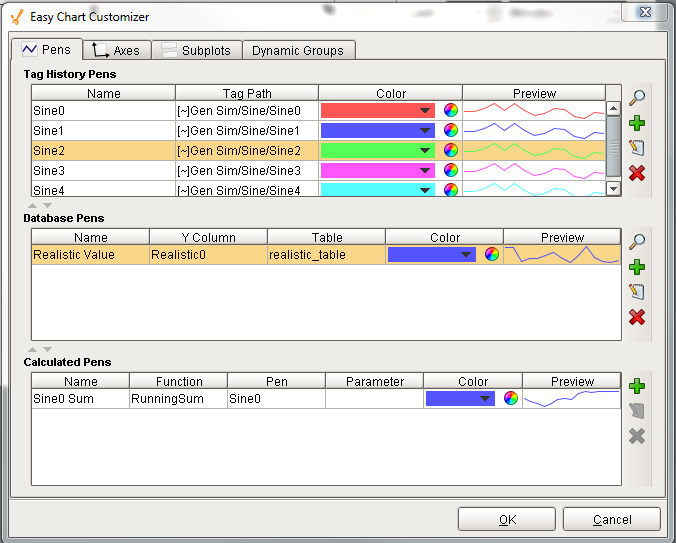
Tag Pens - These pens are driven by the tag history system. Data from any historical provider can be used, and tag history from different databases can be shown on the same chart. These are the type of pens that are created when tags are dragged onto the chart. Since the Tag History system is being used, an Aggregation Mode must be selected, and the Tag Path needs to be specified for each pen.
Database Pens - These pens are driven by a SQL query, so they are ideal to use when trending Transaction Group data. However they can query for data in any connected SQL database, so it is possible to show historical data recorded by other systems on the Easy Chart.
Calculated Pens - Pens that derive their data from calculations performed on other pens. Data for calculated pens is not stored directly into a database, but rather calculated in the runtime based on data from another pen. These type of pens are great for display running totals, control limits, or specification limits.
Pens can be added manually to the chart with the Easy Chart Customizer, or dynamically by modifying the various pens properties listed under Chart Configuration on the chart. These properties contain the configuration of each type of pen, and can make use of the binding system. Because of this, pen preferences can be saved to a database table, and then queried in the runtime with a SQL binding. Additional adjustments can be made with Cell Update Bindings or scripting to create a dynamic-yet-robust chart.

Easy Chart Customizer
Aside from the properties on the component, the Easy Chart has its own Customizer that allows modifications to be made to the chart. Aside from configuring pens, the customizer can be used to create subplots and new axes. Once created, each pen can be assigned to any available axes or subplots. This way different values can be shown on different plots, with an axis that is specific to data at hand.