Voice Notification Profile
The Voice Notification Profile allows you to deliver alarm notifications to users by telephone using a SIP-compatible phone system. Messages are generated dynamically using text-to-speech (TTS), with support for multiple languages and user acknowledgments.
This profile is ideal for environments where voice communication is preferred or required as part of an alarm response workflow.
To use this feature, you must install a compatible Voice Notification module and at least one TTS voice. See the Voice Notification Downloads Knowledge Base article for supported voices.
This profile requires the Alarm Notification module. If that module is not installed or is faulted, the Voice Notification Profile will also fault and appear as “Missing Dependency” on the Modules page.
Core Features
- Delivers alarm notifications over telephone via SIP
- Uses high-quality text-to-speech for messages
- Supports multiple languages and user-specific preferences
- Allows alarm acknowledgment by phone
- Logs call and acknowledgment events to the audit log
- Supports message consolidation and optional PIN protection
How It Works
The Voice Notification module uses Session Initiation Protocol (SIP) to place calls over VOIP networks. Once connected to a SIP Gateway, Ignition can call physical phones, softphones, or external systems without dedicated telephony hardware.
Asterisk-based PBX systems, hosted SIP services, or direct SIP devices can all be configured with this profile.
How to setup Ignition with AWS Chime
How to setup Ignition with AWS Chime
Link to Knowledge Base ArticleCreate a Voice Notification Profile
Follow these steps to create a Voice Notification Profile.
In the Gateway, go to Services > Alarming > Notification.
Click Create Profile +.
Select VOIP Voice Notification, then click Next.
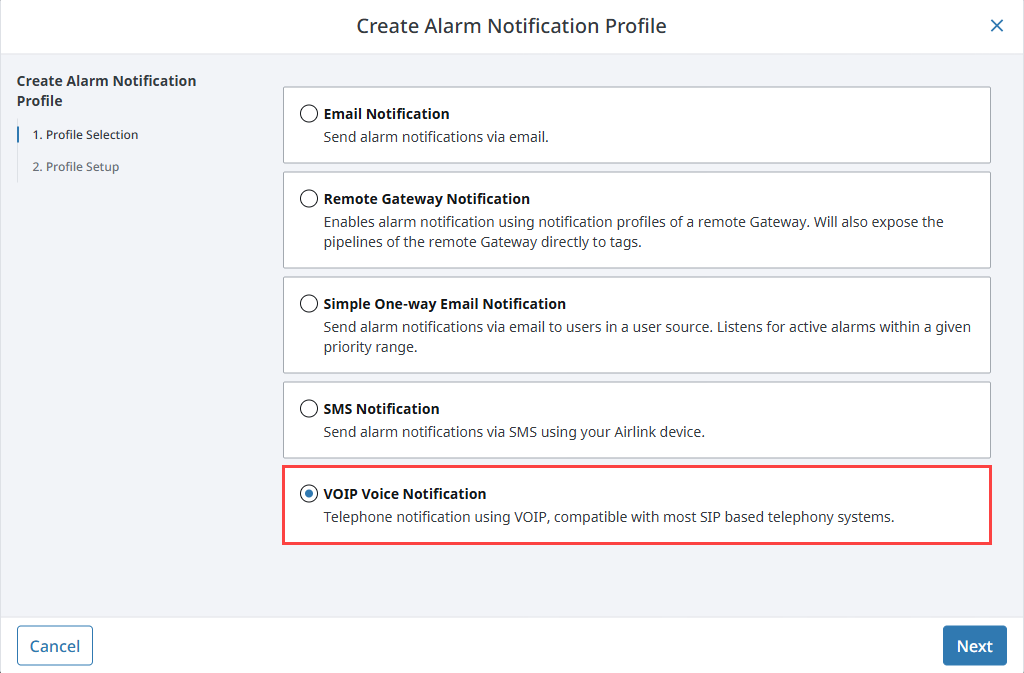
Enter the following required values as an example:
- Name: Voice
- Gateway Address: sip.inductiveautomation.com
- Username/Account: user@inductiveautomation.com
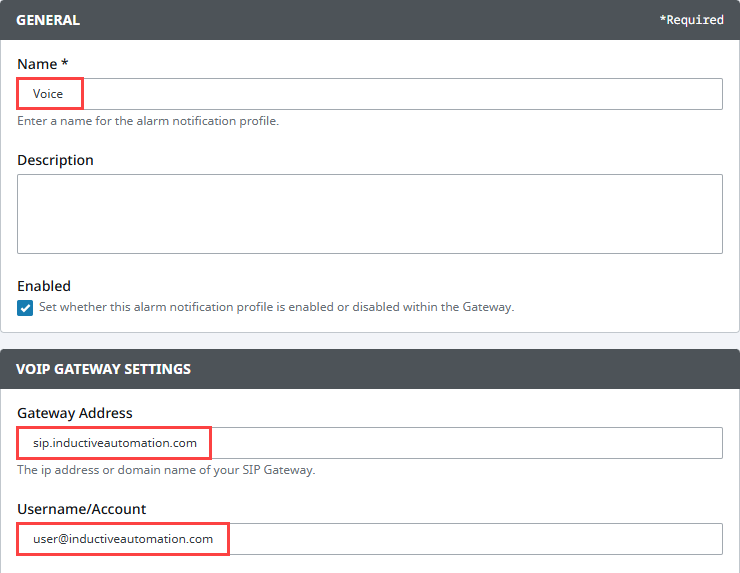
Click Create Alarm Notification Profile.
The profile appears in the list and will display Registered with VOIP Host once configured correctly.
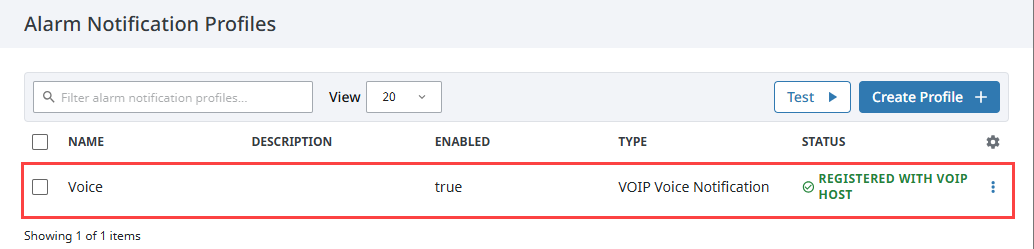
Once your profile is active, you can assign it to a Notification block within an Alarm Pipeline.
Voice Notification Profile Settings
Main
| Property Name | Description |
|---|---|
| Name | Name of the notification profile. |
| Description | Optional description of the profile. |
| Enabled | Whether the profile is currently active. |
VOIP Gateway Settings
| Property Name | Description |
|---|---|
| Gateway Address | IP address or domain name of the SIP Gateway. |
| Username/Account | SIP username or account name, if required. |
| Password | Password for the SIP account. Options include None, Embedded, or Referenced. |
| Outbound Proxy | Optional SIP proxy address. |
Call Settings
| Property Name | Description |
|---|---|
| Answer Timeout (seconds) | Time to wait for the call to be answered. Default: 60. |
| Max Queue | Max number of notification jobs in the queue. |
| Max Wait | Maximum time (in minutes) a call can wait in queue. |
| Max Call Duration (minutes) | Time limit for a single call. Default: 5. |
| Use Fair Scheduling | When enabled, places only one call per job at a time. |
| Voice Rate | Voice playback speed. Options include Normal, Slow, or Fast. |
Advanced
| Property Name | Description |
|---|---|
| Authorization ID | Optional alternate authorization name for SIP services. |
| SIP Port | Port used to send SIP messages. Default: 5060. |
| RTP Port | Port used for voice media (audio). Default: 8000. |
| Local Bind Address | Local IP address used for SIP communication. |
| Backup Bind Address | Bind address to use in redundant mode. |
| Public Bind Address | Public-facing bind address, if needed. |
| Media Debug Enabled | When enabled, call audio is recorded to the temp directory. |
Auditing
| Property Name | Description |
|---|---|
| Audit Profile | Audit profile to record call events and acknowledgments. Acknowledgments are also stored in the Alarm Journal. |
Call Lifecycle
Voice notifications proceed through these steps:
- An alarm event reaches a voice-enabled Notification block in a pipeline.
- Users with valid phone contact types and matching schedules are selected.
- Calls are placed one at a time from the queue.
- When the user answers, they’re prompted to press a key or enter a PIN (if required).
- The alarm message is delivered.
- The user can acknowledge, ignore, or repeat the message.
- Call results are logged and the next call proceeds.
