Remote Gateway Notification
The Remote Gateway Notification profile allows one Gateway to send alarm notifications using a notification profile hosted on a different Gateway in the same Gateway Network. This lets you centralize email, SMS, and voice delivery infrastructure while distributing alarm generation across remote sites.
This is especially useful when remote Gateways lack direct access to email servers or telephony hardware. The remote Gateway triggers the alarm; the central Gateway handles the delivery.
The Alarm Notification module must be installed and licensed on all participating Gateways. However, notification-specific modules (like SMS or Voice) are only required on the Gateway that executes the notification.
Both Gateways must be connected via the Gateway Network.
Create a Remote Gateway Notification Profile
Follow these steps to create a Remote Gateway Notification Profile.
In the Gateway, go to Platform > Alarming > Notification.
Click Create Profile +.
Select Remote Gateway Notification, then click Next.
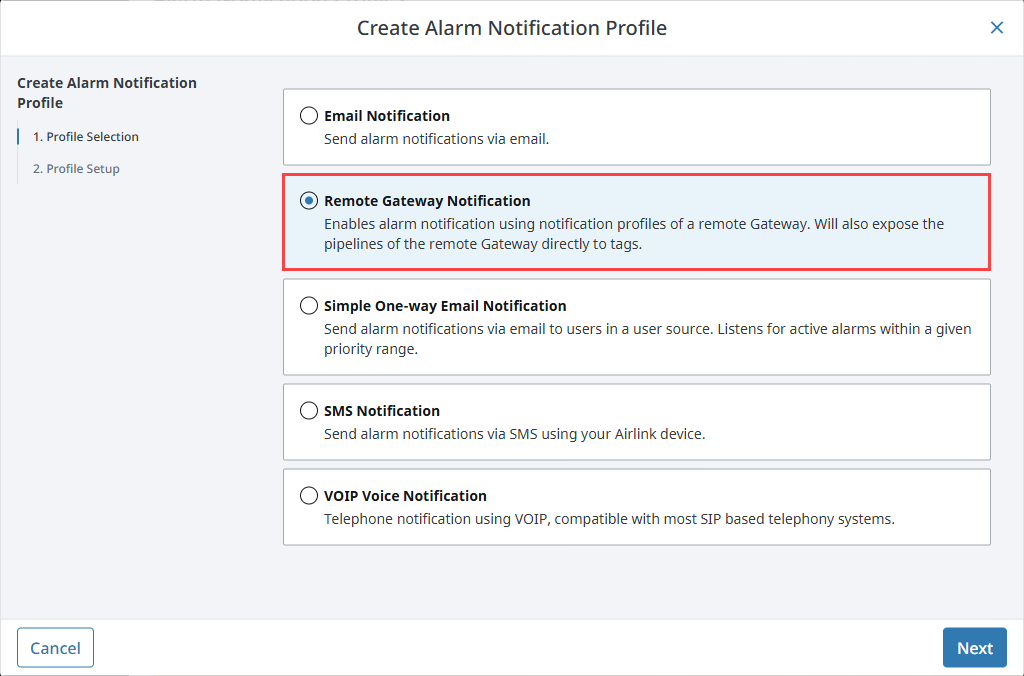
Enter the required values using the following example:
- Name: Remote
- Gateway: IP address or name of the remote Gateway.
- Notification Profile: Email 1
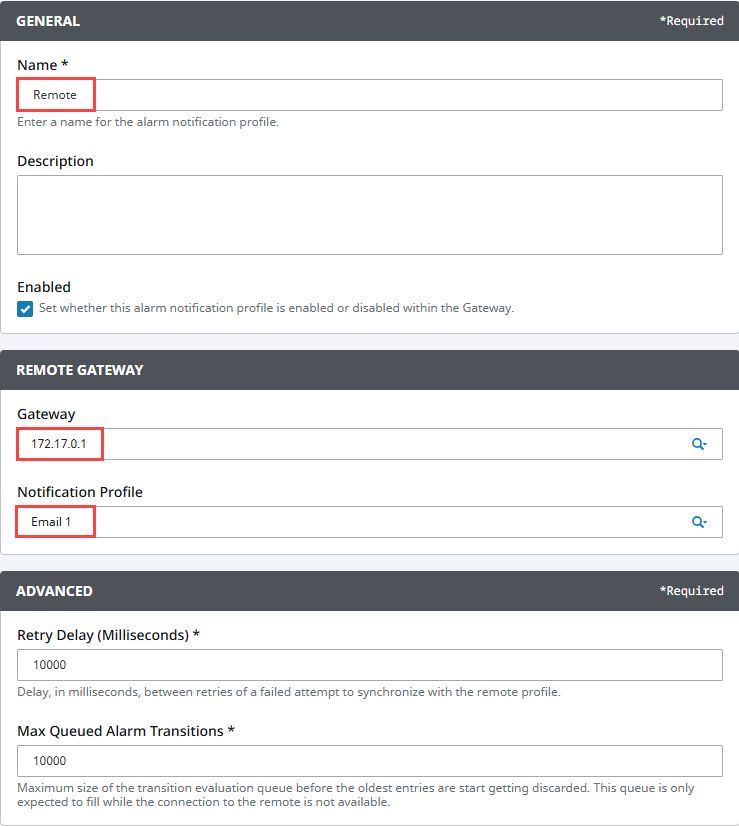
Click Create Alarm Notification Profile.
The profile will appear in the list and show a status of Connected or Registered once the connection is successful.
Once created, this profile can be used in any local pipeline or notification block.
Remote Gateway Notification Profile Settings
General
| Property Name | Description |
|---|---|
| Name | Name of the notification profile. |
| Description | Optional description of the profile. |
| Enabled | Whether the profile is currently active. |
Remote Gateway
| Property Name | Description |
|---|---|
| Gateway | IP address or hostname of the remote Gateway in the Gateway Network. |
| Notification Profile | Name of the alarm notification profile on the remote Gateway to be used for sending notifications. |
Advanced
| Property Name | Description |
|---|---|
| Retry Delay | Time to wait (in milliseconds) before retrying a failed synchronization with the remote Gateway. Default: 10000. |
| Max Queued Alarm Transitions | Maximum number of alarm transitions to hold in the queue while the remote Gateway is unavailable. Default: 10000. |
Assign a Remote Pipeline to an Alarm
After creating the profile, you can assign a remote pipeline to an alarm directly from the Tag Editor.
In the Designer, open the Tag Browser and double-click the tag you want to configure.

Scroll to the Alarms section and click the Edit icon for the alarm.
In the alarm editor, scroll to the Notification Settings section.
Under Active Pipeline, select a pipeline from the remote Gateway (e.g., Remote/Pipeline1).
Click Commit to save your changes.
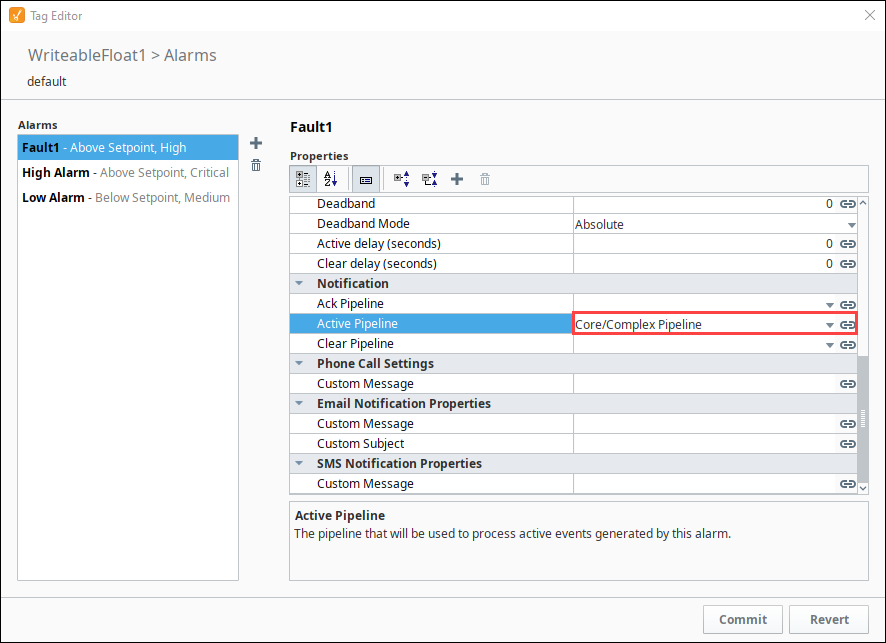
Once saved, the tag will send alarm notifications using the remote Gateway’s pipeline.
Only the Gateway executing the notification must have the necessary notification modules installed (Email, SMS, or Voice).
You can also use the profile in a Notification Block within an alarm pipeline.
