SMS Notification Profile
The SMS Notification Profile allows you to send alarm notifications over a cellular network using a supported AirLink modem. It supports both one-way and two-way SMS communication, including alarm acknowledgments via SMS reply if enabled.
This profile is commonly used in remote environments where network access is limited, but cellular coverage is available.
SMS Notification Module
Short Message Service (SMS) is the protocol used by most text messaging systems. The SMS Notification module enables SMS alarm delivery using a cellular modem configured with a valid SIM card. If two-way messaging is enabled, recipients can respond to alarm messages with an acknowledgment code.
The SMS Notification module depends on the Alarm Notification module. Both must be installed and running.
Device Configuration
Inductive Automation officially supports the following Sierra Wireless AirLink devices:
- RV50 / RV50X
- RV55
- LX40
Other modems that support the AirLink IP protocol may also work, but may require additional configuration. Template settings for supported devices are available in the following Knowledge Base Articles:
AirLink RV50 Setup Guide
How to set up the Sierra Wireless AirLink RV50 device for use with the Ignition SMS Notification module.
Link to Knowledge Base ArticleMultiple Gateways with One Modem
A single AirLink modem can send messages for multiple Ignition systems in one-way (outgoing only) mode. However, only one Gateway should receive incoming SMS responses if two-way messaging is enabled.
Create an SMS Notification Profile
Follow these steps to create an SMS Notification Profile.
In the Gateway, go to Services > Alarming > Notification.
Click Create Profile +.
Select SMS Notification, then click Next.
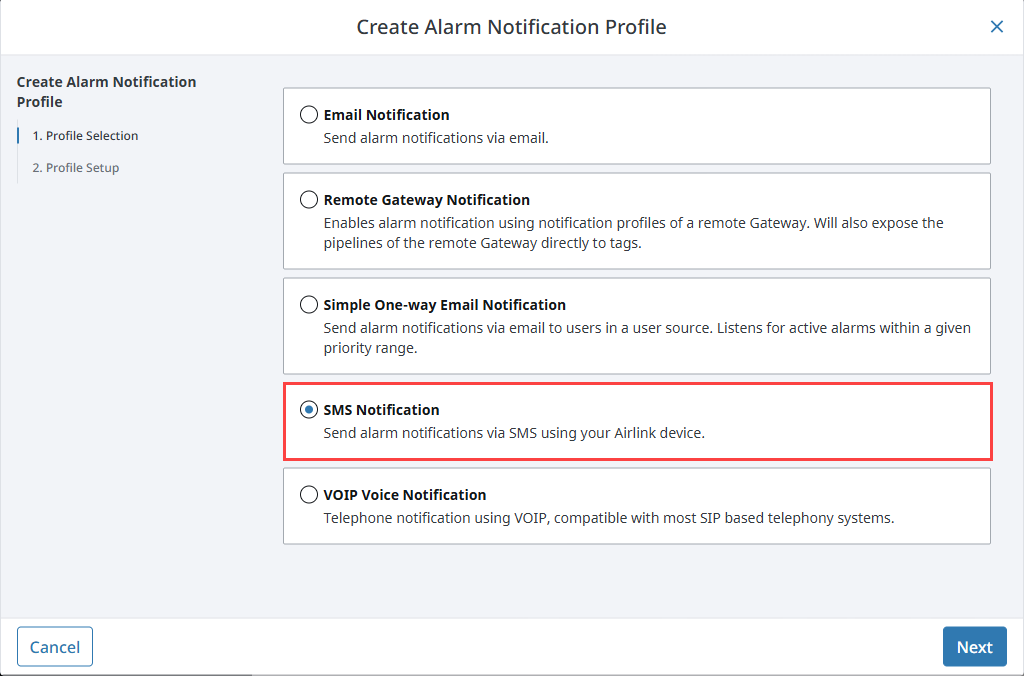 tip
tipIf the profile type is missing, go to Platform > System > Modules to verify that the Alarm Notification module is installed and running.
Enter values for your device into the required fields. In this example, we used the following:
- Name: SMS
- Airlink Host Address: The IP address of the Airlink modem.
- Send Port: 17341
- Receive Port: 17342
- Airlink Backup Host Address: The IP address of the backup Airlink modem.
- Backup Send Port: 17341
- Backup Receive Port: 17342
- Two-way Enabled: True
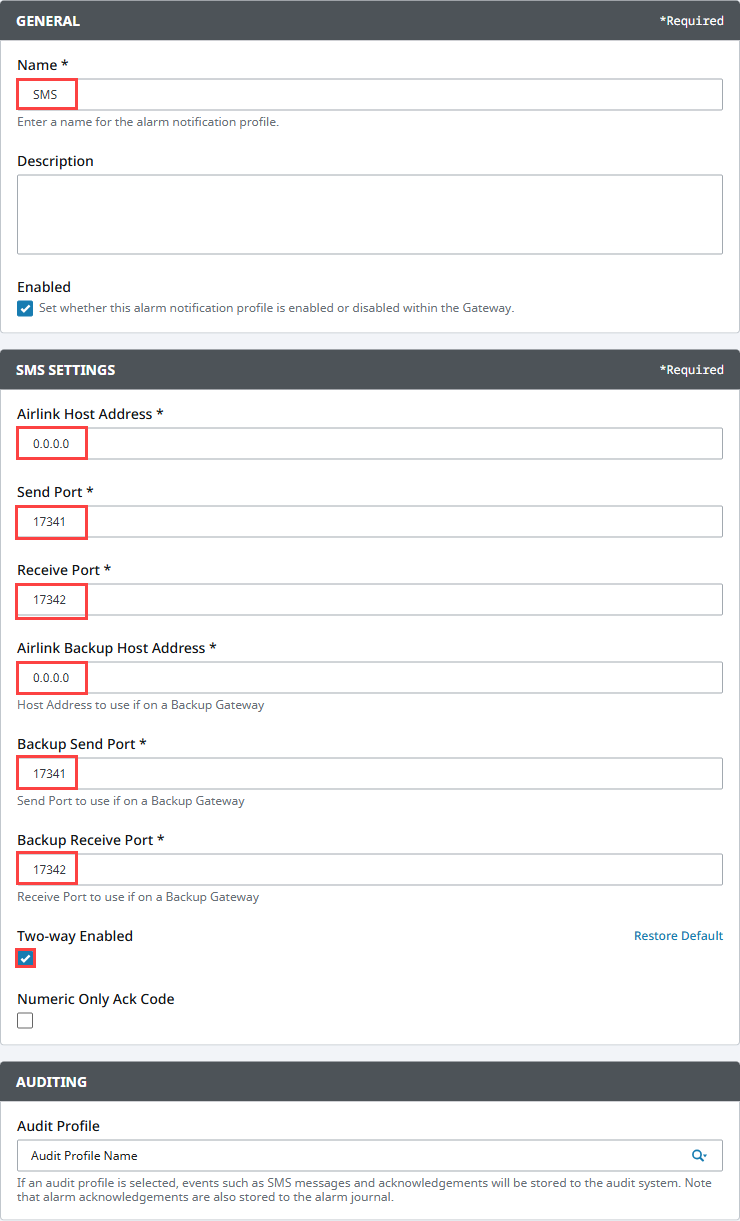
Click Create Alarm Notification Profile.
The profile appears in the list and will begin running immediately. You can edit it at any time to modify the modem address, backup ports, or acknowledgment behavior.
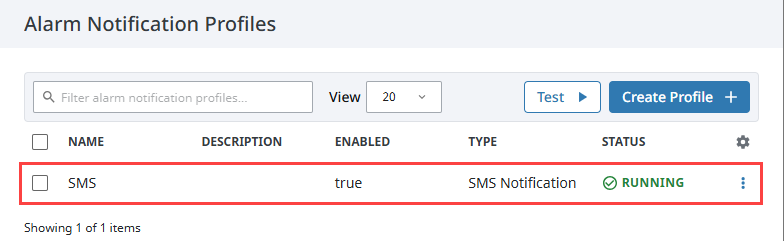
Once configured, you can assign phone numbers to users using the SMS contact type.
SMS Notification Profile Settings
Main
| Property Name | Description |
|---|---|
| Name | Name of the notification profile. |
| Description | Optional description for the profile. |
| Enabled | Whether the profile is currently active. |
SMS Settings
| Property Name | Description |
|---|---|
| Airlink Host Address | IP address of the primary AirLink modem. |
| Send Port | UDP port used to send messages to the modem. Default: 17341. |
| Receive Port | UDP port used to receive alarm acknowledgments from the modem. Default: 17342. |
| Airlink Backup Host Address | IP address of the backup modem (used in redundant Gateway setups). |
| Backup Send Port | Send port to use when in backup mode. |
| Backup Receive Port | Receive port to use when in backup mode. |
| Two-way Enabled | Allows recipients to acknowledge alarms by replying to the SMS. |
| Numeric Only Ack Code | Forces acknowledgment codes to be numeric only (instead of alphanumeric). |
Auditing
| Property Name | Description |
|---|---|
| Audit Profile | Stores SMS message events and acknowledgments in the selected audit profile. Alarm acknowledgments are also written to the Alarm Journal. |
