On-Call Rosters
The On-Call Roster defines user groups to be notified when an alarm occurs. Each group includes a list of users in a specific order. Alarm pipeline notification blocks must choose an on-call roster that identifies the users to notify for that notification block. When notifications are sent out by a pipeline, all users on the roster will be notified, except for any off shift (see schedules).
On-Call Rosters are statically defined, in that they can't be modified from a pipeline. However a calculated roster can be created on demand on a notification block.
Create and Manage an On-Call Roster
Go to the Services section of the Gateway Webpage.
Click Alarming > Rosters.
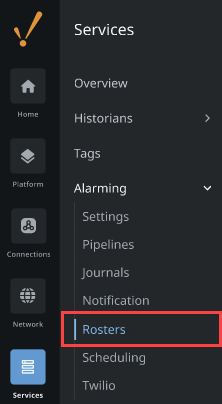
Click on Create Alarm Roster.
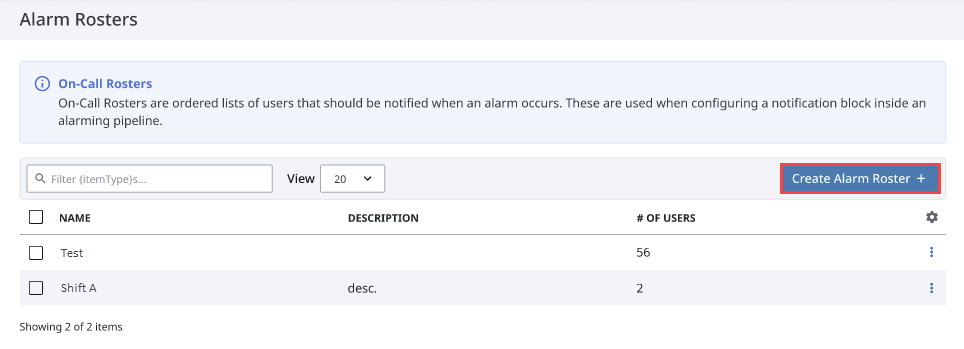
On the Create Alarm Roster form, enter a Name, and Description if desired, and click Create Alarm Roster.
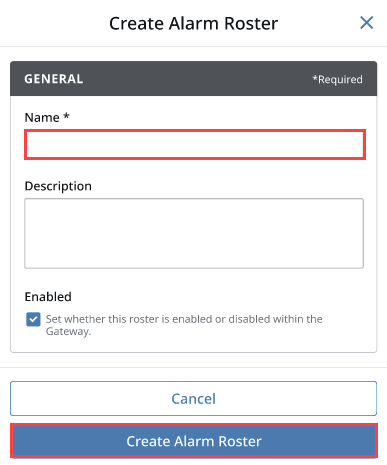
Now on the Alarm Rosters page, expand the three dots menu for the new roster and select Manage Users.
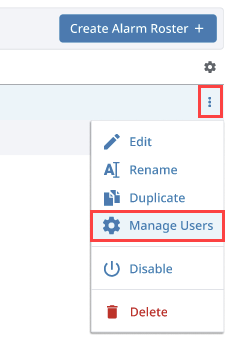
The Manage Users panel is displayed. Here you can add one or all users from a source list, and put them in any order you wish. You can also remove users from the roster.
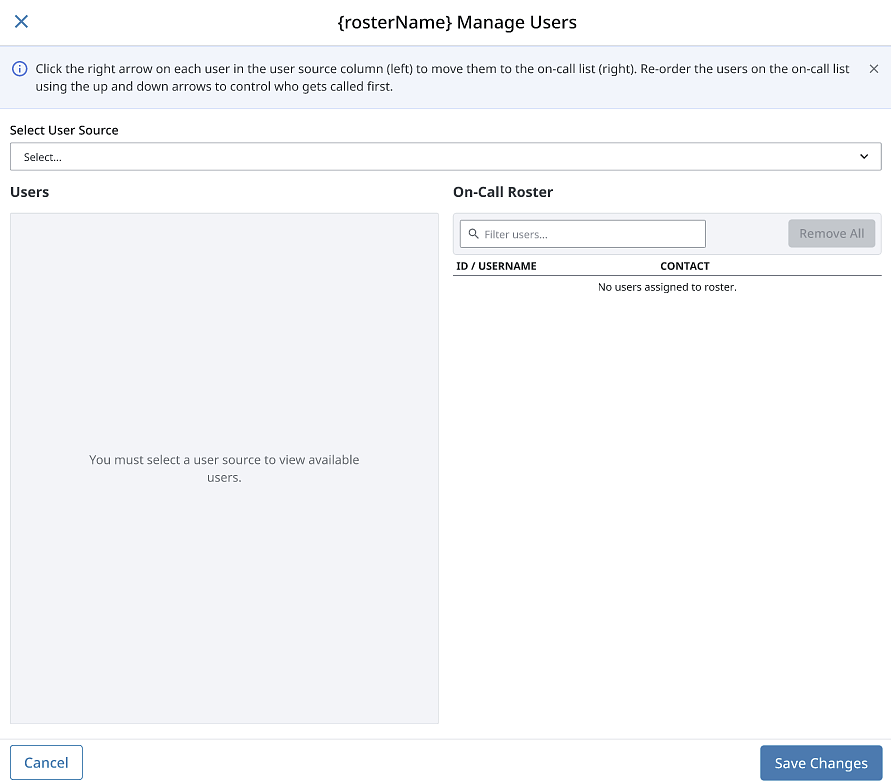
Click Save Changes.
Manage the Roster from the Client
Roster management also can take place from within a Vision Client.
Open your project in the Designer and navigate to a window the client has access to. If this is a new window, you will have to add it to your navigation.
From the Component Palette, drag and drop a Roster Management component in your design window.
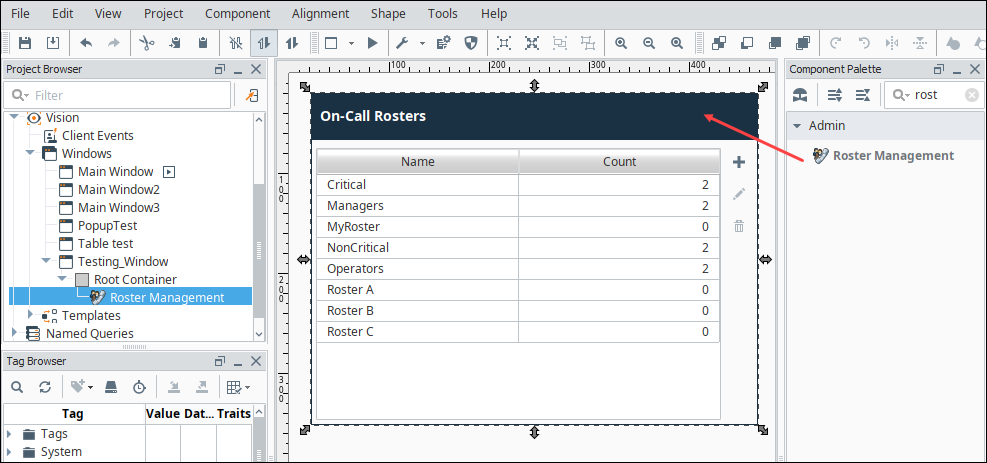
If you have more than one user source, go to the Property Editor and enter the one you want to be used by the roster in the User Source property.
Save your project.
To interact with the roster, either launch your Vision Client or put your Designer into Preview mode.
To edit the roster, double-click any where on the roster or click the Edit
icon in the upper right.
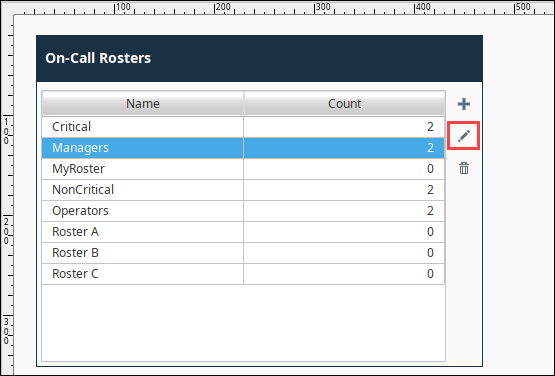
On the Edit Roster screen, you can add an available user to the On-Call Roster, by selecting the user and clicking the Add User
icon. Alternatively you can add all users by clicking the Add All Users
icon.

To delete a user from the roster, select the user and click the Delete
icon.
For additional information, see the Vision - Roster Management component.
