Email Notification Profile
Set up an Email Notification Profile so alarms can trigger email alerts, and optionally allow recipients to acknowledge alarms directly from their inbox.
To send notifications, Ignition must be able to connect to an SMTP server. Once the profile is created, you can use it in your Alarm Pipelines to notify users when alarms become active or cleared.
Create an Email Notification Profile
This section walks you through creating a basic Email Notification Profile using the minimum required fields.
In the Gateway, go to Services > Alarming > Notification.
Click Create Profile +.
Select Email Notification and click Next.
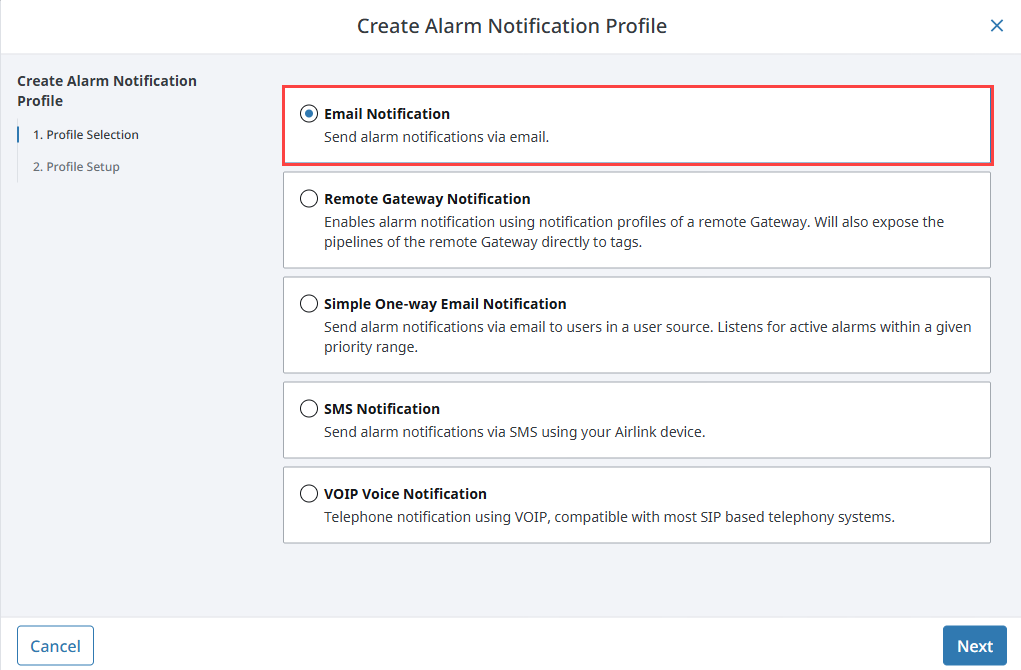 tip
tipIf Email Notification isn’t listed, make sure the Alarm Notification module is installed and running.
Go to Platform > System > Modules to verify.Enter values for your device into the required fields. In this example, we used the following:
- Name: Email 1
- Hostname: mail@inductiveautomation.com
- Enable SSL/TLS: True
- Username: user@inductiveautomation.com
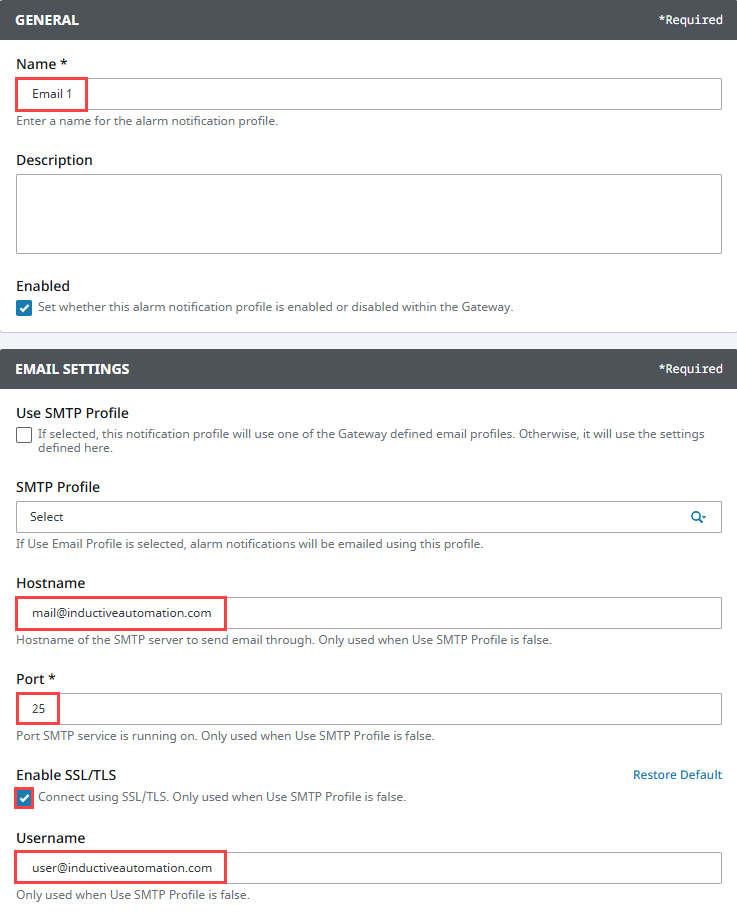
Click Create Alarm Notification Profile.
The profile appears in the list. You can now assign it to an alarm pipeline.
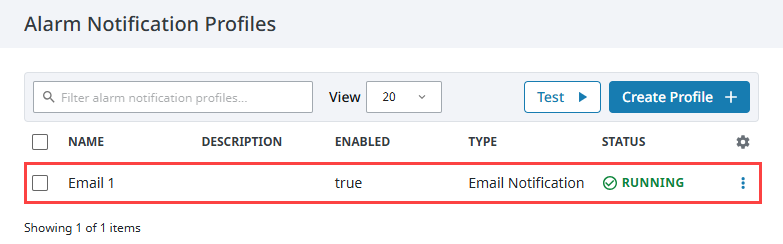
Email Notification Profile Settings
The following tables describe all available configuration options for Email Notification Profiles.
Email Settings
| Property Name | Description |
|---|---|
| Use SMTP Profile? | Use a Gateway-defined SMTP profile. If enabled, the Hostname, Port, SSL/TLS, Username, and Password fields are ignored. |
| SMTP Profile | Name of the Gateway SMTP profile to use. |
| Hostname | Hostname of the SMTP server. |
| Port | Port number for the SMTP service. |
| Enable SSL/TLS | Enables a secure connection to the SMTP server. |
| Username | SMTP server login username. |
| Password | SMTP server login password. Accepts None, Embedded or Referenced passwords. |
Two-Way Settings
| Property Name | Description |
|---|---|
| Two-way Enabled | Enables acknowledgment links in the email body. |
| Gateway | External address and port of the Gateway. |
| Send HTTPS Link | Use https:// in the email link. |
POP3 Two-Way Settings
| Property Name | Description |
|---|---|
| Pop3 Two-way Enabled | Enables acknowledgment from a POP3 mailbox. |
| Enable SSL/TLS | Enables a secure connection to the POP3 server. |
| Delete On Acknowledge | Deletes the email after it is used to acknowledge an alarm. |
| Hostname | Hostname of the POP3 server. |
| Port | Port for the POP3 server. |
| Username | POP3 login username. |
| Password | POP3 login password. |
| Custom Message | Optional message to include in the email body. |
| Polling Interval | Frequency (in ms) for checking the POP3 server. |
Auditing
| Property Name | Description |
|---|---|
| Audit Profile | Audit profile to log email sends and acknowledgments. |
Advanced
| Property Name | Description |
|---|---|
| SMTP Timeout | Timeout (in milliseconds) for SMTP communication. |
| Debug Mode Enabled | Logs email session output to wrapper.log. |
| STARTTLS Enabled | Enables STARTTLS if supported by the server. Ignored if SMTP Profile is used. |
