Email Notification Profile
Alarm notification is the act of sending an email message to a group of people when an alarm becomes active or cleared. In Ignition, this functionality is enabled by having the Alarm Notification module installed which provides alarm pipelines and email notification.
Once you have your Email Notification Profile created in Ignition, you can notify people when alarms occur via Email. If the two-way setting is enabled, operators can also acknowledge the alarm by clicking the link in the body of the email.
For notifications to be sent, Ignition must be able to access an SMTP server that accepts user credential (username and password).
Let's get started setting up an Email Notification Profile.
Create an Email Notification Profile
-
Go to the Config section of the Gateway Webpage.
-
Scroll down and select Alarming > Notification from the menu on the left side.
-
Click on the Create new Alarm Notification Profile link.
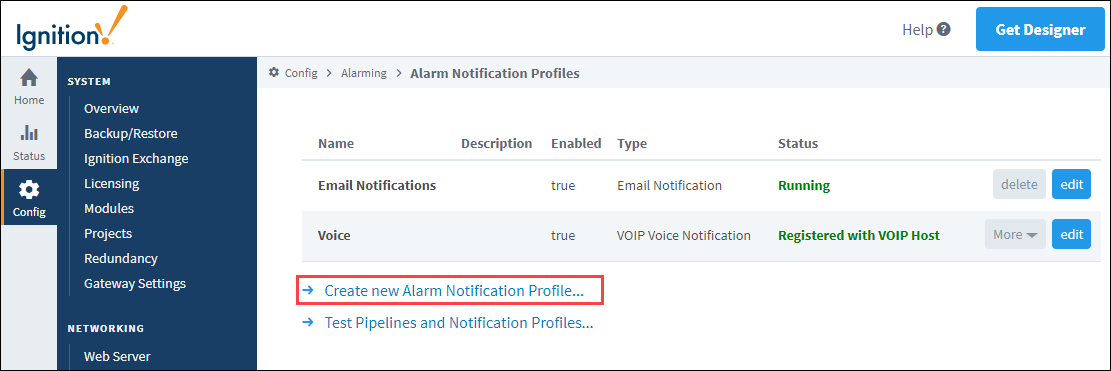
-
A list of available alarm notification profiles appear. If any of the profiles are not displayed, it means the required module is missing or faulted. (To verify that the Alarm Notification Module is installed and running, click on Modules from the menu bar on the left side). Choose Email Notification, and click Next.
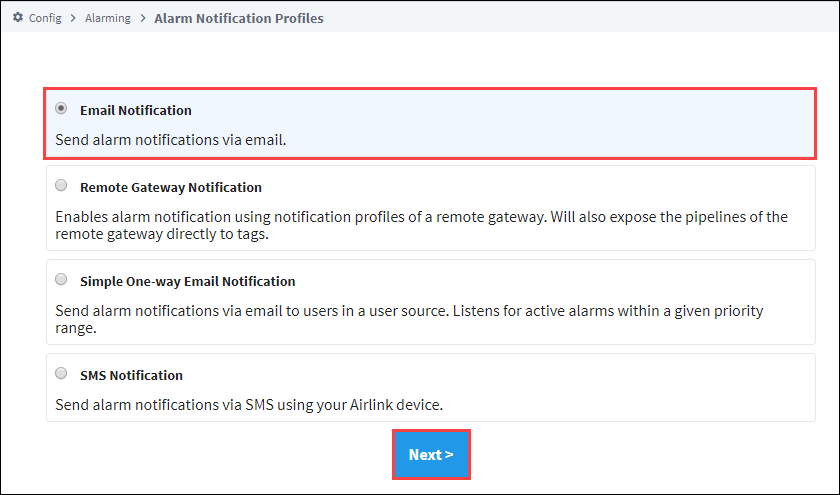
-
Configure the settings for the Email Notification Profile:
-
Enter a Name: Email 1
-
Click the Enabled box to enable Email notifications.
-
Enter the Hostname. This is the hostname of the SMTP server that will be responsible for sending the emails.
-
Enter the Port. The default is Port 25, but your mail server may be different.
-
Enable SSL/TLS if you are using encryption.
-
Enter a Username and Password for the SMTP server, if they are required.

-
-
Click Create New Alarm Notification Profile.
-
Once you create your Email Notification Profile, it will appear in the Alarm Notification Profiles list, and it will be running. You can edit the profile at any time to change any of the settings, and create as many Email Notification Profiles as you need.
 note
noteOnce your Notification profile is created, you can use it in an Alarm Pipeline.
Email Notification Profile Settings
Email Settings
These settings specify the SMTP server that should deliver the emails. Multiple Ignition Gateways may be configured to use the same SMTP server.
| Property Name | Description |
|---|---|
| Use SMTP Profile? | If selected, this notification profile will use one of the Gateway defined SMTP profiles. Otherwise, it will use the settings defined here. Note: Only enable this if an SMTP Profile has been configured. When enabled, the Hostname and Port fields below are ignored. |
| SMTP Profile | Specifies which Gateway SMTP profile to use if Use SMTP Profile is enabled. |
| Hostname | Hostname of the SMTP server to send email through. Only used when Use SMTP Profile is false. |
| Port | Port SMTP service is running on. Only used when Use SMTP Profile is false. |
| Enable SSL/TLS | Connect using SSL/TLS. Only used when Use SMTP Profile is false. |
| Username | The email address Ignition will use when communicating with the SMTP server. Required if the SMTP server expects authentication and Use SMTP Profile is false. |
| Password | The password Ignition will use to authenticate against the SMTP server. Required if the SMTP server expects authentication. |
Two-Way Settings
These settings allow users to acknowledge alarms directly from the Email Notification. When enabled, a link is included in the email that will redirect to a page on the Gateway.
| Property Name | Description |
|---|---|
| Two-way Enabled | Enables remote alarm acknowledgement. If disabled, users will not be able to acknowledge alarms from the email. |
| Gateway | Network address and port the Gateway is reachable at. Will be used in notification emails. Note that this address must be reachable from wherever the notification emails will be accessed from. In some cases this means users acknowledging the alarms via the email must be connected to a VPN. If you're simply testing two-way notifications from the gateway server, you can use localhost:8088 for this field. |
| Send HTTPS Link | Specifies if the link should use a HTTPS link for SSL. |
POP3 Two-Way Settings
These settings allows Notifications to be acknowledged from when retrieved from a POP3 mailserver. Multiple Ignition Gateways may be configured to use the same POP3 server.
| Property Name | Description |
|---|---|
| Pop3 Two-way Enabled | Enable two-way notification via POP3. |
| Enable SSL/TLS | Enables SSL/TLS between the Gateway and the mailserver. |
| Delete On Acknowledge | If enabled, will delete messages from the inbox after the acknowledging an alarm. |
| Hostname | The hostname of the mailserver. |
| Port | The port the mailserver is running on. |
| Username | The username the Gateway will use when authenticating against the mailserver. |
| Password | The password the Gateway will use when authenticating against the mailserver. |
| Custom Message | Allows an opportunity to provide an additional message to the notification. This custom message is in addition to the Custom Messages configured on the Alarm and the Notification Blocks in the Alarm Pipeline. |
| Polling Interval | The interval (in milliseconds) that the Gateway will check for new notifications. |
Auditing
| Property Name | Description |
|---|---|
| Audit Profile | If an audit profile is selected, events such as emails and acknowledgements will be stored to the audit system. Note that alarm acknowledgements are also stored to the alarm journal. |
Advanced
| Property Name | Description |
|---|---|
| SMTP Timeout | Timeout (in milliseconds) to use when connecting to, reading from, and writing to the SMTP server. |
| Debug Mode Enabled | Enable email session debugging. Information is printed to standard output (wrapper.log). |
| STARTTLS Enabled | Enable use of the STARTTLS command, allowing the connection to be upgraded to an SSL or TLS connection if supported by the server. This is not necessary for connections that are already SSL/TLS. Ignored when Use SMTP Profile is checked. |
