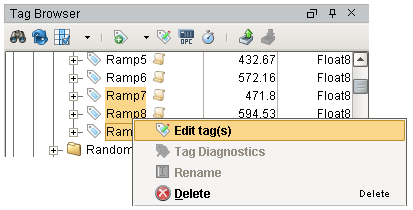Setting a Tag's Scan Class
Each Tag in Ignition is assigned a scan class which dictates the polling rate and conditions on which the Tag will be evaluated. For example, the scan class will dictate how often that value is going to poll from the PLC if it's an OPC Tag, or how often the expression is going to run if it is an Expression Tag, or how often the value is going to query the database if it is a Query Tag. Whatever type of Tag you're using, you can set a scan class on that Tag. You can also specify both a Realtime scan class and a Historical scan class for each Tag.
The three different scan classes that specify the rate of execution of Tags are as follows:
- Direct executes based on the slow polling rate setting at a fixed rate.
- Driven executes based on a condition.
- Leased executes according to on-demand polling.
To Set a Scan Class for a Tag
In the Tag Browser, right-click on any Tag, and click Edit tag(s).
The Tag Editor window is displayed.
On the General tab, choose a scan class from the Scan Class drop-down for the selected Tag.
For example, choose the Default Historical scan class.
Click OK to save it.
You will immediately see the Tag updating at a different rate.
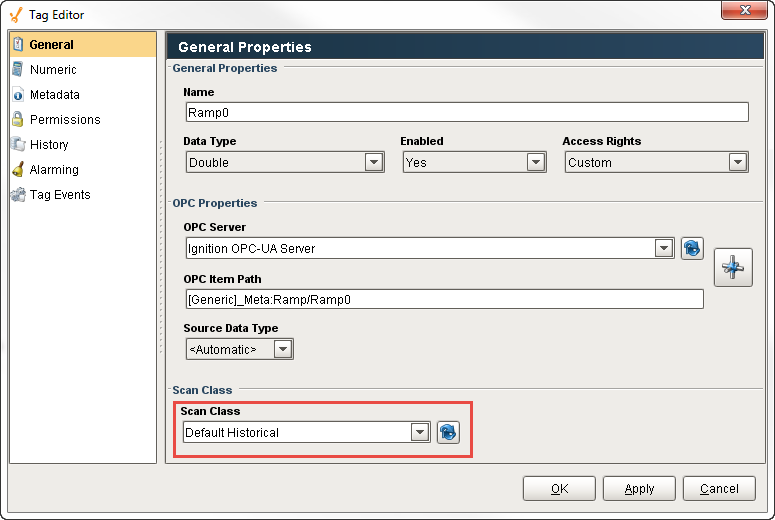
The Tag also uses the scan class to determine how fast to log data for the Historian. The Historical Scan Class doesn't affect how fast the values get polled from the PLC, but affects how fast the data gets logged to a database. On the History tab, you can set the Historical Scan Class to Default Historical.
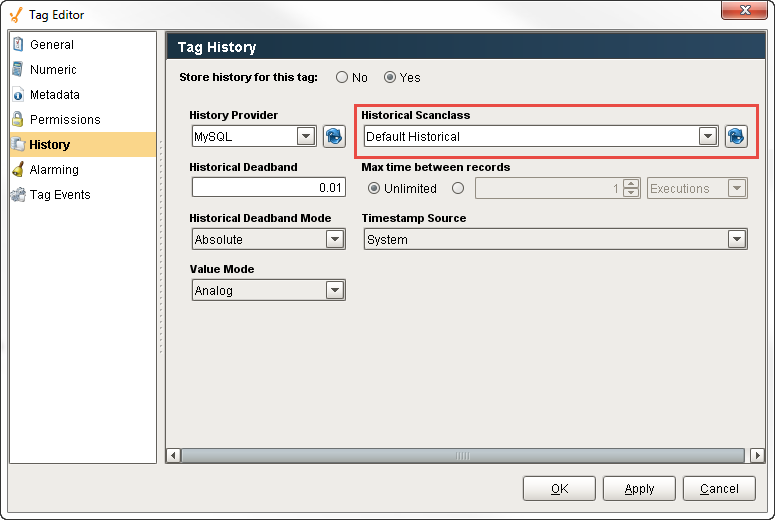
As you can see, setting scan classes on a Tag is extremely easy. You can even select multiple Tags in the Tag Browser by right clicking to edit the Tags. This opens the Tag Editor, and simply set the scan class for all the selected Tags at the same time.