Direct Scan Class
The Direct scan class executes at a fixed rate, which is defined by the slow polling rate setting. Every Tag that uses the Direct scan class will poll the PLC at the Slow Rate setting at all times (24x7x365).
Ignition comes with two default Direct scan classes called Default and Default Historical. You can use any Tags in your system, including multiple Tags, for creating a Direct scan class.
To Add a Direct Scan Class
Open the Designer, in the Tag Browser, click on the Timer (
) icon to open the Scan Class Editor.
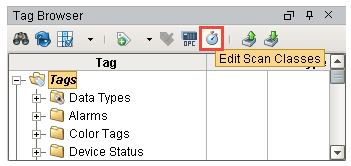
On the left side of the window, you can see the default scan classes: Default and Default Historical. They are both Direct scan classes. The Default scan class polls at a slow rate of 1 second, and Default Historical polls at a 10 second rate.
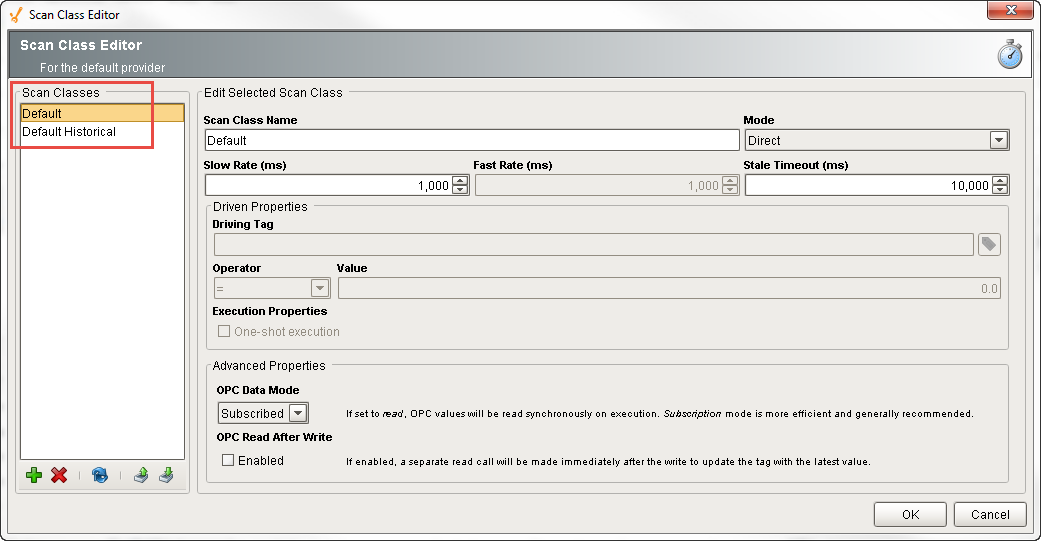
To create a new scan class, click the green + icon on the bottom-left of the window.
Enter the name of your new scan class: Direct 5 Second.
- From the Mode dropdown, select Direct.
- Set the Slow Rate (ms) to the number of milliseconds you want to poll at. This example sets the slow rate at 5,000 ms or 5 seconds.
- Click OK.
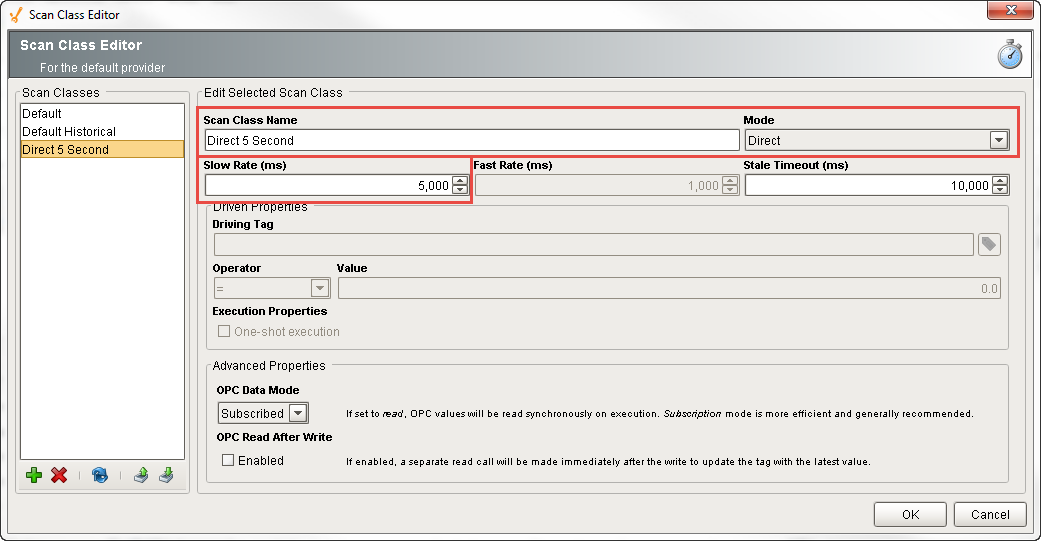
Once you have your Direct scan class created, let's add multiple Tags to this scan class.
Go to your Tag Browser, find some Tags you want to add to the scan class. This example uses several Ramp Tags.
Right click on the selected Tags, and click on Edit tag(s).
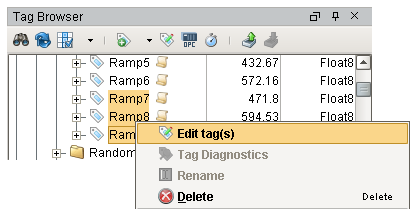
This opens the Tag Editor window. Select the Direct scan class from the dropdown, and click OK.

You created a new Direct scan class and added your Tags. Just make sure you want to poll those values all the time (24/7) when you use a Direct scan class.
