Importing and Exporting Tags
Ignition can export and import Tag configurations to and from XML (Extensible Markup Language) or CSV (Comma Separated Value) file formats. This allows you to make changes to the Tag structure outside the Designer. The importing and exporting feature also becomes really important if you have a Tag database that you exported from a legacy system that you want to import into an Ignition database.
To Import and Export Tags
- Go to the Designer, select the desired folder from the Tag Browser that contains the Tags that you want to export. If you want to select all your Tags, click on the Tags folder. If you want to click on one Tag, click on the individual Tag.
- On the Tag Browser toolbar, click the Export icon to export, or Import icon to load a previously exported file.
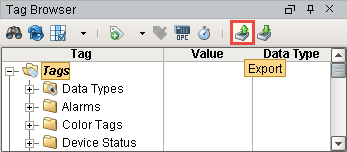
- Specify the folder you want to export/input your Tags either to or from. Then choose either the .xml or .csv file type to export or import your Tags. The Save (to export) or the Open (to import) window is displayed.
Importing Tags from XML will overwrite Tags if an exact match is found.
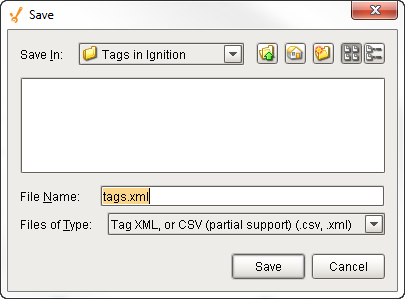
Tag Export Localization
When exporting tags, we now include the designer's system locale and format numbers in the output according to that locale. When importing back in, the locale in the import file is honored and values interpreted accordingly. If a locale is not specified, the designer's system locale is used.
Dates are explicitly excluded from locale-based formatting.
Formats
XML Format
Extensible Markup Language (XML) is a markup language that defines a set of rules to encode documents. XML is easy for software to read and export, therefore, exporting Tags to an XML format results in simple and reliable transport of all Tag configuration settings. The XML format is best for cases where you are interested in transferring Tag definitions and configurations from one Gateway to another. However, it is not optimized for directly editing its contents. Modern variations of Microsoft Excel can open and display the contents of an XML file. You can also open the contents of the XML file in Notepad or another text editor, edit the contents, and import the XML file back into Ignition.
CSV Format
The CSV format is often used to export Tags with the intent of making mass edits to the Tag definitions and configurations in a spreadsheet program such as Microsoft Excel. The Tags can be edited and imported back into the Gateway. Alarm properties are not included in CSV export format, but are included in XML export format.
There are many configuration settings for Tags than what is displayed in a CSV or XML export file. The Tag export feature only exports the configuration properties that have been edited in at least one of the Tags in the selected export folder. Therefore, to ensure the desired configuration setting is available in the export file, at least one Tag within the selected export folder must have that configuration property changed.
Property Values in XML or CSV Export Files
When viewing a CSV file which has been exported from Ignition, you will see many columns each showing a configuration property value. The property consists of its name and its value, in some cases there might be additional attributes available.
The following table shows the configuration property names and values you will see in an exported CSV file.
Tag Properties
| Property Name | Type | Values (if applicable) | Description |
|---|---|---|---|
| Value | The value of the Tag, dependent on the data type. | ||
| Data Type | Int | 0 - Int1<br / />1 - Int2<br / />2 - Int4<br / />3 - Int8<br / />4 - Float4<br / />5 - Float8<br / />6 - Boolean<br / />7 - String<br / />8 - DateTime<br / />9 - DataSet | |
| Enabled | Boolean | true/false | |
| Tagtype | Int | 0 - OPC Tag<br / />1 - DB Tag (see ExpressionType)<br / />2 - Client Tag<br / />6 - Folder<br / />13 - Derived Tag | Determines the type of the tag.<br / />A value of one is a "DB Tag", which is either a Memory Tag, Query Tag, or Expression Tag, depending on the value of the ExpressionType field. |
| ExpressionType | Int | 0 - None<br / />1 - Expression<br / />2 - SQL Query | Used in conjunction when the TagType is set to 1 (DB Tag). Otherwise this field is ignored. |
| AccessRights | Int | 0 - Read Only<br / />1 - Read/Write<br / />2 - Custom | If custom, will be defined by a Permissions Tag. |
| OPCServer | String | ||
| OPCItemPath | String | ||
| OPCWriteBackServer | String | Write back target for expression Tags. | |
| OPCWriteBackItemPath | String | ||
| ScaleMode | Int | 0 - Off<br / />1 - Linear<br / />2 - Square Root<br / />3 - Exponential Filter | |
| ScaleFactor | Float | For exponential filter | |
| RawLow | Float | Defines scale range | |
| RawHigh | Float | ||
| ScaledLow | Float | ||
| ScaledHigh | Float | ||
| ClampMode | Int | 0 - None<br / />1 - Low<br / />2 - High<br / />3 - Both | |
| Deadband | Float | ||
| DeadbandMode | Int | 0 - Absolute<br / />1 - Percentage | |
| FormatString | String | ||
| EngUnit | String | ||
| EngLow | Float | ||
| EngHigh | Float | ||
| EngLimitMode | Int | 0 - None<br / />1 - Low<br / />2 - High<br / />3 - Both | |
| Tooltip | String | ||
| Documentation | String | ||
| DriverName | String | Used for external Tags | |
| ScanClass | String | The export will only include the name of the Scanclass, not the configuration of the Scanclass itself. A Scanclass with the same name needs to already exist on the Gateway that the Tags are being imported to, prior to importing them. | |
| HistoryEnabled | Boolean | true/false | |
| PrimaryHistoryProvider | String | The history provider to use if storing history | |
| HistoricalDeadband | Float | ||
| HistoricalDeadbandMode | Int | 0 - Absolute<br / />1 - Percentage | |
| HistoricalScanclass | String | ||
| InterpolationMode | Int | 0 - Discrete<br / />2 - Analog (deadband)<br / />3 - Analog (compressed) | How values are interpolated. 2 exists for backwards compatibility (and is equivalent to 1), but only 0 or 3 should be used in the future. |
| HistoryTimestampSource | Int | 0 - System<br / />1 - Value | |
| HistoryMaxAgeMode | Int | 0 - Unlimited<br / />1 - Limited | |
| HistoryMaxAge | Int | Max cycles between storage. | |
| UDTParentType | String | The path to the parent UDT type. Used by sub-types and instances. |
Alarm Property Values in XML Export Files
When viewing an XML file which has been exported from Ignition, you will see the above fields as well as extra fields for any configured alarms.
The following table shows the alarm property names and possible values you will see in an exported XML file.
Alarm Properties
| Property Name | Type | Values (if applicable) | Description |
|---|---|---|---|
| Enabled | Boolean | true/false | |
| Priority | String | Diagnostic, Low, Medium, High, Critical | May also be numeric, 0-4. |
| DisplayPath | String | ||
| ActivePipeline | String | ||
| ClearPipeline | |||
| Deadband | Float | ||
| DeadbandEvalMode | Integer | 0 - Absolute 1 - Percentage | |
| TimeOnDelaySeconds | Float | ||
| TimeOffDelaySeconds | Float | ||
| TimestampSource | Int | 0 - System 1 - Value | |
| AckMode | Int | 0 - Unused 1 - Auto 2 - Manual | |
| Notes | String | ||
| AckNotesReqd | Boolean | true/false | |
| ShelvingAllowed | Boolean | true/false | |
| Mode | String | Equality Inequality AboveValue BelowValue BetweenValues OutsideValues OutOfEngRange BadQuality AnyChange Bit OnCondition | |
| SetpointA | The setpoint, or the low setpoint for dual value modes. | ||
| SetpointB | The high setpoint for dual setpoint modes. | ||
| InclusiveA | Boolean | ||
| InclusiveB | Boolean | ||
| BitOnZero | Boolean | Used by the Bit condition, to indicate that 0 is active. | |
| BitPosition | Bit to use in Bit condition. | ||
| ActiveCondition | Boolean | The property that drives the OnCondition mode. | |
| AnyChange | Boolean | Whether or not to apply the any change behavior in applicable modes. |
