Best Practices When Upgrading
Steps to Upgrade
The Ignition installer also doubles as an upgrader. Simply download the executable installer from our website for your operating system. See the upgrade pages for instructions specific to Windows, Linux, and Mac OS X operating systems.
Regardless of which Operating System you are using, you should follow these steps prior to running the Ignition installer:
- Make a Gateway Backup (most important)
- Check your versions
- Update your License (if needed)
- Update on a Test Server
- Upgrade the Production Server
For more information about the changes in each version, see the New in this Version page.
Make a Gateway Backup
Upgrading Ignition is very easy, but you should always create a gateway backup before upgrading. If you need to rollback to the previous version of Ignition, then having a gateway backup from before the upgrade will allow you to easily move back to your prior version. You can rename your backups to include a version number to make them easy to track.
Go to the Configure section of the Gateway Webpage, select System > Backup/Restore and make a backup before running the installer/upgrader.

Check Versions
Is this is a Major version update or a Minor version update? You can check the version of your Ignition in several ways. The easiest way is to log into the Status section of the Gateway Webpage, and select Systems > Overview. The version is listed on the Overview page under Architecture.

A minor version upgrade is signified if the last version number changes. (i.e. 7.9.1 to 7.9.3)
Minor version changes are mostly bug fixes. These are minor changes to Ignition and will fall under your existing license.
You do not have to update your license.
A major version upgrade is signified if one of the first two version numbers change. (i.e. 7.8 to 7.9 or 7.9 to 8.0)
Major version changes are very large changes to Ignition. These will add functionality or change the way some of the systems in Ignition work.
You do have to update your license.
Update your License
Let Us Know
You can reach Inductive Automation by phone at (800) 266-7798.
Some major upgrades include new modules or have modified the functionality of preexisting modules. If your license needs to be updated, call us and we can guide you through it. If you are updating from one version to the next, or from 7.0.0 all the way to the latest version, we can talk you through what is different and what new functionality is available. See the New in this Version
Reload Your License
Once your license is updated in our system, go to the Configure section of the Gateway Webpage and click System > Licensing. Click on the Update License icon .
See our Updating a License page for a detailed guide. If you are coming from an older version, the gateway may look different. Don't worry, all this functionality is still there, but you may have to unactivate the reactivate instead if the Update License icon is missing.
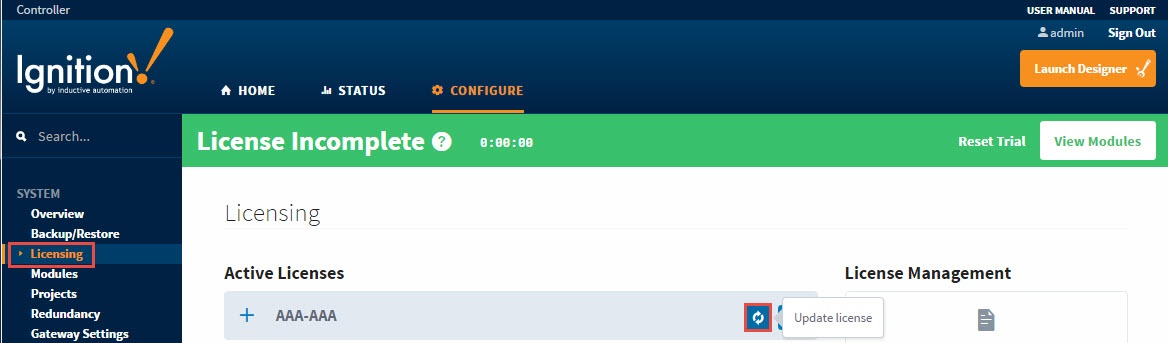
Testing on a Development Server
One of the great things about Ignition is that you can run any Gateway in Trial mode (without a license). That means all you need to do is install on another computer and load your backup. More information on development servers can be found on the Development Server Best Practices page.
You can download any version of Ignition from the Inductive Automation downloads archive page.
Details on restoring from a gateway backup can be found on the Gateway Restore page.
Once you have a development server, you can freely test the new version without having an affect on your production server.
Upgrade the Production Server
Once you've made a backup and you're ready to upgrade the proudction server, simply run the Ignition installer. The Ignition installer doubles as an upgrader and will automatically check for an existing installation and upgrade any installed modules.
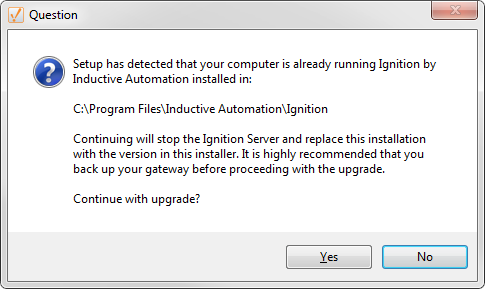
Upgrading a Redundant Pair
There are a few extra things to consider when upgrading a redundant pair of Gateways. When performing the upgrade locally, we recommend upgrading the Master first. This allows the Backup to take over when the Master is down for an upgrade, and the Master can resume operations when it comes back online. At this point, the Backup can be upgraded without interruption. The same considerations mentioned above should also be applied to the redundant pair, but you only need a Gateway Backup file from the Master Ignition Gateway.
If the upgrade will be performed remotely using the Enterprise Administration Module, then the Backup Gateway should be upgraded first. This allows the EAM controller to manually tell clients to communicate with the newly upgraded Backup Gateway, even though the Master will be a different version, allowing time to upgrade the Master.