Simple One-way Email Notification Profile
The Simple One-way Email Notification Profile is another type of Email Notification Profile that can be setup to notify people when alarms occur. This One-way Email Notification Profile is just as the name suggests, one way! It listens for active alarms within a given priority range, and when the alarm criteria is met, it sends alarm notifications via email to a specified On-Call Roster.
Although it's similar to the Email Notification Profile, it does not utilize Alarm Pipelines and does not include a link in the Email message to allow recipients to acknowledge the alarm.
The Simple One-way Email Notification requires the Alarm Notification Module to be installed.
Simple One-way Email Notification Profile Properties
Main
| Property Name | Description |
|---|---|
| Name | Name of the profile. |
| Description | Brief description of the profile. Optional. |
| Enabled | Whether the Simple One-way Email Notification is enabled. |
Email Settings
| Property Name | Description |
|---|---|
| SMTP Profile | The SMTP Profile that will be used to distribute the notifications. |
| On-Call Roster | The Roster of users that will be notified when an alarm meets the criteria set in this profile. |
Alarm Criteria
| Property Name | Description |
|---|---|
| Minimum Priority | For a Notification to be sent from this Notification Profile, its priority must be equal to or higher than the priority specified on this property. (Diagnostic, Low, Medium, High, Critical) |
| Maximum Priority | For a Notification to be sent from this Notification Profile, its priority must be equal to or lower than the priority specified on this property. (Diagnostic, Low, Medium, High, Critical) |
Creating a Simple One-way Email Notification Profile
Go to the Configure section of the Gateway webpage.
Under Alarming, select Notification from the menu on the left side.
A list of Alarm Notification Profiles will appear. Click on the Create new Alarm notification Profile link at the bottom of the page.
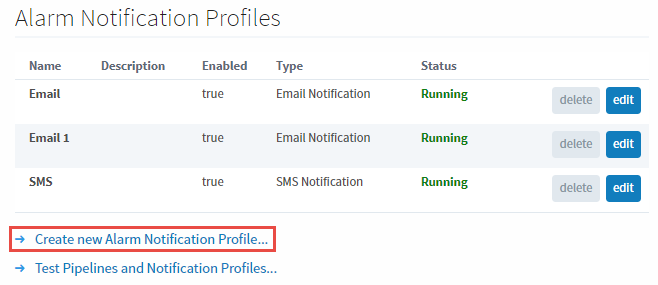
A list of all the alarm notification profile types will appear. Choose Simple One-way Email Notification, and click Next.
noteIf any of the profiles are not shown, it means the required module is missing or faulted. To verify the Alarm Notification Module is installed and running, click on Modules from the menu bar on the left.
Configure the profile settings for the Simpl One-way email Notification Profile, and then click Create New Alarm Notification Profile.
- Name: OneWay Email
- SMTP: SMTP (Please see the Email Settings page for more information on creating an SMTP profile.)
- On-call Roster: Manager (For more information, please see the On-Call Rosters page.)
- Minimum Priority: High
- Maximum Priority: Critical
This notification profile example below is configured to send email notifications to the users in the Managers On-Call Roster when the alarm criteria is High or Critical.
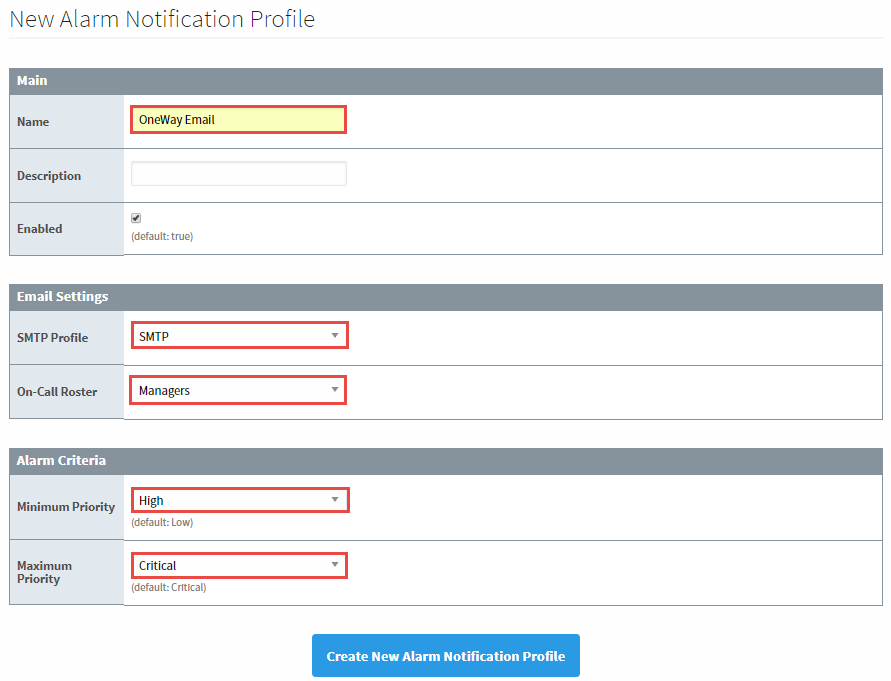
Once created, the Simple One-way Email Notification Profile will appear in your Alarm Notification Profiles list, and it will be running. You can edit the profile to change the On-Call Roster and/or alarm criteria at any time. You can create as many Simple One-way Email Notification Profiles as you need.
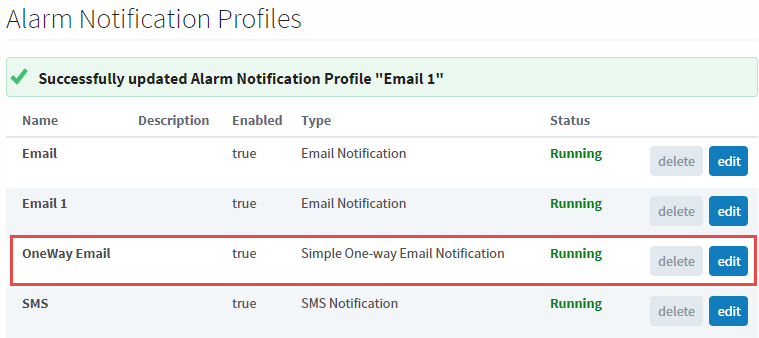
Using the Simple One-way Email Notification Profile
Once you have the notification profile setup, that's it! There is no other setup required, as this notification profile type can't be used in an alarm pipeline. Instead, any alarms that fall within the set priority range will automatically be sent out to the roster listed in the notification profile. It is important to be aware that there is no way to filter what alarms get sent using this notification profile other than the priority, so if alarms are sent to the same roster through an alarm pipeline, users may see duplicate alarms.