Simple Pipeline
The most basic Alarm Notification Pipeline will simply notify users as soon as the alarm becomes active.
Before you create a pipeline in the Designer, you need to configure at least one Alarm Notification Profile and at least one On-Call Roster in the Gateway.
Create an Alarm Notification Pipeline
The following example will create a simple alarm notification pipeline in Ignition.
In the Designer, create a new pipeline in the Project Browser by right-clicking on Alarm Notification Pipelines, then clicking New Alarm Pipeline.
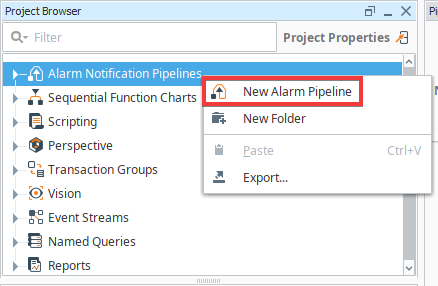
You will be prompted to enter a name for the new pipeline. It is good practice to use the name to describe what the pipeline does. In this case, we are naming the pipeline "Notify". Enter the name you are using, then click Create Pipeline.
After creating a new pipeline, the Designer switches to the Pipeline Workspace. The workspace is essentially a blank canvas and can contains various Pipeline Blocks.
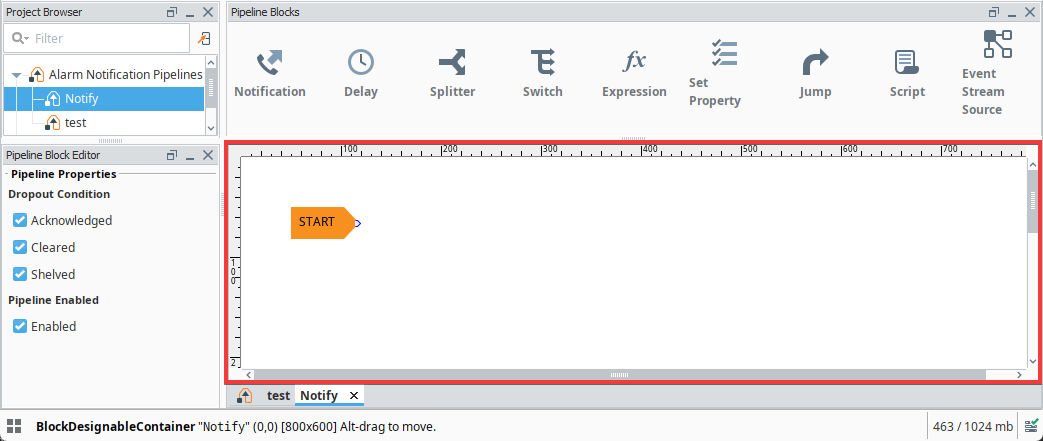
Every pipeline has a Start block which you will see when you create your pipeline. When an alarm is triggered, it automatically goes to the Start block, and from there you can use other pipeline blocks to determine what you want to do with that alarm. All the available pipeline blocks are shown at the top of the Pipeline Workspace.
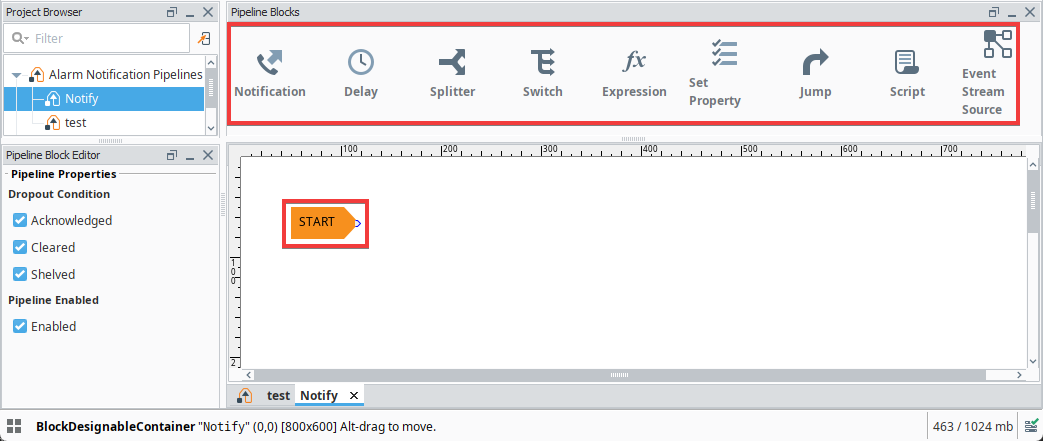
The most basic pipeline you can create is to simply notify someone right away when an alarm occurs. Drag the Notification block on to your canvas and place it next to the Start block. Note that the Notification block is not automatically connected.
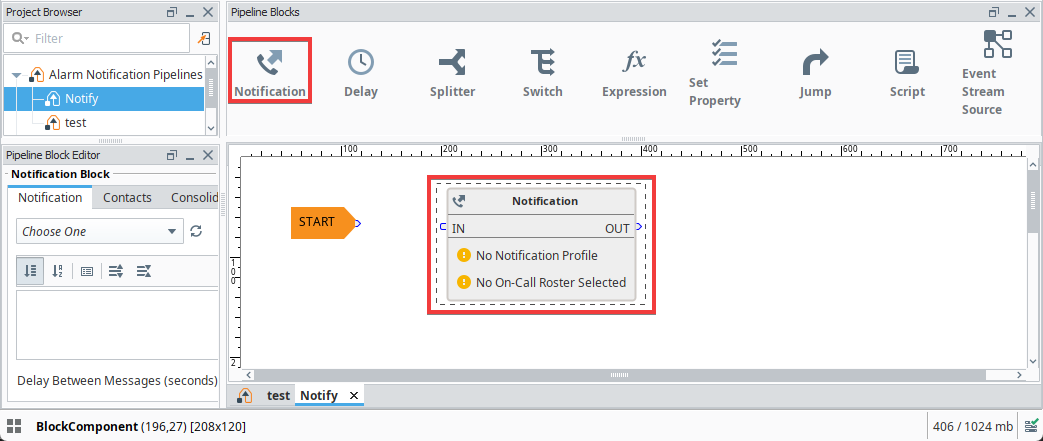
Drag the output pin from the Start block to the input pin of the Notification block to connect the two blocks. When an alarm occurs, it will go directly into the Start block and then into the Notification block.
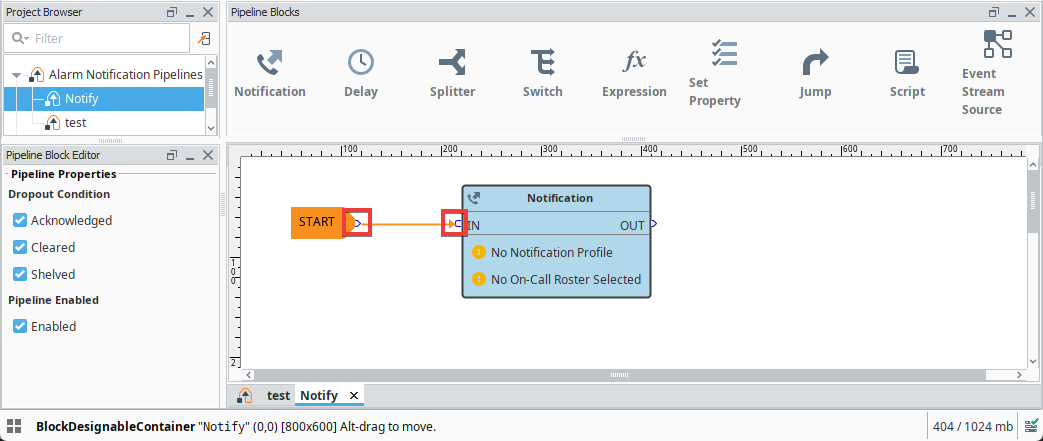
On the Notification block, you need to specify the Alarm Notification Profile that you are going use and the On-Call Roster containing who you are going to send the alarm notification to. These are configured on your Gateway.
To specify which Alarm Notification Profile you want to use in your pipeline, click on the Notification block. The Notification block will open in the Pipeline Block Editor. Choose which Notification Profile you want to use. In this example, we will use myEmailNotification.
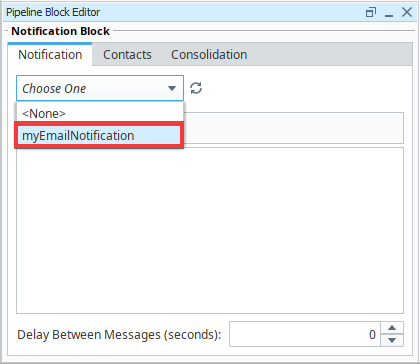
In the Pipeline Block Editor, under the Contacts tab, click the On-Call Roster dropdown. Select the roster you want to notify about this alarm. In this example, we will choose myRoster.
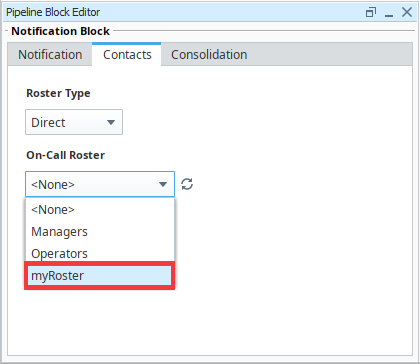
You have just created a very simple Alarm Pipeline. When this alarm becomes active, it goes directly to the Start block and notifies all the users in the myRoster group via email one time.
Pipelines don’t do anything until an alarm is told to use it. Once you configure your Alarm Notification Pipeline, the next step is to tell your alarm to use your Notify pipeline when the alarm becomes Active, Cleared or Acknowledged. See how to make your alarm use a pipeline on the Adding Pipelines to Tags page.