Alarm Pipelines Status
Monitoring the Pipeline Status
It’s possible to monitor the status of your alarm notification pipelines to see exactly where your alarms are in the notification process in Ignition. You can do this from the Gateway Webpage.
Go to the Services tab of your Gateway Webpage and on the left side of the navigation bar, click on Alarming > Pipelines. The Alarm Pipelines page will open and display the status of all your Alarm Pipelines. This example shows four pipelines with one active pipeline for Basic Email and three inactive pipelines.
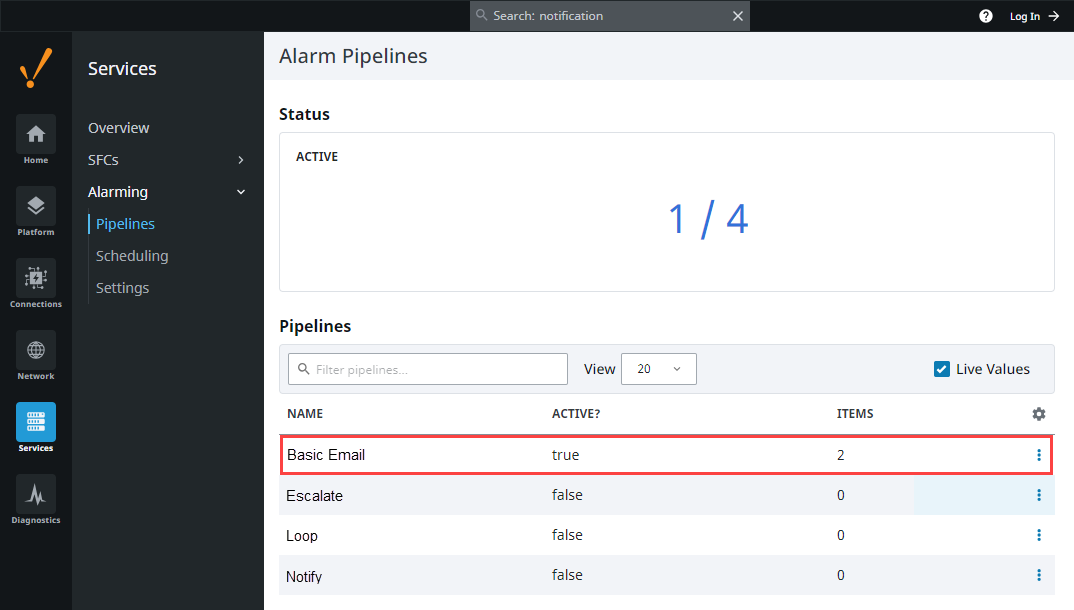
To see a detailed status of any of your alarm pipelines, click the three dots menu and select View Details.
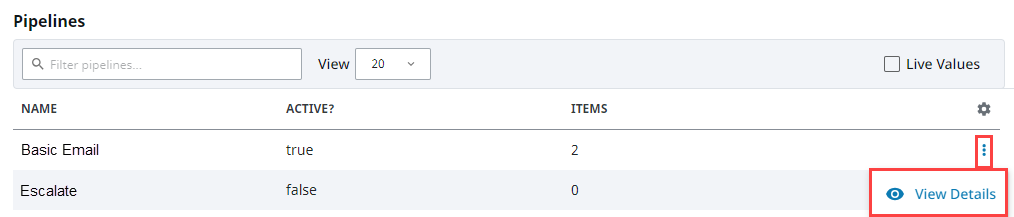
A Details panel will appear for the pipeline and show the Source, Display Path, Pipeline Block, Status, and the length of time stuck in a pipeline block for each active alarm. You can Cancel the alarm to delete it from the pipeline, and view the logs by clicking on the Pipeline Logs tab.
noteThe Pipeline Logs list is a filtered log viewer that only displays logs pertaining to this particular pipeline. A list of all logs can instead be found on the Diagnostics > Logs page.
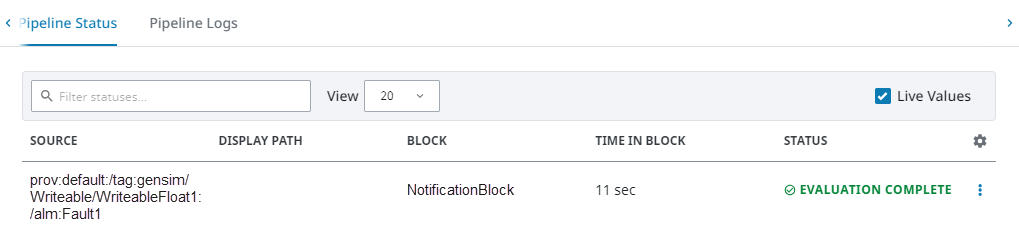
How long an alarm stays in the in the Alarm Pipeline Status list depends on how the pipeline is configured, the type of notification (i.e., Email, SMS or Voice), and what the pipeline is doing (i.e., notifying users, looping, caught in a delay, executing a script, etc.,).