Comments Panel
Looking for documentation on the legacy Comments Panel component? Please see the Legacy Comments Panel page.
Not sure which version you are looking at? The Legacy version of this component has several properties that the new one does not: "Insert Query 1", " Insert Query 2", "Delete Query", "Unstick Query", and "Download Attachment Query".
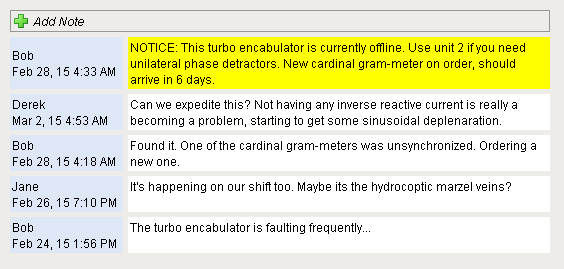
Component Palette Icon:
Description
The comments panel is used to power a blog-style comments system within your project. This can be useful for ad-hoc collaboration and communication between shifts, remote users, etc. This component is driven by a dataset that should be bound to a SQL query. Unlike most components, this component has built-in functionality to alter an external database. It expects three tables in the database, and that they are queried properly on the data property.
You can opt out of this three-table default system by simply making use of the Extension Functions on the component. See below for more details.
Behavior Description - Three-Table (Default) Configuration
The following section assumes the default configuration: all Extension Functions on the component are disabled.
Required Database Tables
The default behavior of the component expects three database tables be present under the same database connection, and each table needs to have certain columns with specific names.
Notes
Stores all of the notes across the board.
| Column Name | Description | Data Type |
|---|---|---|
| id | An auto-incrementing integer that is the primary key. This maps to the ID field in the dataset. | Integer |
| whoID | A mapping to the Username field in the dataset | Integer |
| tStamp | A mapping to the Timestamp field in the dataset | Date or Datetime |
| note | A mapping to the NoteText field in the dataset | Varchar |
| filename | A mapping to the AttachmentFilename in the dataset | Varchar |
| sticky | A mapping to the Sticky field in the dataset | Boolean or Integer |
| attachment | A column to hold the attachment data. LongBlobs do not exist in MSSQL, so a varbinary type must be used | LongBlob or Varbinary (depending on database) |
ItemNotes
Used to associate notes with other things. This allows you to have different sets of notes for different screens/objects.
| Column Name | Description | Data Type |
|---|---|---|
| accountId | An automatically generated UUID for the Comment Panel instance. You can use the accountId in a WHERE clause on the data property so that the component only shows notes from a particular Comments Panel in the project. | Varchar |
| noteId | An integer that maps to the ID column on the Notes table |
Users
A user mapping table that assigns an ID to each user on the table. This is easiest to do if a database authentication profile is used as the _users table automatically creates the required columns, but non-database authentication profiles can be used as long as the table is manually created and maintained.
| Column Name | Description | Data Type |
|---|---|---|
| id | An integer that is inserted into the whoID column on the Notes table | Integer |
| username | The username of the user that created the note | Varchar |
Configuring the Component
This component expects that its data property is populated with the following columns. The dataset in the Data property is very specific, and expects certain datatypes at precise positions. The order of expected column positions is listed below. Should the order of datatypes in the dataset differ from the order below, the names of the columns must match the column names below. Aliasing can be used to modify the names of the columns in the dataset.
The names do need to be exact, but different names can be used as long as the query that builds the dataset uses aliases. The data type for each column in your notes table must match the table below.
| Column Name | Description | Data Type | Expected Column Position |
|---|---|---|---|
| id | an integer that should be the primary key for the notes table. Used for deleting and looking up attachments | integer | 0 |
| username | the user who added the note | string/varchar | 1 |
| timestamp | when the note was added | dateTime | 2 |
| notetext | The text of the note itself | string/varchar | 3 |
| attachmentname | filename for a file attached to the note | string/varchar | 4 |
| issticky | 0 or 1 indicating whether or not the note is "sticky", which means it gets highlighted and put at the top | boolean or integer | 5 |
Example
The following query returns note data from the above tables, and displays the data on a Comments Panel component. This query should be placed in a SQL Query binding on the Data property
SELECT notes.id, users.username as whoid, notes.tstamp, notes.note, notes.filename, notes.sticky FROM notes JOIN users ON notes.whoid = users.id ORDER BY notes.tstamp DESC
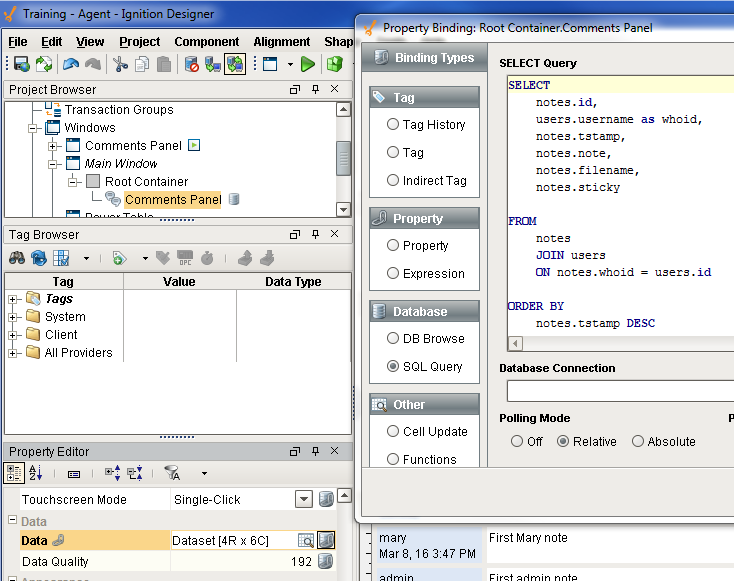
By default, users can remove their own comments, and comments can have files attached.
Custom Configuration
Enabling the Extension Functions on the component will allow for custom functionality on the component. Some examples are:
- Store all note data on a single database table - simply modify each Extension Function to run queries against a single database table
- Save the attachment to a shared drive instead of a database column - modify insertNote to save the attachment to a hard drive.
- Allow users to delete all notes by role - check the role of the user in canDelete and return True if the user has a specific role.
Properties
| Name | Description | Property Type | Scripting | Category |
|---|---|---|---|---|
| Add Note Text | The word(s) used for the "Add Note" button. | String | .addNoteText | Appearance |
| Antialias | Enabled antialiasing when drawing the component. | boolean | .antialias | Appearance |
| Attach File Text | The word(s) used for the "Attach File" link. | String | .attachText | Appearance |
| Attachments Enabled | Controls whether or not files can be attached to notes. | boolean | .attachmentsEnabled | Behavior |
| Border | The border surrounding this component. NOTE that the border is unaffected by rotation. | border | .border | Common |
| Cancel Text | The word(s) used for the "Cancel" button. | String | .cancelText | Appearance |
| Data | Fill this DataSet in with the notes for the desired entity. Columns are: ID, Username, Timestamp, Note, Filename, IsSticky. | Dataset | .data | Data |
| Data Quality | The data quality code for any tag bindings on this component. | int | .dataQuality | Data |
| Database Connection | Name of the database connection to run the queries against. Leave blank to use project's default connection. | String | .datasource | Behavior |
| Date Format | The format string to use for the date of the note. | String | .dateFormat | Appearance |
| Display Mode | Horizontal display mode will layout so that the comment header will be positioned to the left of the comment. Vertical display mode will have the comment header above the comment. | int | .displayMode | Behavior |
| Enabled | If disabled, a component cannot be used. | boolean | .componentEnabled | Common |
| Font | Font of text on this component. | Font | .font | Appearance |
| Foreground Color | The foreground color of the component. | Color | .foreground | Appearance |
| Header Color | The background color of the header notes. | Color | .headersColor | Appearance |
| Maximum Attachment Size | The maximum attachment size in bytes that will be accepted. A value of 0 means no limit. | long | .maxAttachmentSize | Behavior |
| Mouseover Text | The text that is displayed in the tooltip which pops up on mouseover of this component. | String | .toolTipText | Common |
| Name | The name of this component. | String | .name | Common |
| Note Color | The background color for notes. | Color | .noteColor | Appearance |
| Padding | The amount of padding between the notes. | int | .padding | Appearance |
| Skip Audit | If true, update queries originating from this component will skip the audit system. Can be important when attachments are turned on. | boolean | .skipAudit | Behavior |
| Sticky Header Color | The background color of the header for sticky notes. | Color | .stickyHeaderColor | Appearance |
| Sticky Note Color | The background color for sticky notes. | Color | .stickyNoteColor | Appearance |
| Sticky Text | The word(s) used for the "Sticky" checkbox. | String | .stickyText | Appearance |
| Touchscreen Mode | Controls when this input component responds if touchscreen mode is enabled. | int | .touchscreenMode | Behavior |
| Visible | If disabled, the component will be hidden. | boolean | .visible | Common |
Scripting
See the Comments Panel Scripting Functions page for the full list of scripting functions available for this component.
Event Handlers
Event handlers allow you to run a script based off specific triggers. See the full list of available event handlers on the Component Events page.
Customizers
Examples
The following examples may need to be modifed to match the table and column names in your database.
# Inserts a note using the three default tables: notes, users, and itemNotes.
# Also stores only the file name in the database instead of the full path to the file.
# Assumes a User ID is used in the notes table.
# determine the ID for the logged in user
user = system.db.runScalarPrepQuery("SELECT id from users where username = ?", [system.security.getUsername()])
# determine if a file is being attached
if filename is None:
# a file was not attached, provide a blank for the bytes
attachmentBytes = None
else:
# get the bytes of the file at the path the user selects
attachmentBytes = system.file.readFileAsBytes(filename)
# splits the file name from the file path. This way we can show just the file name on the component
# Using '\' as a delimiter, but python requires 2 since it's an escape character
pathAndFile = filename.rsplit('\\', 1)
filename = pathAndFile[1]
# build the query and the arguments
query = "INSERT INTO Notes (note, whoid, tstamp, attachment, filename, sticky) VALUES (?, ?, CURRENT_TIMESTAMP, ?, ?, ?)"
arguments = [note, user, attachmentBytes, filename, sticky]
# insert the note
insertId = system.db.runPrepUpdate(query, arguments)
# insert a row onto the itemNotes table
# replace 'MYID' with the proper code to fetch your id
myId = 'MYID'
system.db.runPrepUpdate("INSERT INTO ItemNotes (AccountId, NoteId) VALUES (?, ?)", [myId, insertId])
# Similar to the above example, but only a single database table is required.
# Assumes a User Name is used in the notes table.
# determine the name for the logged in user
user = system.security.getUsername()
# determine if a file is being attached
if filename is None:
# a file was not attached, provide a blank for the bytes
attachmentBytes = None
else:
# get the bytes of the file at the path the user selects
attachmentBytes = system.file.readFileAsBytes(filename)
# splits the file name from the file path. This way we can show just the file name on the component
# Using '\' as a delimiter, but python requires 2 since it's an escape character
pathAndFile = filename.rsplit('\\', 1)
filename = pathAndFile[1]
# insert the note. You may need to modify this query depending on how your database handles binary data.
#MySQL query
query = "INSERT INTO Notes (note, whoid, tstamp, attachment, filename, sticky) VALUES (?, ?, CURRENT_TIMESTAMP, ?, ?, ?)"
#MSSQL Server query
#We're converting the binary data into a VARBINARY datatype on this line, which is the prefered datatype for binary data in MSSQL.
#query = "INSERT INTO Notes (note, whoid, tstamp, attachment, filename, sticky) VALUES (?, ?, CURRENT_TIMESTAMP, CONVERT(VARBINARY(MAX),?), ?, ?)"
arguments = [note, user, attachmentBytes, filename, sticky]
system.db.runPrepUpdate(query, arguments)
