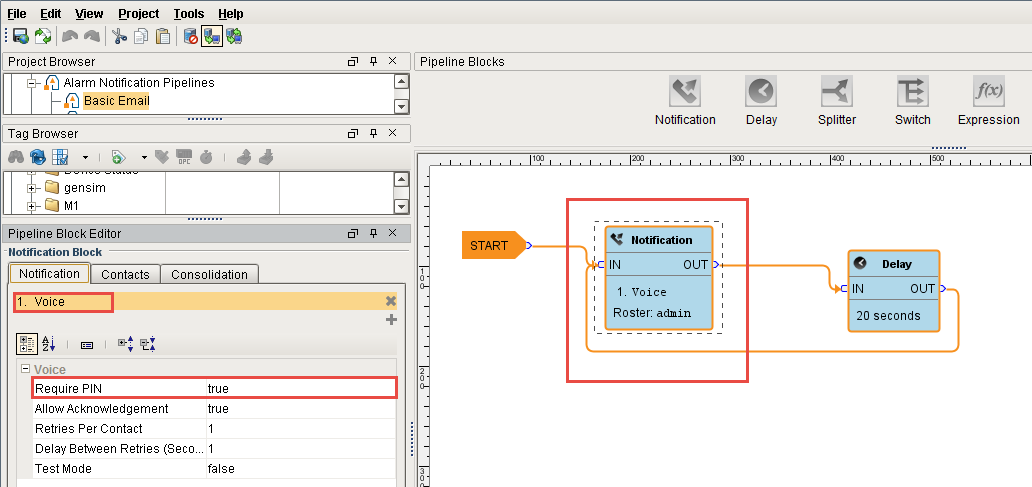User PIN for Voice
You can force an operator to enter a personal identification number (PIN) in order to hear a Voice alarm notification message. It’s a good idea to validate that the person who is receiving the Voice alarm is the person they say they are by entering their PIN.
When alarms are sent out via Voice, you typically want an operator to acknowledge the alarm by pressing ‘1’ on their phone. Requiring a PIN also prevents other people who might be sharing a phone from acknowledging important alarms.
It is easy to setup Security PINs in Ignition in a couple simple steps. First, a PIN number will need to be created in each user’s profile to listen to Voice messages. The second step is to configure the Voice.
User Profile
Let's begin by configuring a Security PIN for each user that will be receiving a Voice message and acknowledging SMS alarm messages.
Go to the Gateway Configure page, Security > Users, Roles, and under default user sources, select the manage users link.
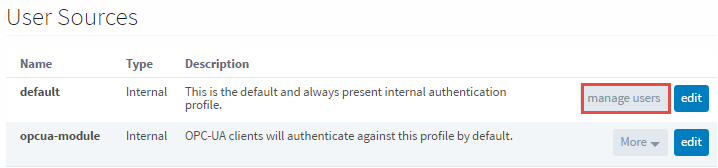
Here you will see list of all your users. For every user that is using Voice and/or SMS alarm notifications, you will need to edit their user profile to create a PIN. Select the Edit link for one of your users.
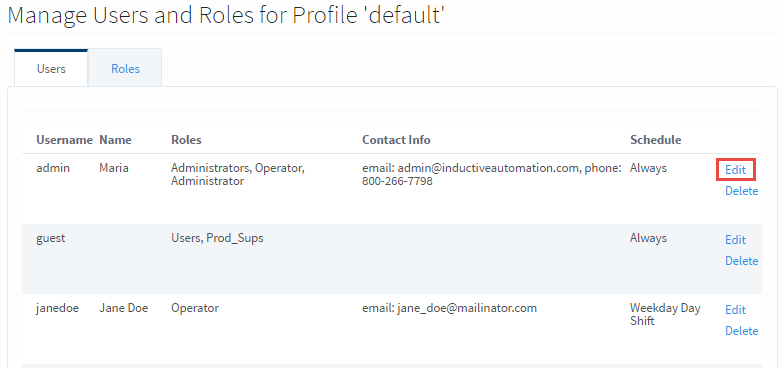
The user profile screen will open. Scroll down to the bottom of the screen, and make sure the contact information for Email and Phone is up-to-date.
Create a 4-digit Security Pin, and press Save Changes.
Now, this PIN is associated with this user.
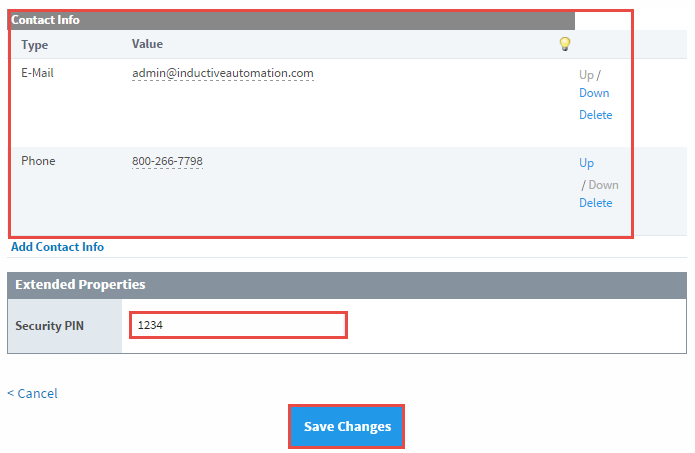
Voice Notification Profile
The next step is to configure the Voice Notification Profile to require a PIN.
- In Designer, go to your Alarm Notification Pipelines and open your pipeline. This example uses the Basic Email pipeline. Select the Notification Block in the workspace.
- Click on the Notification tab, and choose Voice.
- You’ll see several settings for Voice. Set the Required PIN to 'true'.
Now, when the operator receives a call, they will have to type in their PIN number followed by the pound sign to hear the message.