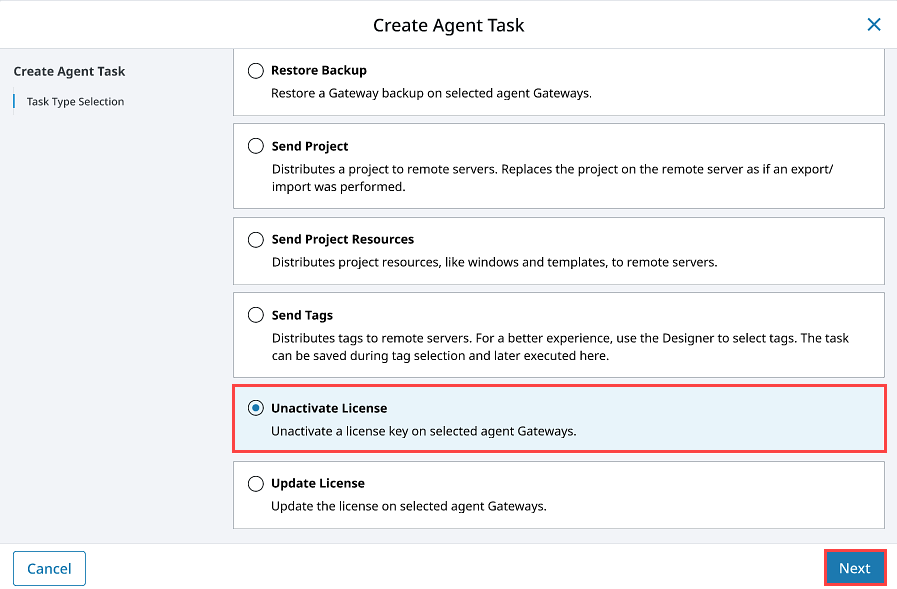Agent Task - Licensing
Three of the many tasks that the Enterprise Administration module (EAM) allows you to perform are License Activations, License Updates, and License Unactivations. This section demonstrates how to activate, update, and unactivate a license from the controller.
Before Activating a License
- This section assumes you already have your controller and agent Gateways created.
- Make sure you know your License Key serial number.
If you are using an eight-digit leased license, make sure you also have your Activation Token.
- Refer to Agent Tasks for some more useful tips with this section. For clarity, each Gateway Webpage is identified with either a Controller or Agent label in the header (top left) so it's clear which machine you are working on.
Activate License
On your agent Gateway, select Platform > System > Licensing. You can see that no license is currently installed.
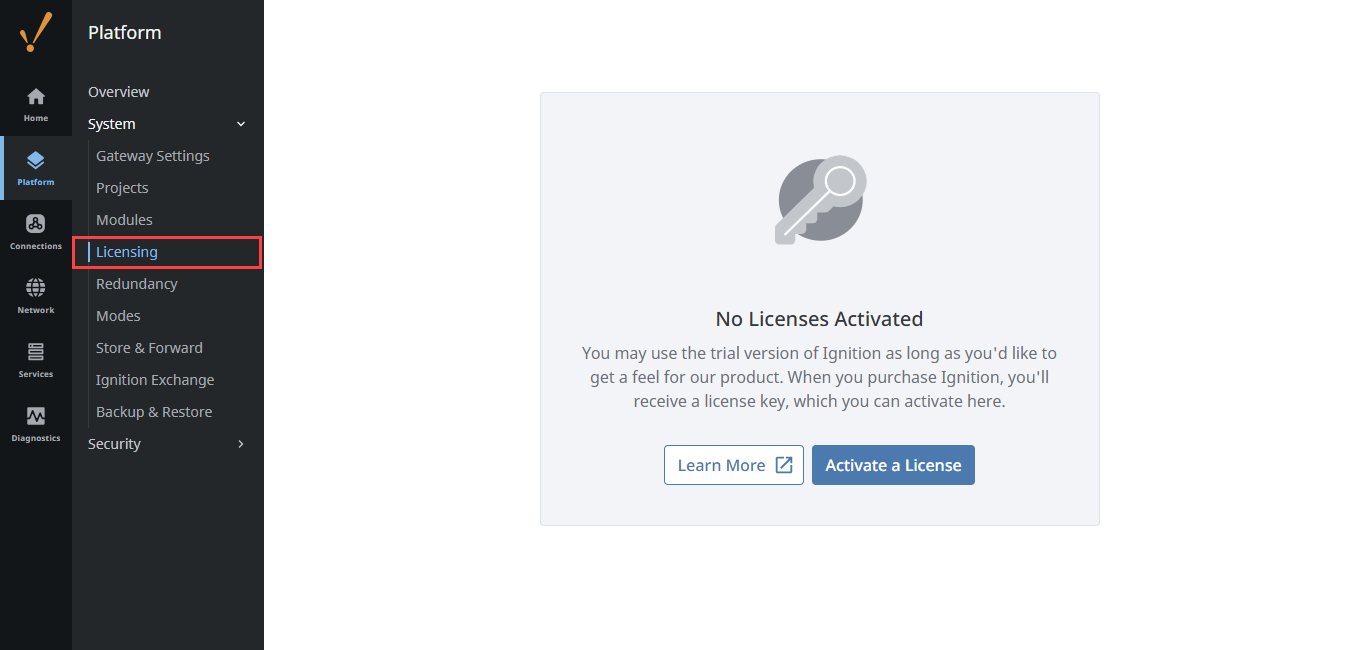
Activating a license on an agent must be done from the controller. On your controller Gateway, select Network > Enterprise > Agent Tasks.
Click Create Agent Task +.
Select Activate License and click Next. The Create Agent Task form will walk you through each step of the license activation process.
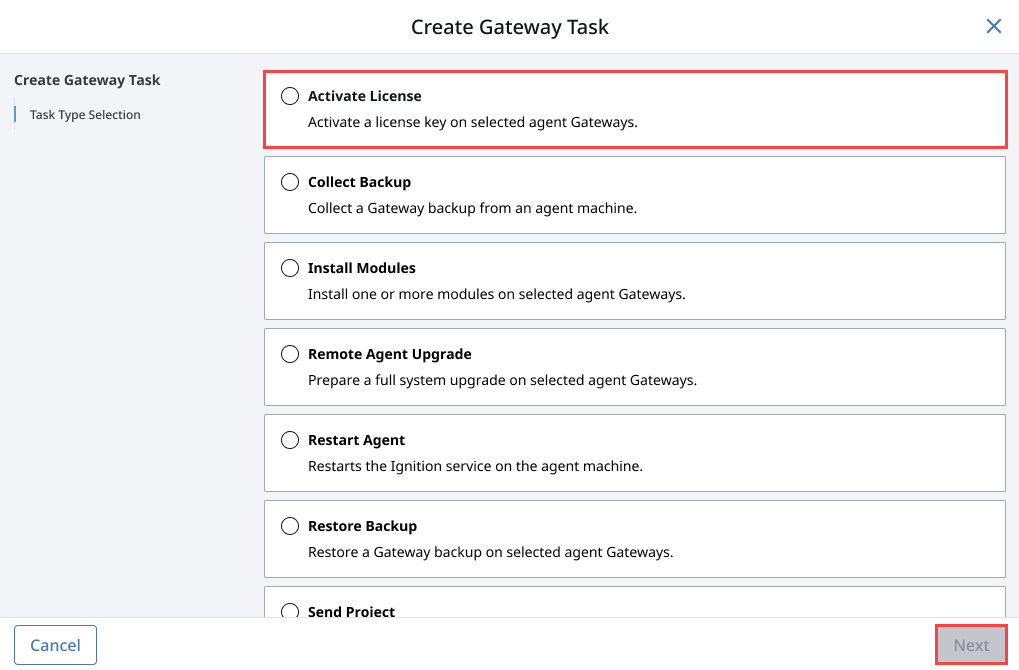
The Activate License task has several scheduling options. For this example, select Execute Immediately and click Next.
Select the agent you want to activate the license on and click Next.
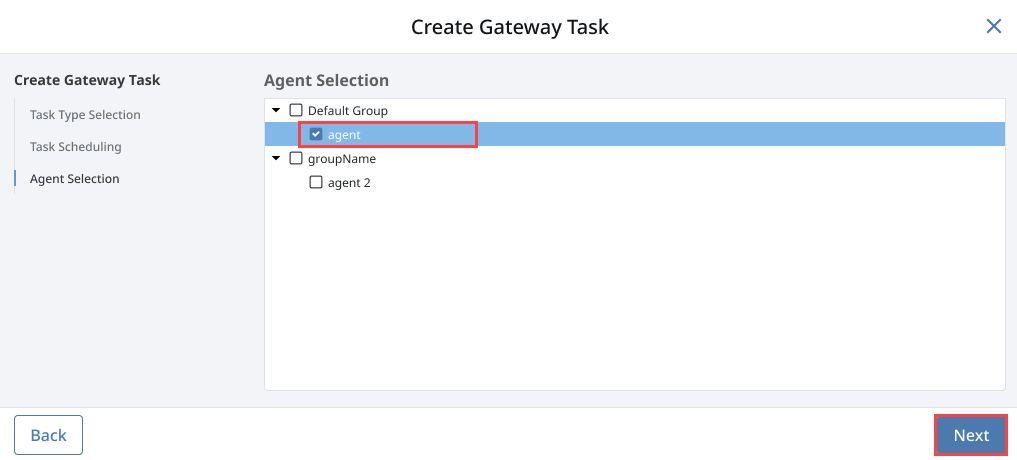
Enter your license key in the License Key field. Click Next.
- If required, an Add Activations Token field will appear. After you have entered your Activation Token, click Next.
Review the Task Summary and click Create Agent Task. A message will be displayed stating that the license was activated successfully.
Go to the agent Gateway to validate that the agent license was activated. You may see an Access Denied message. This is because the page was automatically updated. Simply refresh the page.
noteIf you are running Ignition in Trial Mode on your agent Gateway and the trial timer expired, the license activation will fail. If this happens, reset the trial timer and resume the activation for the agent.
Click on Platform > System > Licensing and verify your License Key on the agent. This page shows all the modules on your license as well as the versions they are licensed for.
It's a good idea to check to see if all your modules are activated. You can check the status of your modules by going to the Gateway webpage and selecting either Platform > System > Modules. If any modules are still in Trial Mode, that means your license key didn't include those modules, or there is a newer version than your license allows.
Update a License
In the event you need to reload or update a license on your agent, go to the controller Gateway.
Navigate to Network > Enterprise > Agent Tasks.
Click Create Agent Task +.
Select Update License and click Next. The Create Agent Task form will guide you through the license update steps.
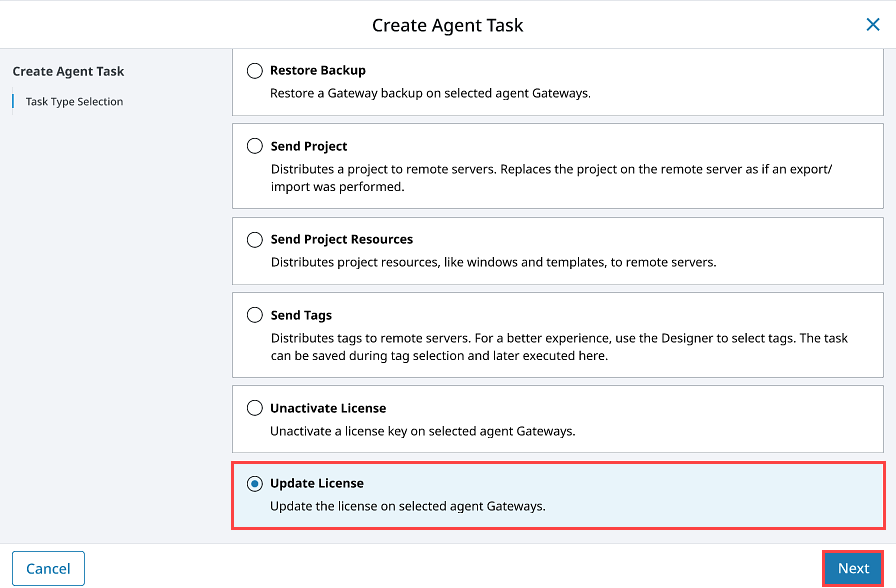
Unactivate a License
If you need to unactivate a license, go to the controller's Gateway Webpage.
Navigate to Network > Enterprise > Agent Tasks.
Click Create Agent Task +.
Select Unactivate License and click Next. The Create Agent Task form will guide you through the unactivate license steps.