Adding an Agent
Agent Setup
To communicate with the controller, agents send data across a Gateway Network connection. If your Gateway Network setup requires that connections be manually approved in advance on the controller Gateway, you will need to set up the Gateway Network connection before starting the EAM Setup Wizard. You will be able to select the existing Gateway Network connection within the wizard.
⚠️ 8.3 Known Issue
When setting up an EAM environment, users are able to create or select invalid controllers within the EAM Setup Wizard. For a full list of known issues, click here to learn more.
Navigate to Network > Enterprise > Configure and select Configure EAM to open the EAM Setup Wizard.
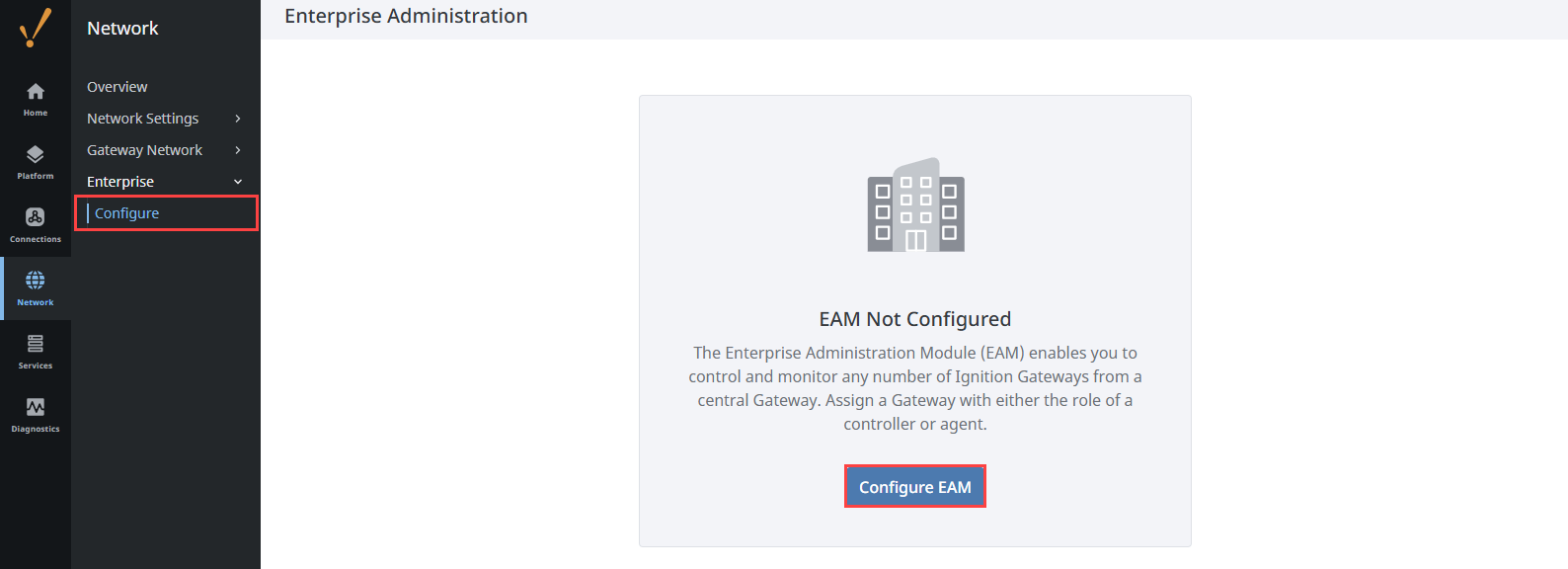
Since you are installing an agent, select Agent on this screen. Click the Next button.
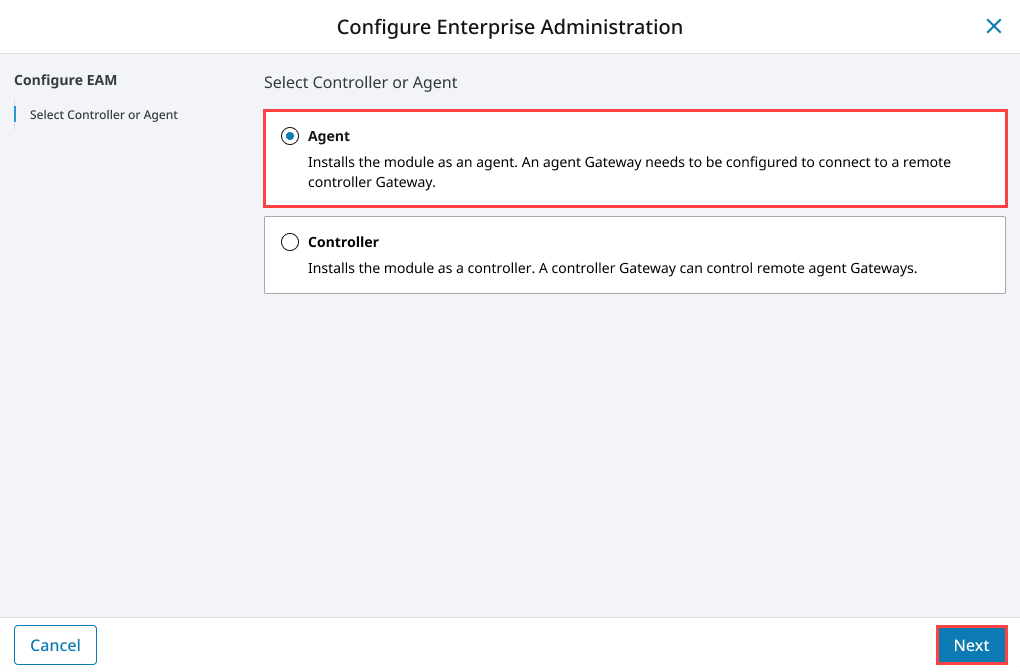
Select an existing connection from the dropdown list. If you don’t see your EAM controller listed, you must go back and configure the Gateway Network connection to the controller.
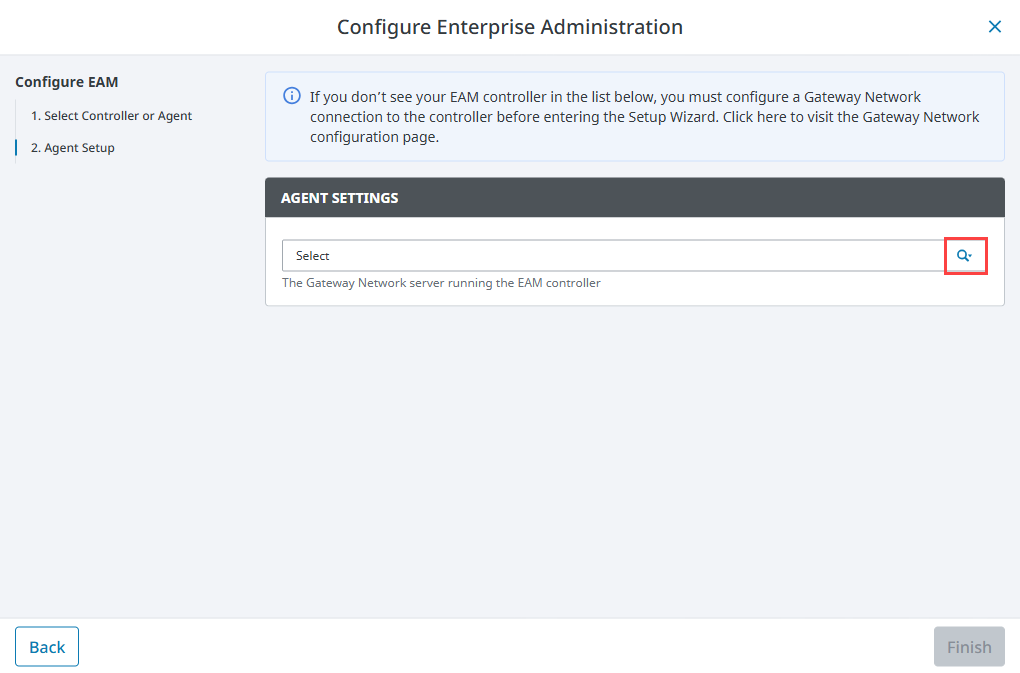
Click Finish.
Agent Post Setup
The EAM module will now attempt to register the local Gateway as an EAM agent on the controller, and download files if performing a system recovery.
If you are installing a New Agent, you will see the agent status check on the screen. When the agent status check is complete, you will need to navigate to the controller Gateway and approve the agent on the Gateway Agents page, as discussed in the section below. Click the Retry button to recheck agent status on the controller if the first status check failed.
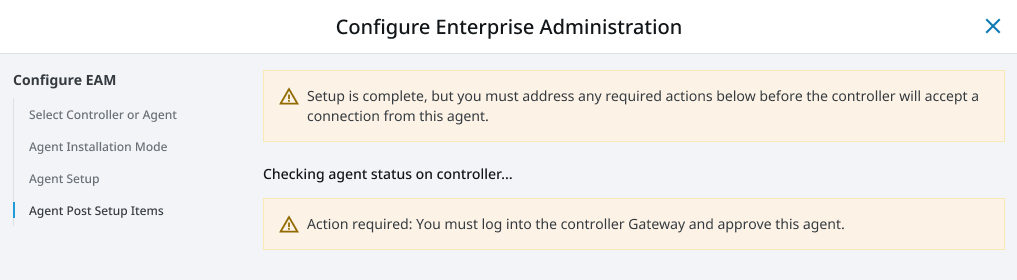
If you are running in Agent Recovery mode, and you selected the System Recovery option, you will see the download status of the license file, installed modules, and the most recently collected Gateway backup file. Depending on the contents of your archive, some files may not be available. Click the Apply Files button to apply downloaded files. Note that this operation will require a Gateway restart if a Gateway backup file needs to be applied. Click the Ignore Files button to close this page and not apply downloaded files. Note that the agent settings have already been saved, so it is safe to not apply downloaded files if you choose. Click the Retry button to attempt to download the recovery files again.
After you set up your agents, it is very strongly recommended that you set up a regularly scheduled Collect Backup task for your agents. System recovery through the EAM Setup Wizard will not work if there are no archived backup files! To learn more about performing agent backups, refer to Agent Task - Backup and Restore.
Agent Approval
When an unknown agent first contacts the controller, it is saved in pending status. No interaction with the controller is allowed until you approve the agent. Agent version and license information fields will remain empty until the agent is approved.
To approve the agent, go to your controller on the Network section of the Gateway Webpage.
Select Enterprise > Agents.
Expand the three dots menu next to the name of your agent and select Approve. After a few moments, the agent’s status should change to Connected.

Delete an Agent
Deleting an agent from your controller will prevent it from being able to interact with the controller. When initially deleted, it will be removed from the list. If the agent machine is still active, the agent will reappear on the list with a pending status that keeps it from being able to interact with the controller until approved.
To remove an agent, go to your controller on the Network section of the Gateway.
Select Enterprise > Agents.
Expand the three dots menu next to the name of your agent and select Delete.
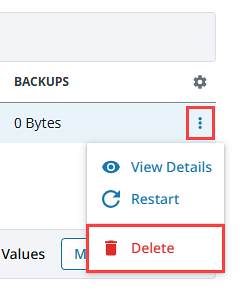
Uninstall an Agent
To remove the agent permanently, you must navigate to the agent Gateway and uninstall the agent via the Agent Settings page. The Agent Settings page is found on the agent Gateway under Network > Enterprise > Agent Settings.
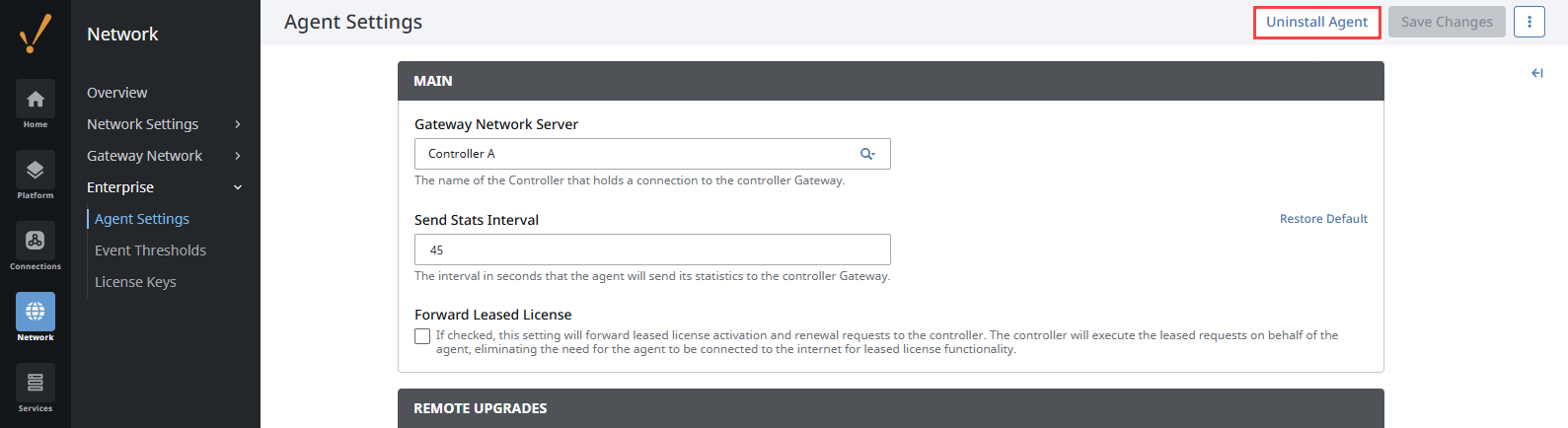
Modifying Agent Settings
You can modify Agent Settings by going to the agent, and under the Network section on the Gateway, select Enterprise > Agent Settings. Here you can change the settings described below.
Main
| Property | Description |
|---|---|
| Gateway Network Server | The name of the Gateway Network Server running the EAM controller. You can select your controller machine from this dropdown list. |
| Send Stats Interval | The interval in seconds the agent will send its statistics to the controller Gateway. Changed in 8.3.2 In version 8.3.2, the default value for the Send Stats Interval was updated from 30 seconds to 45 seconds. |
| Forward Leased License | If checked, this setting will forward leased license activation and renewal request to the controller. The controller will execute the leased request on behalf of the agent, eliminating the need for the agent to be connected to the internet for leased license functionality. |
Remote Upgrades
| Property | Description |
|---|---|
| HTTP Connect Timeout | Used when the remote upgrade task is configured to download an upgrade zip from an alternate URL. Sets the HTTP connect timeout when running the download. Value is in seconds. |
| HTTP Read Timeout | Used when the remote upgrade task is configured to download an upgrade zip from an alternate URL. Sets the HTTP read timeout when running the download. Value is in seconds. |
A Perform System Recovery checkbox will be visible when running in Agent Recovery mode.
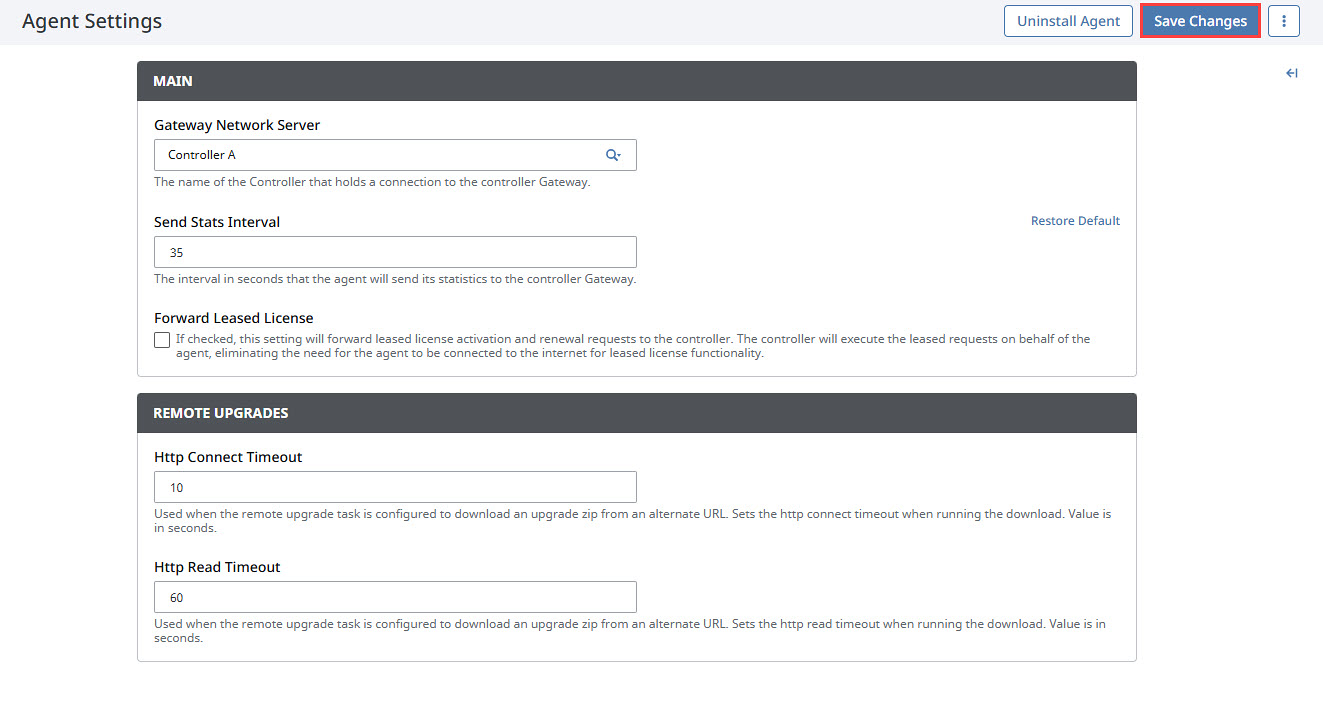
After you make your changes, click Save Changes. The Gateway will then attempt to download the most recent Gateway backup, previously installed modules, and the license file.
Agent Status
The Enterprise > Agents page shows a list of all the currently configured agents, including information on the connection status. Agents can be organized into groups allowing you to group agents by location or agent function. If no groups exist, all agents will be in the Default Group.
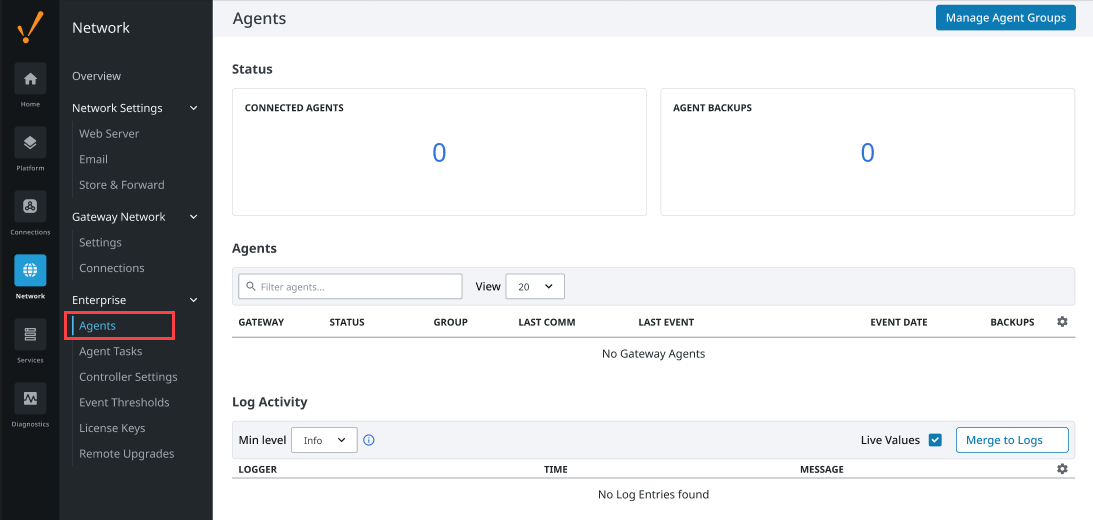
Status
| Attribute | Description |
|---|---|
| Connected Agents | Number of connected agents out of the number of configured agents. |
| Agent Backups | Number of backup agents out of the number of configured agents. |
Agents
| Attribute | Description |
|---|---|
| Gateway | Name of the agent. |
| Status | Current status of the agent connection. |
| Group | The name of the group for the agent. |
| Last Comm | Date and time recorded for the last communication with the agent. |
| Last Event | Name of the event last recorded with the agent. |
| Event Date | Date and time recorded for the last occurring event with the agent. |
| Backups | The size of the latest collected backup. |
More information about an agent and these attributes can be found by expanding the three dots menu for a connected agent and selecting View Details.
The Log Activity section shows any EAM agent activity along with the time the log was created and a brief message. You can find more of these same type of messages in the Gateway Logger which is found under Diagnostics > Logs, and the Wrapper Logger file.