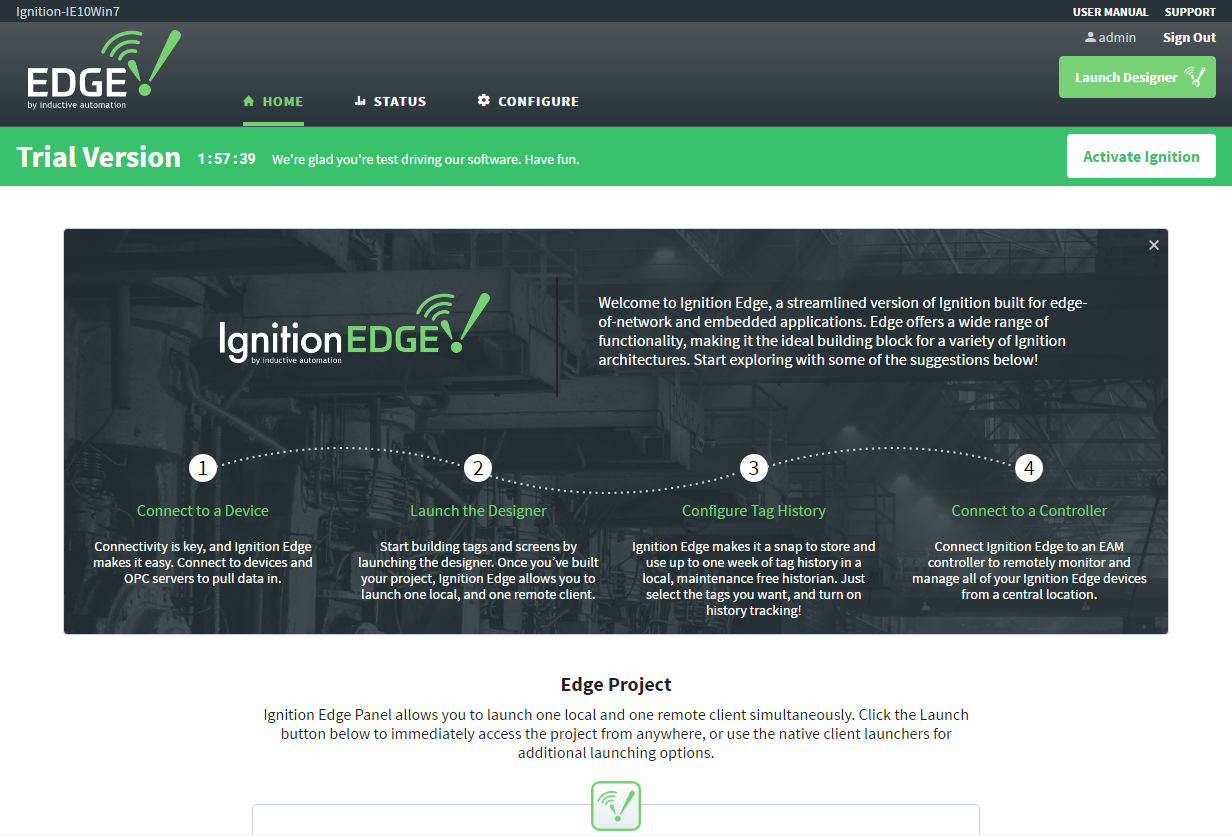Installing Edge
Downloading and installing Ignition Edge works in much the same way that installing Ignition on any operating system works. Ignition Edge uses the same installation methods that Ignition uses, so you simply need to download and install as normal. While Edge is a great companion for a minimal system such as an ARM device, it can be installed on just about any operating system.
To install Edge on an ARM processor, you need the Edge-specific zip file named Ignition-Edge-linux-armhf-x.x.x.zip where x.x.x is the version number.
Using the Ignition Installer
On most full OS installations, you can use the same installer for Edge as the full version of Ignition. During the installer setup, the wizard will ask you to select which Platform Edition to install. Here you can select between a full Ignition install and an Edge install. We want to select the Ignition Edge option.
The Installer will only ask for a Platform Edition if it is a fresh install. If Ignition is already installed, the installer will detect that, and upgrade instead. If you wish to install Edge on a computer that already has Ignition, you will need to first uninstall Ignition, and then run the installer and select Edge.
Once you have selected an Edge installation, there is no option for a custom installation that allows you to select modules. When installing Edge, the appropriate modules will be added for you.
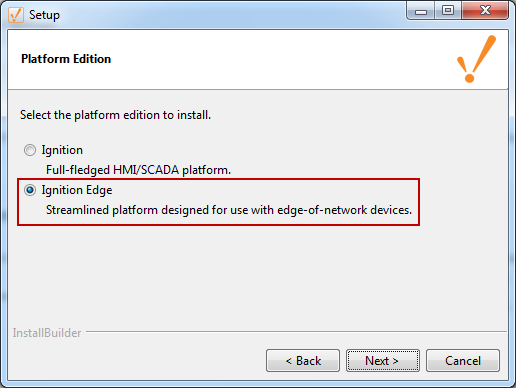
Further Install Instructions
You can look at the following install pages for more detailed information regarding installation on a specific platform.
Gateway Webpage
Once the installation process is done and the Edge Gateway has finished starting, navigating to localhost:8088 in a web browser will take you to the Ignition Edge Gateway Webpage. You will notice the Gateway will be green instead of our usual Orange color, so you instantly know this is an Edge install instead of a full install.
Once Edge is installed, you can start using it. It has the same two hour trial as the full install of Ignition.