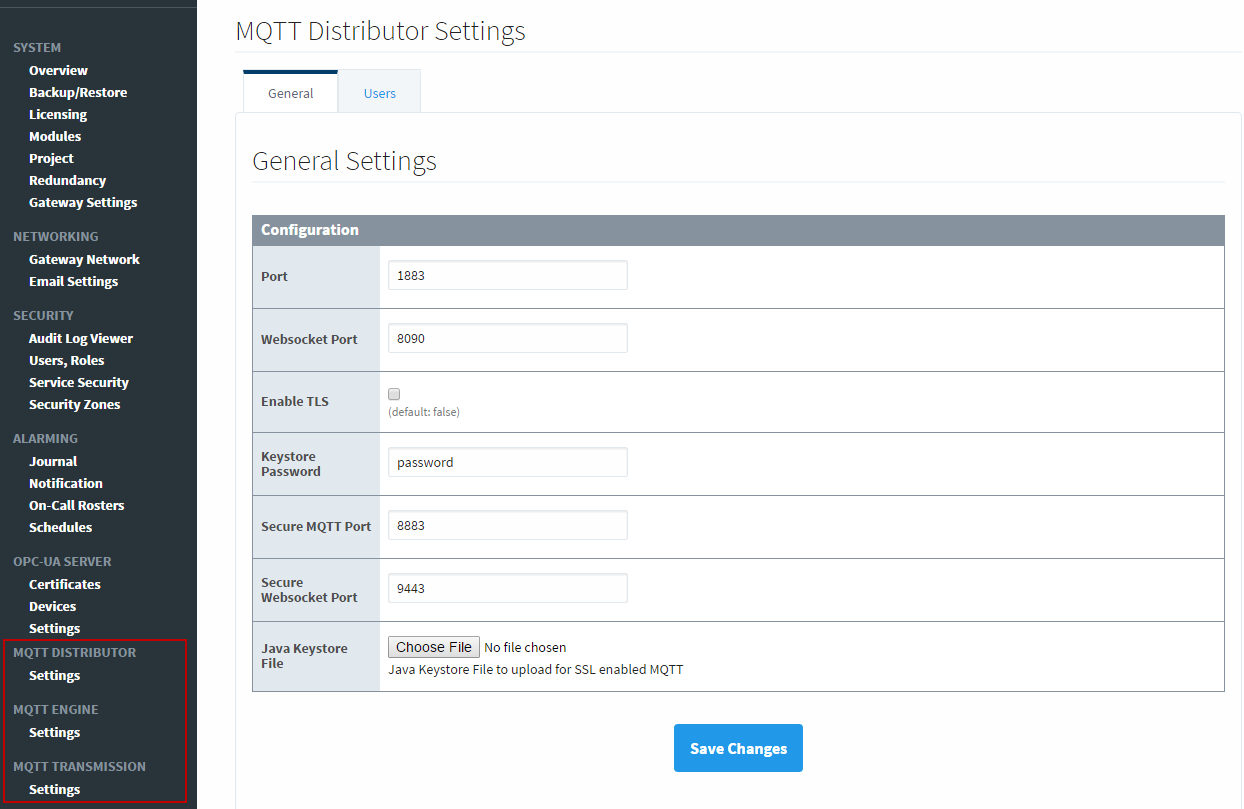Edge Plugins
What is a Plugin?
Ignition Edge offers different plugins that each add unique functionality to the Edge Gateway. There are three plugins available:
- Panel
- Enterprise
- MQTT
Each Edge installation must contain at least one plugin, but any combination of plugins can be used as well. Select the ones that you need and don't use the rest, just like the modules in a standard Ignition installation.
Panel
The Panel plugin is to provide a remote terminal for operators, usually to act as a backup in case there is a network failure. Panel provides up to two launchable clients for your Edge project, one local and one remote can be open at the same time. In addition, Panel provides alarm notification in a limited form. This means the Edge Gateway has only one email notification profile and no alarm pipelines.
Configuring Alarm Notification
Because of this alarm limitation, when navigating to the Alarm Notification page in the Gateway, you will be taken immediately to edit the Edge Notification Profile. In the settings, you can select an SMTP profile to use as well as a roster. Both your SMTP profiles and Rosters must be configured first, and the 'From' address of the notification email will be the email address that is used to log in to the SMTP server.
When a Tag goes into alarm, it will automatically go through this notification profile and be sent to all users in the selected roster. This alarm notification is one-way, meaning alarms can't be acknowledged from the notification email.
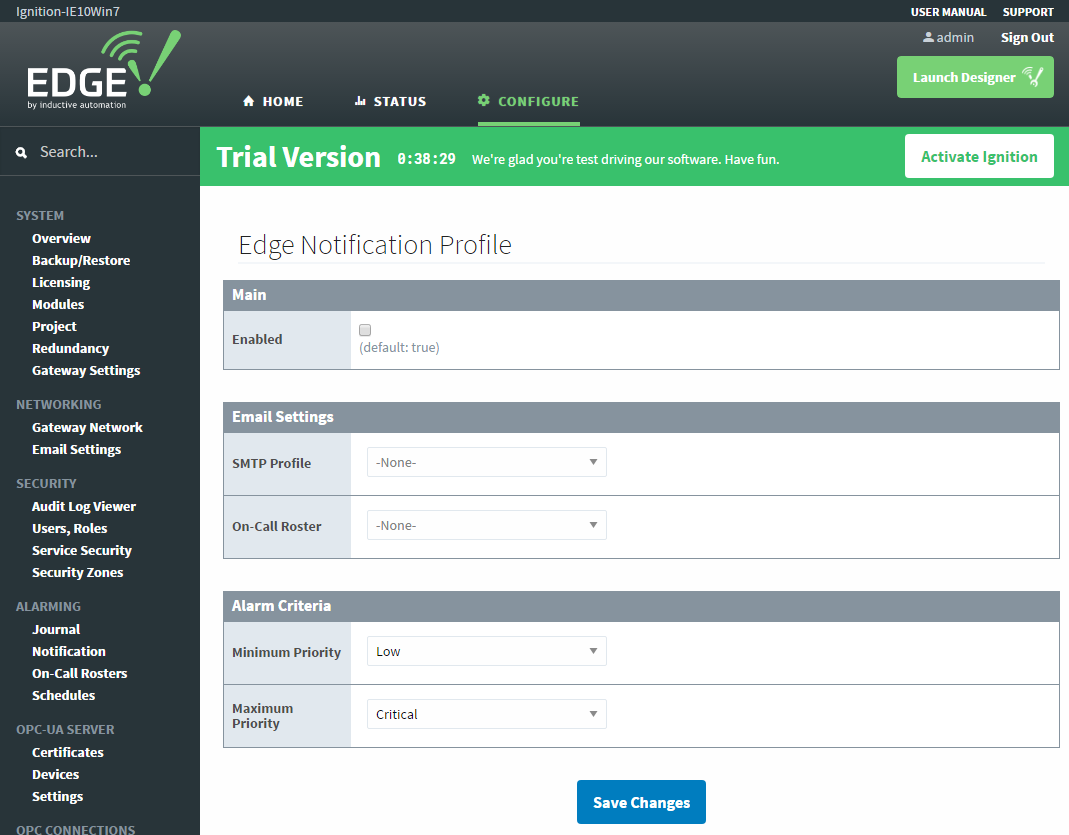
Enterprise
The Enterprise plugin allows you to setup the Edge Gateway as an EAM agent. This allows you to remotely monitor and manage Edge Gateways from a central Ignition Gateway. Enterprise also includes the Gateway Network, bringing in all of the remote distributed services that come with that. However, Edge can only be the target of distributed services, meaning Ignition Gateways will have the ability to setup Remote History Provider connections to Edge, but Edge will not be able to setup a Remote History Provider connection to an Ignition Gateway. Other Ignition Gateways can use the distributed services to query Tag values, Tag history, and alarms from Edge Gateways with the Enterprise Plugin.
The Enterprise plugin introduces Tag History Synchronization. Tag History Synchronization allows you to sync your history data from the Edge Gateway to a full Tag History Provider on an Ignition gateway, allowing you to save past the one week data limit. The Edge Gateway will still only see the one week of data that it can hold internally, but it will allow you to store the data in a more permanent database that can be viewed from other Ignition systems. This is setup by navigating to the Tag History Sync page link at the bottom of the Edge Gateway Configure page.
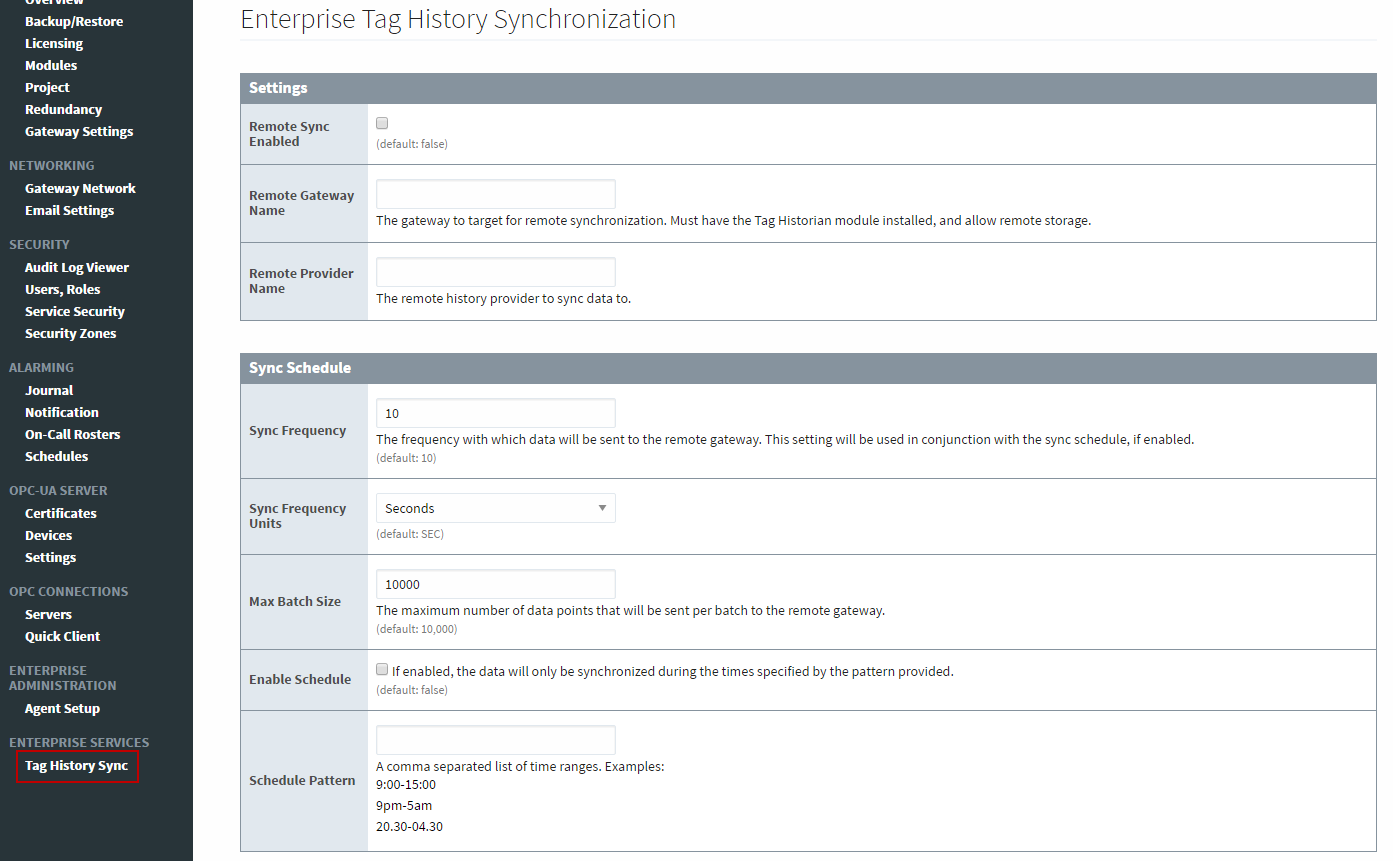
Here, you can setup the history sync to point to a Tag History Provider in another Gateway that is connected through the Gateway Network.
- Remote Sync Enabled - Allows you to turn Tag History Synchronization on or off.
- Remote Gateway Name - Here you specify the name of an Ignition Gateway that is connected through the Gateway Network. The Ignition Gateway must have the Tag Historian module installed and will need at least one Tag History provider. The Ignition Gateway's security settings will also need to be configure to allow remote storage.
- Remote Provider Name - The name of the Tag History Provider that the Edge Gateway's history data will be stored to. The Tag History Provider can be any type of history provider that the Ignition Gateway has.
- Sync Frequency - How often data will be sent to the Ignition Gateway based on the units specified in the Sync Frequency Units.
- Sync Frequency Units - The unit of time that will be used with the Sync Frequency.
- Max Batch Size - The maximum number of records that will be sent in a single batch to the Ignition Gateway.
- Enable Schedule - If enabled, data synchronization will only happen during the schedule specified. This allows you to limit Tag history traffic being sent over the network to a time when network traffic is a little lighter.
- Schedule Pattern - A comma separated list of time ranges that will determine when data will be sent over the network.
Tag History Sync is unique in that if the connection to the remote Ignition Gateway is severed, the Edge Gateway will use its week of storage as a Store and Forward buffer, allowing you to store up to a week of data before data is lost. Once the connection is restored, the Edge Gateway will send data over based on the max batch size and data frequency until all previous data is sent.
MQTT
The MQTT plugin allows this copy of Edge to push data directly into a Broker using the fast and lightweight MQTT data transfer protocol. In effect, this makes your computer (and whatever devices are attached to it) into a remote MQTT Publisher. If you are already rolling out new smart devices that connect to your Broker, this allows you to connect all of your legacy devices into the same system.
The MQTT plugin is unique in that you must also download and install the Cirrus Link MQTT modules from our website http://www.inductiveautomation.com to use it. These modules are installed in the Edge Gateway in the same way that modules are installed into a full Ignition Gateway, so see the Installing or Upgrading a Module page for more details. The MQTT modules function in the same way that they do in an Ignition installation, so you can check out the documentation at the Cirrus Link website to see how to set them up and use them.