Launching Designer and Opening a Project
Getting Started with the Designer
Web-launching is one of the best parts about Ignition. This is how we launch both the Designer, where you'll configure your projects, and the Ignition Vision Clients, where you can view the projects.
Web-launch technology lets you launch a full-fledged application with zero installation just by clicking a link on a webpage. This means that with Ignition, you'll only need to install the Gateway. All of your Designers and Clients do not need to be installed and they are always kept up-to-date.
Before you can successfully web-launch the Designer, make sure you have Java installed.
Launching the Designer
There are a few simple steps to follow to open the Designer that will help you get started with Ignition.
- Click Launch Designer on the upper-right of any Gateway page. Depending on your web browser, it will ask you if you want to save or run a designer.jnlp file.
- Run the designer.jnlp file to start the Designer. The Designer starts up and the login window is displayed.
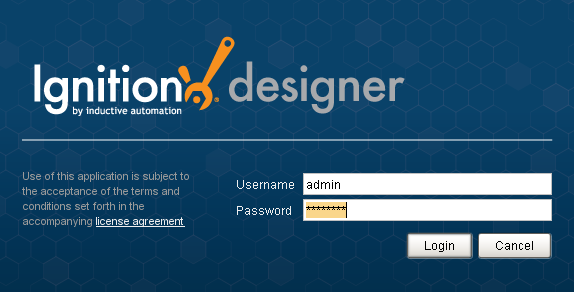
- Enter the default username and password for the Designer which is the same for the Gateway Configuration section.
Username: admin
Password: password
This assumes that this username and password were not yet changed. If this username and password does not work, then the default username and password are no longer valid. Please refer to Security to understand further how Ignition manages its users and their passwords.
- Click on Login. The Open/Create Project window is displayed giving you two options, to create a new project or open an existing one. If you don't have any existing projects yet, we will create a new project.
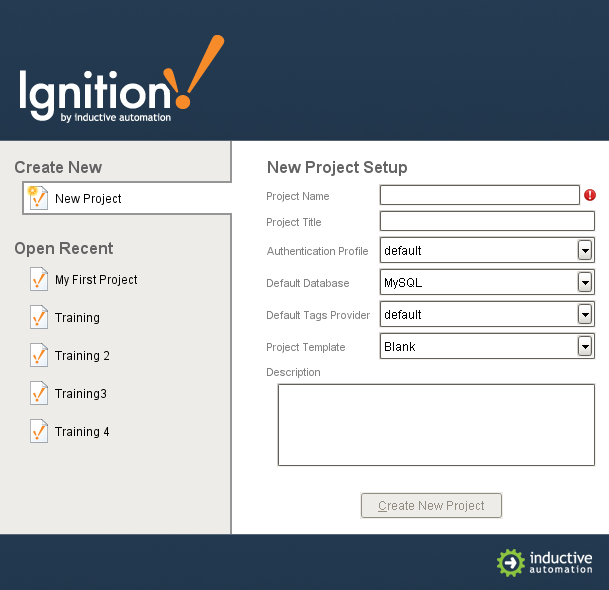
In Project Name, enter a name for your new project (no spaces!).
For Project Template, select a template from the drop-down list, for example, you can select the Single-Tier Nav, West & North template. Rather than starting from a blank project, the templates let you start from one of the skeleton projects that already have navigation windows setup. These projects are completely customizable and are designed to help you get started faster.
Click on Create New Project. The Designer is now launched and you can work on your project.
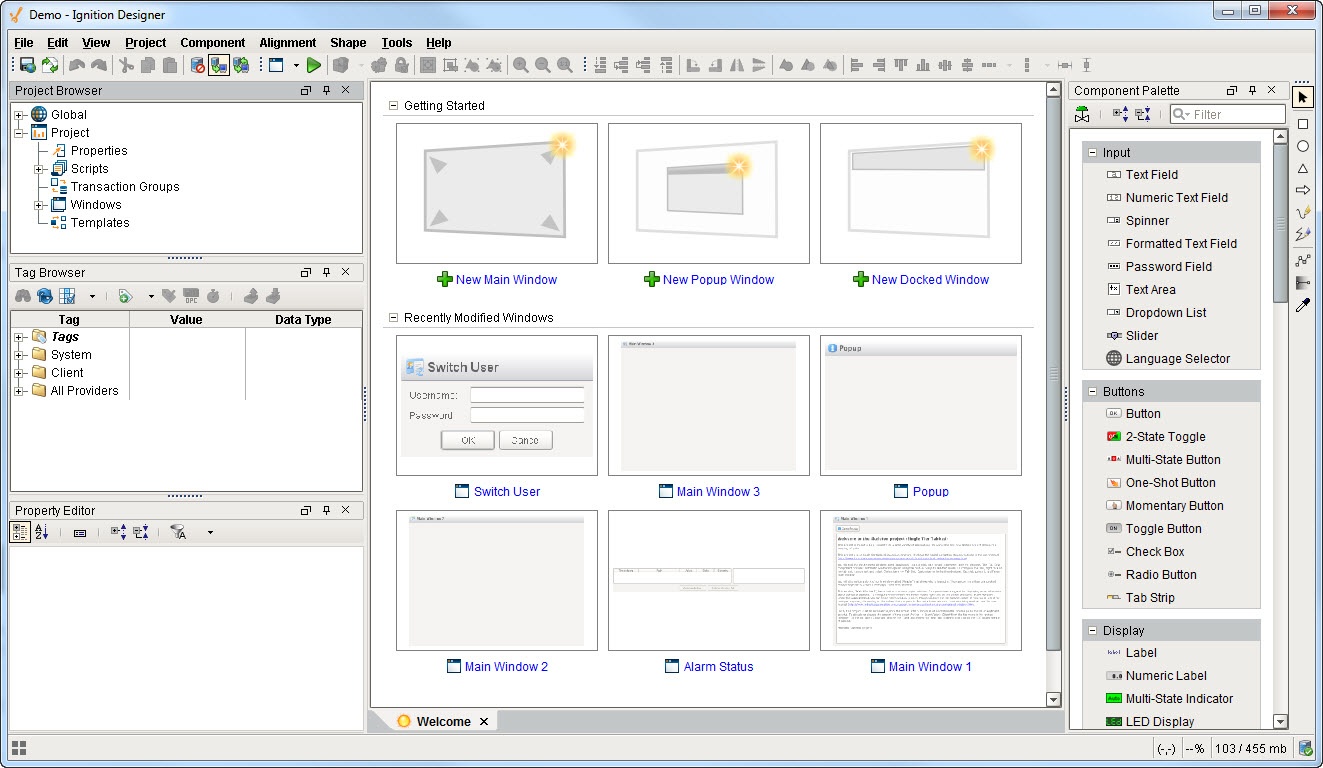
Once in the Designer, your can create or open a project using the Designer's File > Open menu. The Open/Create Project window is displayed and you can follow the same steps as above to open existing projects or create a new one.
Troubleshooting
Sometimes, the Designer may not launch properly. There are a few things that you need to understand and can try to fix any issues encountered when launching the Designer.
What is Web-Launching
Web-launching is the mechanism by which Clients and and the Designers are opened on a computer. They are launched from the Ignition Gateway. You download and run them without requiring any installation steps.
How Web-Launching Works
Web-launching relies on Java Web Start technology. When the user clicks on a project or the Designer link in the Ignition Gateway (or embedded in a separate website), they download a small JNLP file that describes the application. When this file is opened (usually automatically), Java is invoked on the user's machine and directed to the remote application. The application is downloaded and cached, and then executed. The running application (an Ignition Client or the Designer) communicates with the Gateway via HTTP. It is cached for increased subsequent launch speed, and can optionally install a link in the Start menu and on the desktop for easy access. By default, a shortcut is created for you, but this setting can be changed in the Java Control Panel.
Troubleshooting Web-Launch Problems
There are a few common problems that can cause difficulties with web-launching. Fortunately, they are often easy to fix.
No Java Installed
Before you successfully web-launch the Designer, make sure you have Java 8 installed, see http://www.java.com.
If you're on the computer that's running the Ignition Gateway, you already have Java installed, the Ignition installer makes sure of that. If you're on a computer that is accessing the Gateway over the network, you can check to see if Java is running by going to the Status page and selecting Systems > Overview. The Java version is shown under the Environment table.
No Network Connection
Web-launched clients depend on network connectivity to connect to the server. If the network is unavailable, the client cannot be launched. This is often a problem with clients and the Designers launched directly from desktop/start menu links.
Cached References to Modified Servers
The cached projects/launch shortcuts contain the address of the Gateway machine. If the server is relocated, these links will no longer work. They can be updated by re-launching from the Gateway.
Still Having Problems?
You can also see Native Client Launchers.
