Keyboard Shortcuts
Using Keyboard Shortcuts in the Designer
You can interact with screens and more by using some of the popular keyboard shortcuts in the Designer.
| Action | Description | Keyboard Shortcut |
|---|---|---|
| Nudge | Moves selected component(s) in the direction of the arrow key by the default nudge distance. | |
| Alt-Nudge | Same as Nudge, but uses the "alt-nudge" distance. | |
| Resize Right | Moves the right edge of the component left or right. Add Alt to use the alt-nudge distance. | 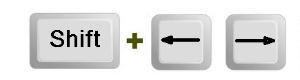 |
| Resize Bottom | Moves the bottom edge of the component to top or bottom. | 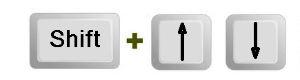 |
| Resize Left | Moves the left edge of the component left or right. | 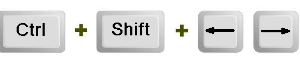 |
| Resize Top | Moves the top edge of the component to top or bottom. | 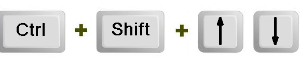 |
| Move Forward/Move Backward | Moves selected component(s) in the Z-order. |  |
| Move to Front/Move to Back | Moves selected component(s) to Front or Back. | 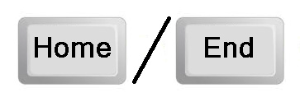 |
| Copy-Move | Copies the component when holding Ctrl while doing a mousemove. | |
| Orthogonal-Move | Restricts to only moving straight up, down, left, or right when holding Shift while doing a mousemove. | |
| Selection-Move | Drags the current selection when holding Alt while dragging. |  |
| Copy-Axis-Move | Combines copy move with axis move. | |
| Proportional Resize | Resizes a component while maintaining its aspect ratio. | |
| On-Center Resize | Resizes the selection using the center as the anchor point. | |
| Select All | Selects all components that are siblings of the selected component. |  |
| Select Same Type | Selects all components that are siblings of the selected component and the same component type. | |
| Select Same Type in Window | Selects all components in a window that are the same type as the selected component. |  |
| Layout | Opens Layout Constraints to let you specify layout for the component(s). |  |
| Size & Position | Opens Size & Position to let you specify exact size and position for selected component or window. | 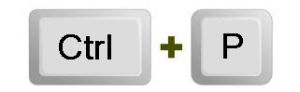 |
| Customizer | Opens Custom Properties to let you configure complex component properties. | 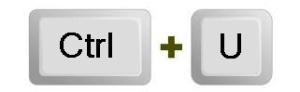 |
| Customizer 2 | Opens the second Customizer if available. | 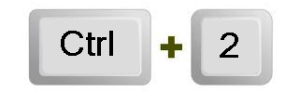 |
| Jython | Opens Component Scripting to let you configure actions for component or window. |  |
| Security | Opens Security Settings to let you set security for Component(s) or window. | 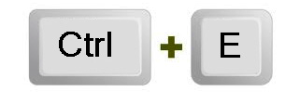 |
| Script Modules | Opens Script Module Editor for reusable Jython functions. | 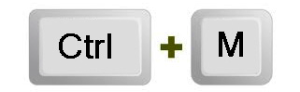 |
| Save | Saves the project. | 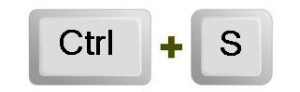 |
| Open | Opens the Open/Create Project to let you select a different project. |  |
| Undo | Undoes the last action. |  |
| Redo | Gets rid of the last undo action. | 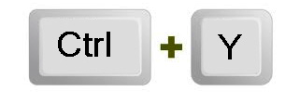 |
| Copy | Copies selected component(s) or window. |  |
| Duplicate | Duplicates selected component(s) or window. | 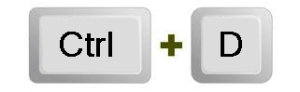 |
| Cut | Cuts selected component(s) or window. |  |
| Paste | Pastes selected component(s) or window in clipboard. Pasted component(s) wait for position before pasting. |  |
| Immediately Paste | Places pasted component(s) at the same location where they were copied/cut. |  |
| Comment/Uncomment Lines of Code | Quickly comment or uncomment lines of a script or query in Designer. | 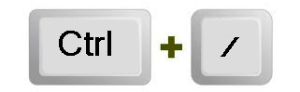 |
| Cancel | Cancels a pending paste operation, deselects the current row of a table, cancels dragging components onto window. | |
| Find/Replace | Opens Find/Replace to let you Search and replace the project based on string, pattern, or regex. |  |
| Delete | Deletes the current selection. | |
| Snap to Grid | Toggles whether or not moving and resizing components snaps to the grid. | 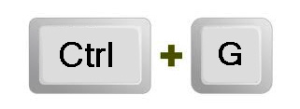 |
| Snap to Guides | Toggles whether or not moving and resizing components snaps to guides. |  |
| Console | Opens the Output Console. |  |
| Help | Launches the Ignition User Manual in a web browser. | |
| Preview Mode | Toggles preview/design mode. | |
| Rename | Renames the selected item (tag, window, transaction group, component, and so on). | |
| Launch Staging Project | Launches the staging client from the Designer. | |
| Launch Published Project | Launches published client from the Designer. | |
| Update Project | Updates project to server. Receives concurrent edits from other Designers. |  |
| Zoom | Zooms in/out in the Designer. |  |
| Lasso Select | Draws a lasso and every component in the path will be selected. | 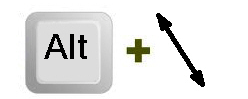 |
| Select Through | Click on a component that is beneath another component. You can do this multiple times if there are several layers of components. | |
| Code Folding/Unfolding | Select a line of code, and this command will collapse the selection. Press again while the folded code is selected, and the code will unfold. The Script Console has a separate command for code folding. | 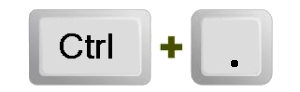 |
