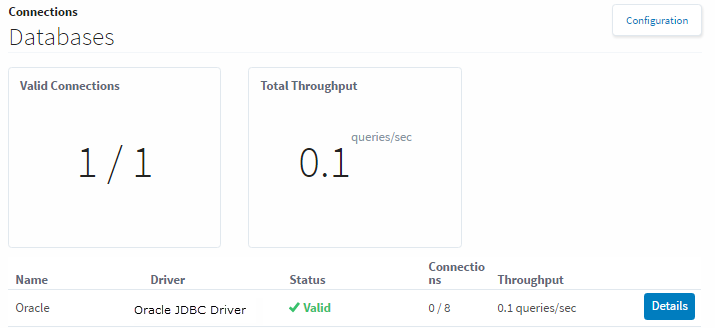Connecting to Oracle Express
Overview
This page details how to configure a connection to an Oracle database. Note that in some cases you may need to update your JDBC driver, so it is a good idea to consult the table of supported databases.
To Connect Ignition to the Oracle Express Database
- From the Gateway, go to the Configure section.
- From the menu on the left, select Databases > Connections.
The Database Connections page will be displayed. - Look for the blue arrow, click on Create new Database Connection....
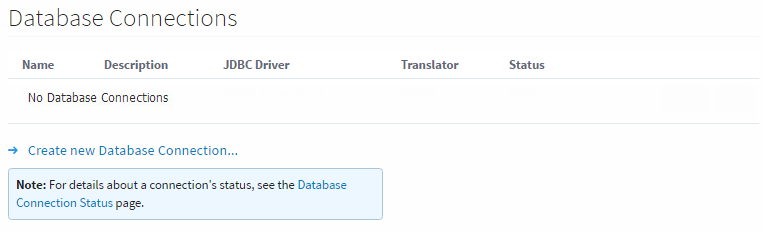
- Select the Oracle JDBC Driver and click Next.
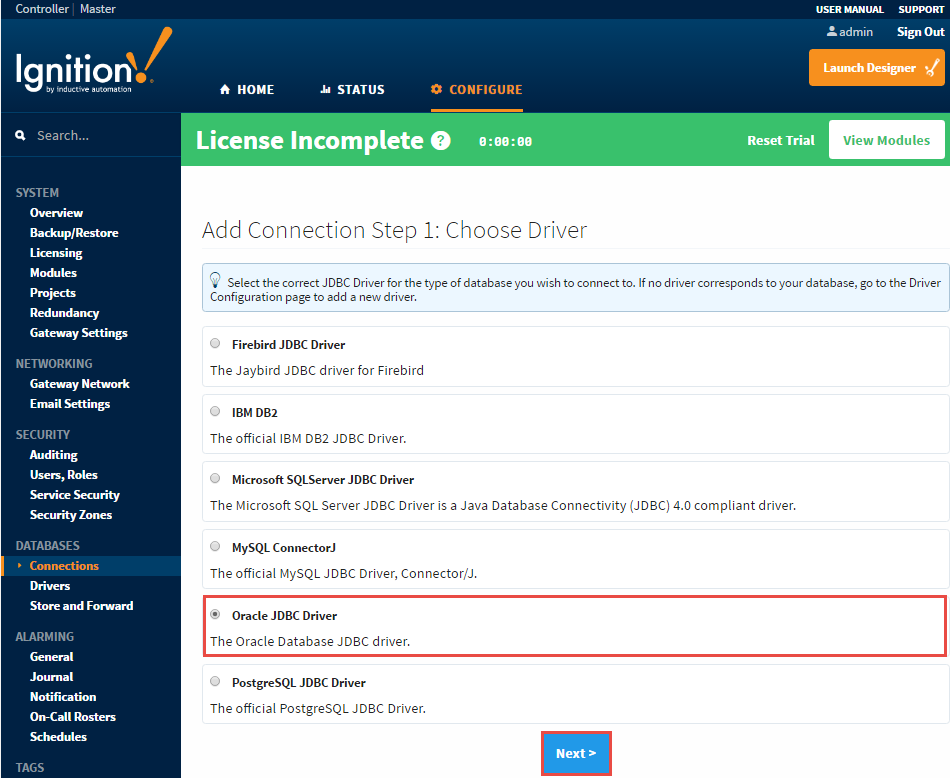
- Enter the following information:
Name: Oracle
Connect URL: jdbc:oracle:thin:@localhost:1521:XE (XE is the System ID in Oracle)
username: SYSTEM
password: oracle (password is what you entered in during the Oracle server installation, in this example, the password is oracle)
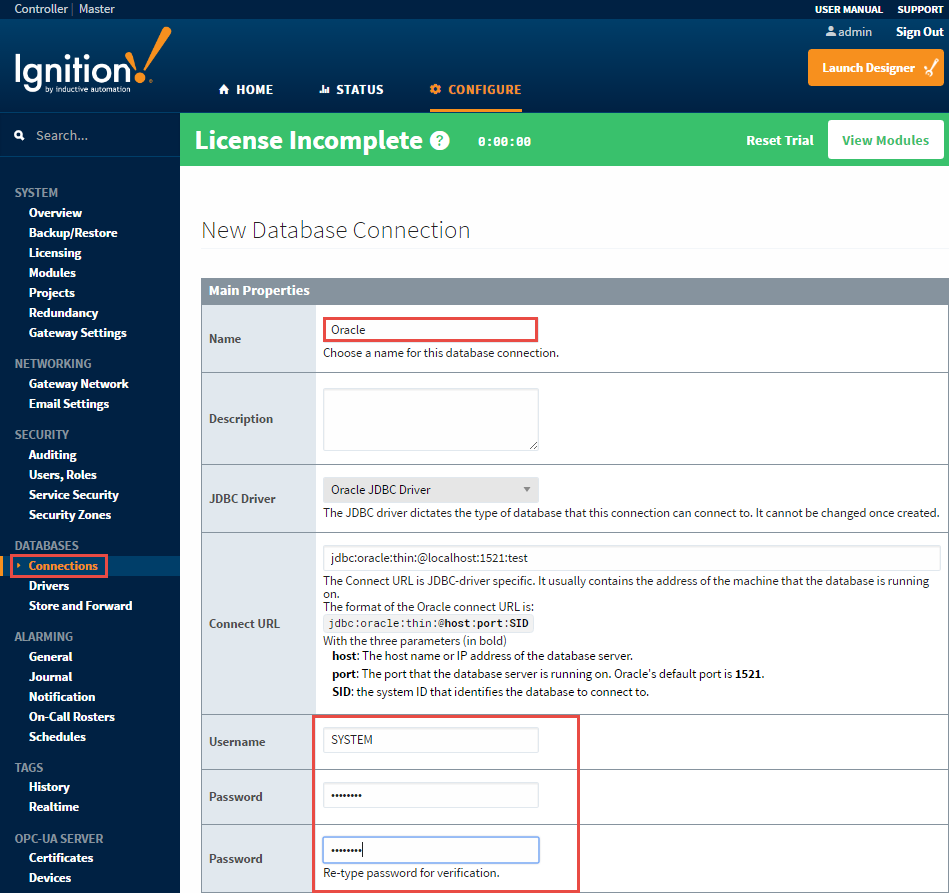
- Click Create New Database Connection at the bottom of the form.
The Database Connections page is displayed showing the Status of your connection as Valid.
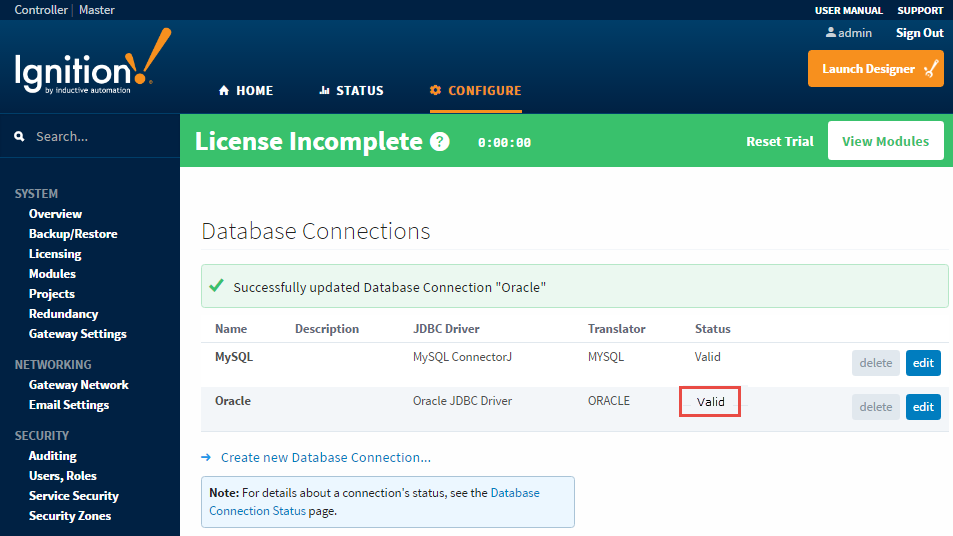
- To display the details about the status of your database connection, see the Note on the above window and click on the Database Connection Status link.