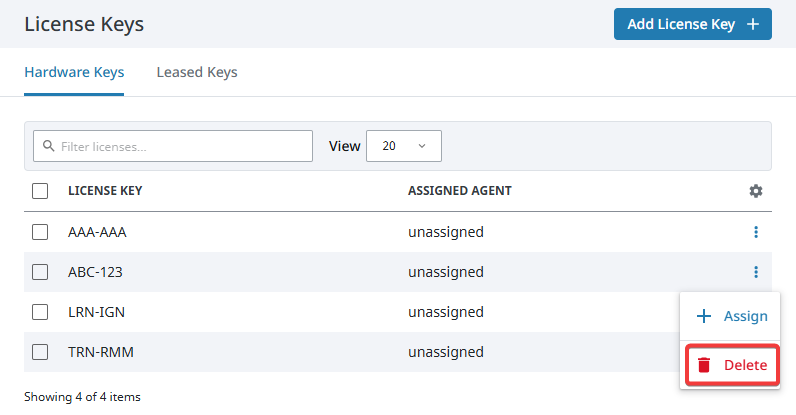License Management
License Management
The License Management page acts as a central repository for managing Ignition licenses. You can preload a list of licenses, view details of a license as it appears on file at Inductive Automation, assign licenses to individual agents, and bulk assign free licenses in the Activate License Gateway task. To visit the License Management page, navigate to Network section of the Gateway Webpage, and go to Enterprise > License Keys.
Agent License Reporting
Whenever an approved agent contacts the controller, it sends its license information. The License Management page is automatically updated whenever new or updated license information is received from an agent. This means that even if you install a license directly in an agent Gateway, the license installation will still be known to the controller.
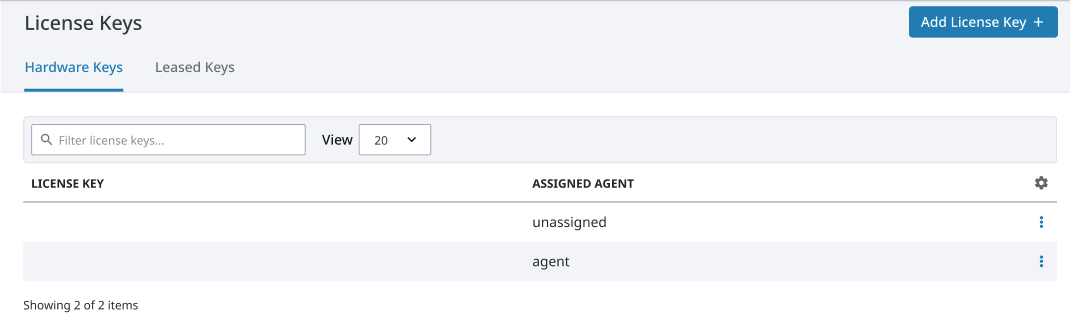
License Details
You can click on three dots menu (on the right side of each license) and select View Details to view modules and versions currently assigned to the license. Note that the information displayed on the License Detail page reflects the license as it appears on file at Inductive Automation. This functionality allows you to confirm exactly which modules and versions are currently assigned to a license.
Leased Keys
You can also view any unassigned leased keys or leased keys that are currently being used by agent Gateways by clicking on the Leased Keys tab. Note that for leased licensing activations, the EAM controller will act as a proxy for EAM agents attempting to contact the Activation Server.
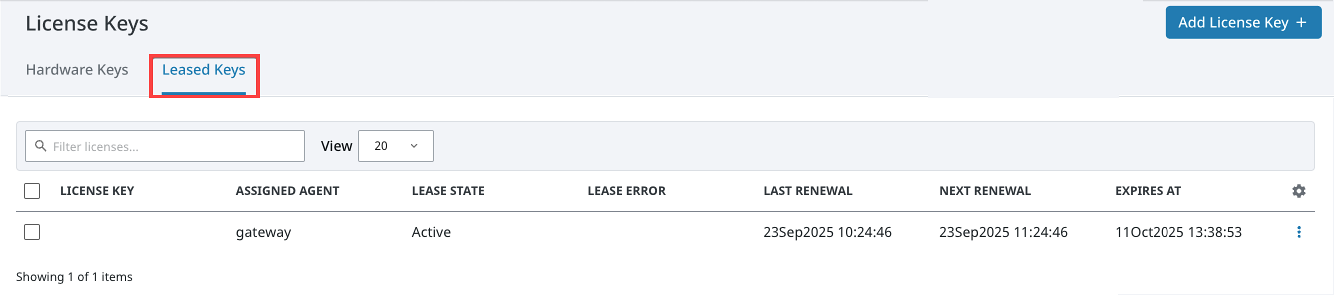
On the Leased Keys page, you can view details about an agent's leased key, including:
- License Key
- Assigned Agent
- Lease State
- Lease Error
- Last Renewal
- Next Renewal
- Expiration
Activate and Unactivate a License
The controller acts as a license proxy on behalf of agents. This means that only the controller requires Internet access to the Inductive Automation licensing servers. Whenever you use the License Management page or a Gateway task to assign, update or unactivate a license, the controller will request system information from the agent and forward the information to the licensing servers. If performing an activation, the activation data is sent back to the agent after the data is received from the licensing servers.
Preloading Licenses
You can preload a list of license keys in the controller. After the license list is loaded, you can individually assign licenses to agents, or assign all free licenses to agents in one step via the Activate Licenses task.
To preload a license list, navigate to the Network > Enterprise > License Keys page on the Gateway Webpage.
Click the Add Licenses Key + button on the top right.
Enter the license keys. Use commas to separate the licenses. The formatting is shown below.
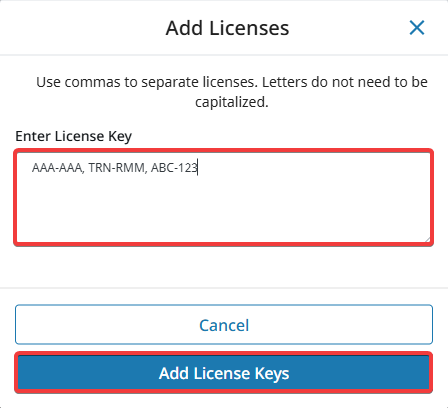
Click the Add License Key button to save preloaded licenses.
You can also preload leased license keys by going to the Leased Keys tab, and clicking on Add License Key +.
Deleting Licenses
You can remove unused licenses from the License Management page, but only if the license is not currently assigned to any agent. If you want to delete an assigned license, click the unactivate link on the right side of the license. After the Assigned Agent field changes to “Unassigned”, you can delete the license.