Direct Launch Links
Clients can be opened with the Direct Launch Links in addition to using the Gateway Home page. These links can be used in any browser on the network and will launch the .jnlp files without a desktop shortcut.
To Open a Client with the Direct Launch Link
- Go to the Configure section of the Gateway.
- Select System > Projects, and you will see a list of your projects on the Projects page.
- Click the More link to the far right of the row for the project you want to launch, and select details. You will see the Project details for 'your_project_name', and the Published and Staging launch links.
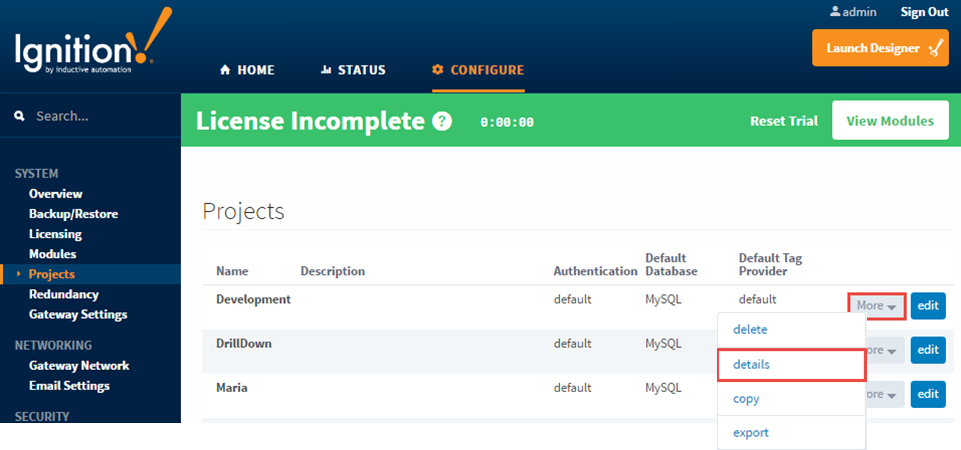
- Right-click on Published/Windowed Mode. If you are using Google Chrome, click Keep on the small dialog box that appears on the bottom-left of your window, then click on the .jnlp file to start the Client.
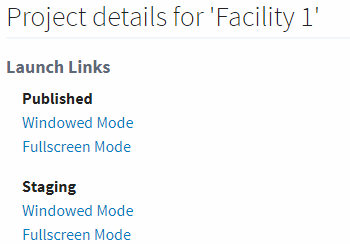
Other browsers should start running immediately or may ask you if you want to save/run the .jnlp file. Select 'Run' if prompted.
Passing Parameters to a Client
Client Tag values in Ignition clients can be set when the client launches. You can do this by adding parameters to the end of launch links. This allows parameters to be passed into the client either from a URL in a website, through sending a co-worker a link, or by updating the properties on a desktop shortcut.
Client Tags that are set by the client launcher should not contain spaces in the Tag names.
Using the Launch Link
The example below assumes that you have two Client Tags in the root folder of your project, called LaunchTag and LaunchTag2.
http://1.1.1.1:8088/main/system/launch/client/myterminal.jnlp?LaunchTag=AAA&LaunchTag2=ZZZ
