Alarms in UDTs
Configuring an Alarm on a UDT Member
The great thing about UDTs is that you configure it in one place, inside of the UDT definition, and every instance of that UDT will automatically inherit that same configuration. The same concept works for alarms on a UDT. If an alarm is configured inside a UDT, every instance of that UDT will automatically have that same alarm configuration. Even if a new instance is created, it will automatically get that same alarm configuration. Let's get started.
To Configure an Alarm on a UDT
In your Tag Browser, go to the Data Types folder, and double click on a UDT to edit the definition. This example uses a Motor UDT.
Select a Tag, and click on the Alarming tab to add an alarm inside the UDT definition. Enter an Alarm Name, Display Path, Mode, and Setpoint. UDT configurations are set up the same way as the normal alarm configuration on a tag.
Display PathSince you have multiple instances of a Motor, as in this example, you need to make sure that the Display Path is unique for every instance, otherwise, every instance of the UDT will have the same Display Path name, and the operator won't know which alarm to respond too. There are a couple of ways to address this: you can leave the Display Path blank, in which case, Ignition will use the full Display Path to the instance of that tag, or you can bind a property to an expression involving a UDT parameter (i.e.,
Motor+{MotorNumber}).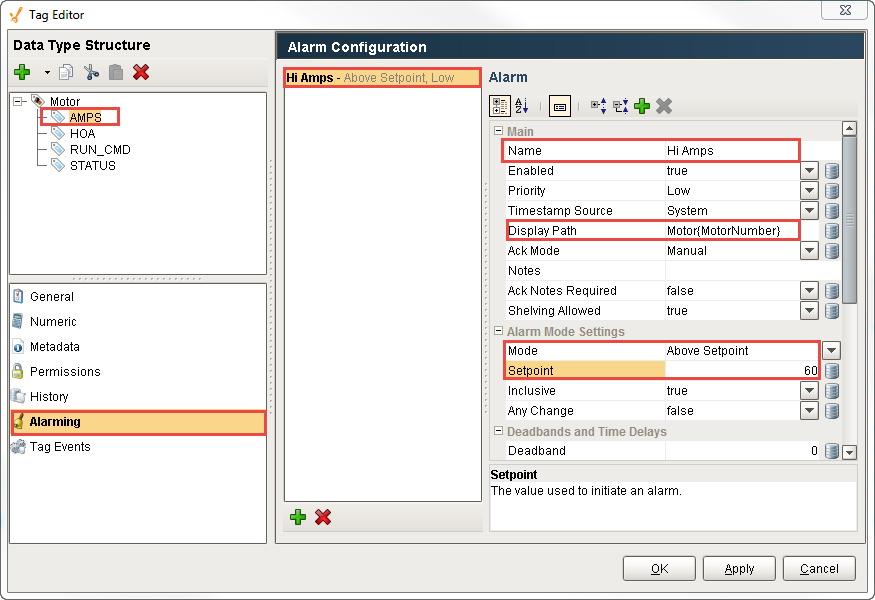
Click OK. Now, all instances of the UDT will have a similar alarm setup, but each alarm will be unique to that UDT instance.
Dynamic Setpoints in UDTs
Instead of using a hardcoded setpoint, you can configure alarms with dynamic setpoints inside of a UDT definition. It is similar to configuring a UDT alarm, however, configuring a UDT alarm with dynamic setpoint requires additional Tags to serve as these setpoints in all the deployed UDTs.
To Configure Dynamic Setpoints inside a UDT
In the Tag Browser, go to your Data Types folder. Click on your UDT to edit the definition. Let's use the Motor UDT example again.
Create a Memory Tag inside the UDT definition to serve as the setpoint, and give it a name (i.e., HI SP).
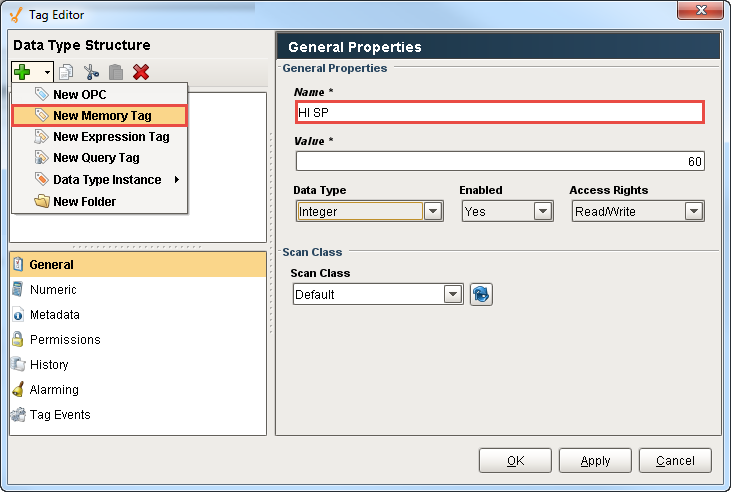
Select the Tag (i.e., AMPS), and the alarm inside the UDT definition (i.e., Hi Amps) that has the alarm that you want to associate with the UDT.
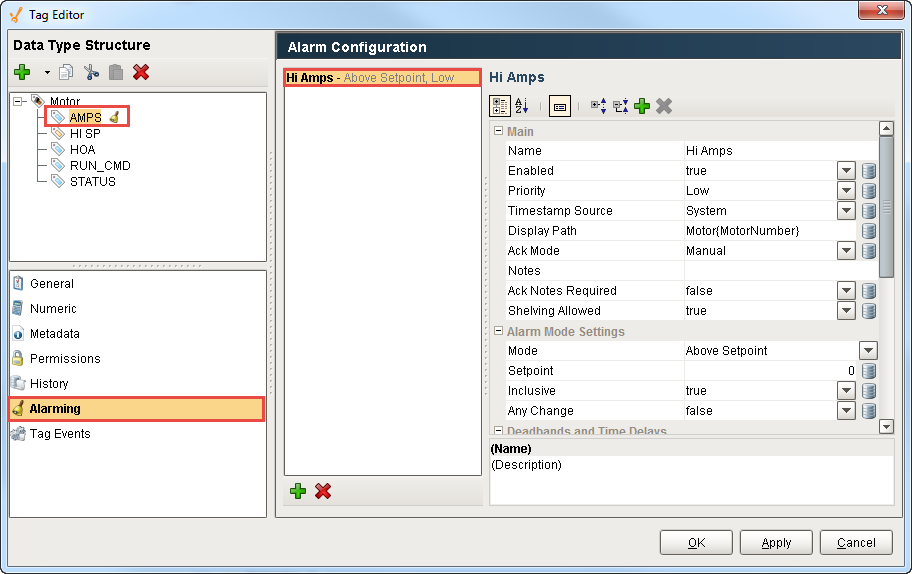
Bind the Setpoint property to the new UDT Memory Tags (i.e., HI SP).
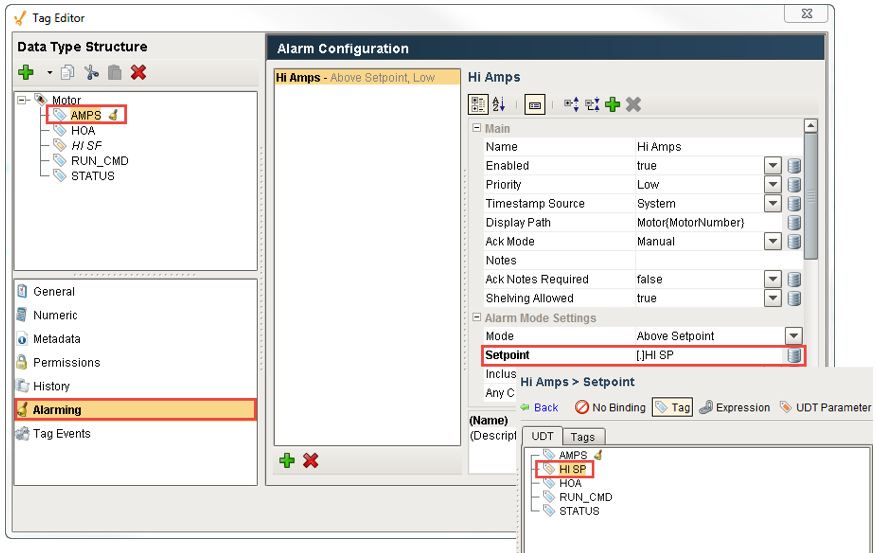
Click OK. All of the deployed UDTs will now have Memory Tags that serve as the alarm setpoints.
