Alarm Journal - Focusing on Alarms
Focusing on Alarms
The Alarm Journal Table can focus on a specific events in the alarm list. Focusing will filter out content in the table, allowing you to view all instances of a certain alarm. Additionally, alarms can be focused by an Event Id, which will show all values for a single alarm instance, such as when the alarm became active. In the following example, the Alarm Journal Table shows you a complete history of all the alarms within a specific time period using the Data Range component. You can see a lot of Machine C and Machine D alarms including quite a few Ramp alarms.
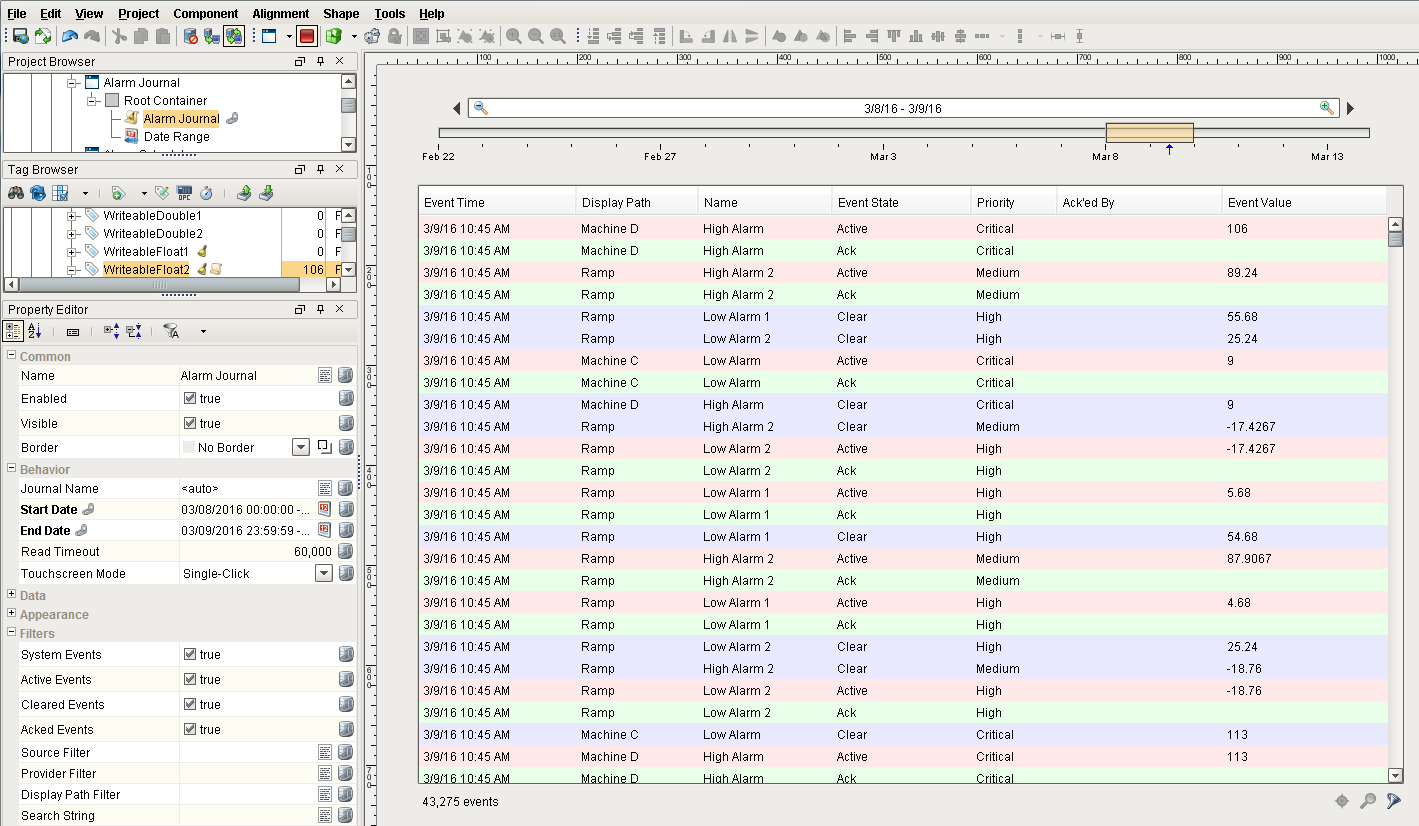
Using the Focus Feature
The Focus feature allows you to focus in on one specific alarm to view the history for that alarm.
Target Alarm Source
For example, if you want to see alarms from just a single Source Path, select any alarm event in the table, and click on the Focus icon. This allows you to focus on the Target Alarm Source (the Source Path of the alarm) or the Event Id (a single instance of an alarm). Click on the Target Alarm Source option.
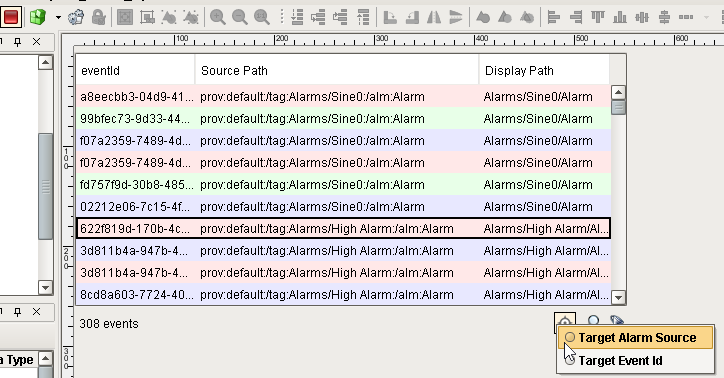
In this example, we are focusing on an alarm at source path prov:default:/tag:Alarms/High Alarm:/alm:Alarm. Once you click on the Target Alarm Source option you will only see events from the selected source path, including any changes to the state, as well as acknowledgments.
You can then remove the Focus by clicking on the Focus icon again.
Target Event Id
You can also focus on a specific alarm event that already happened by selecting the event and click the Target Event Id.
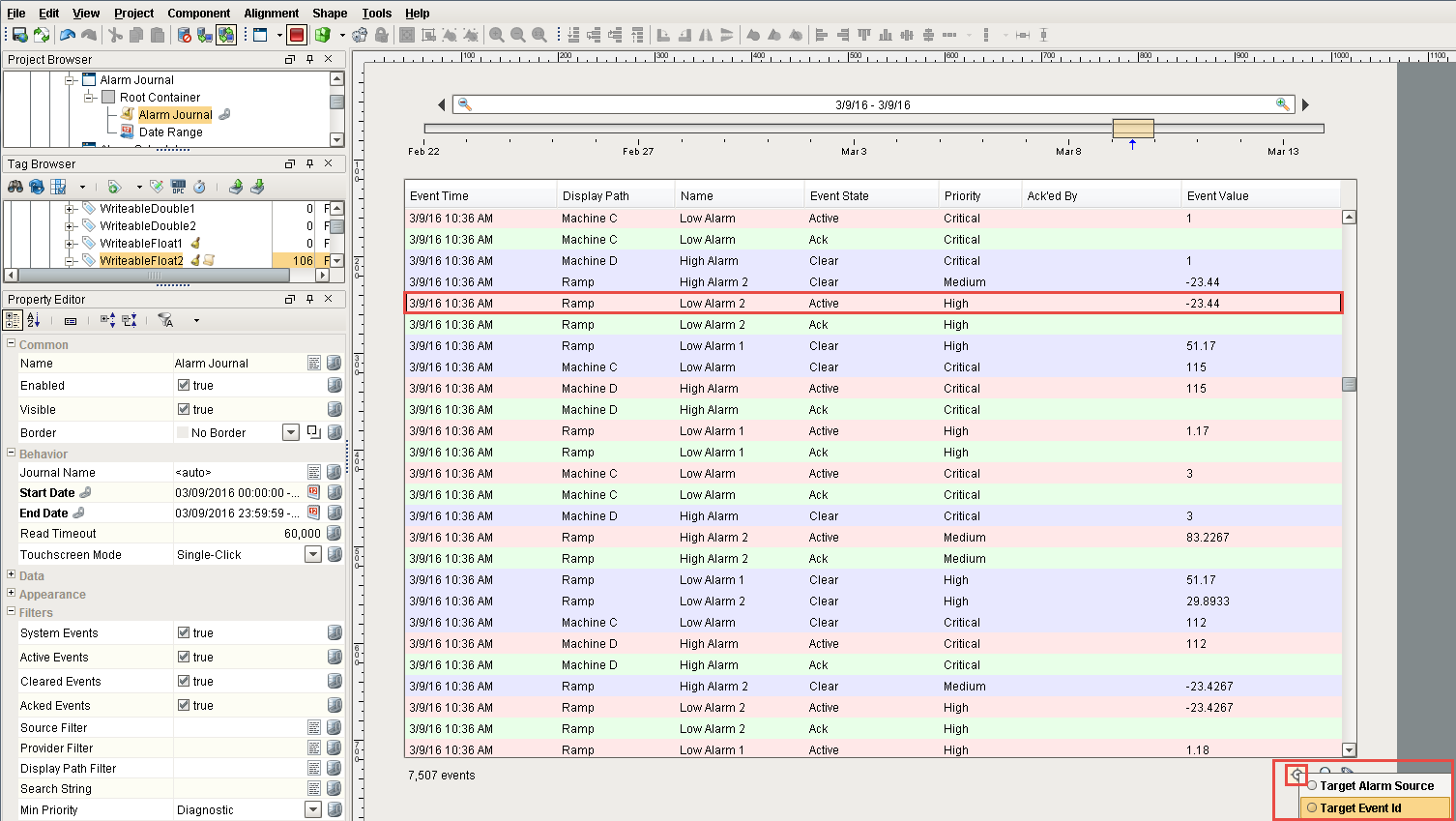
Focusing on the Target Event Id will show you all the alarms occurring for that specific alarm event. You can see when the alarm went Active, when it was Cleared, and when it was Acknowledged. Click the Focus icon to remove the Focus and return to the complete list of all alarms.
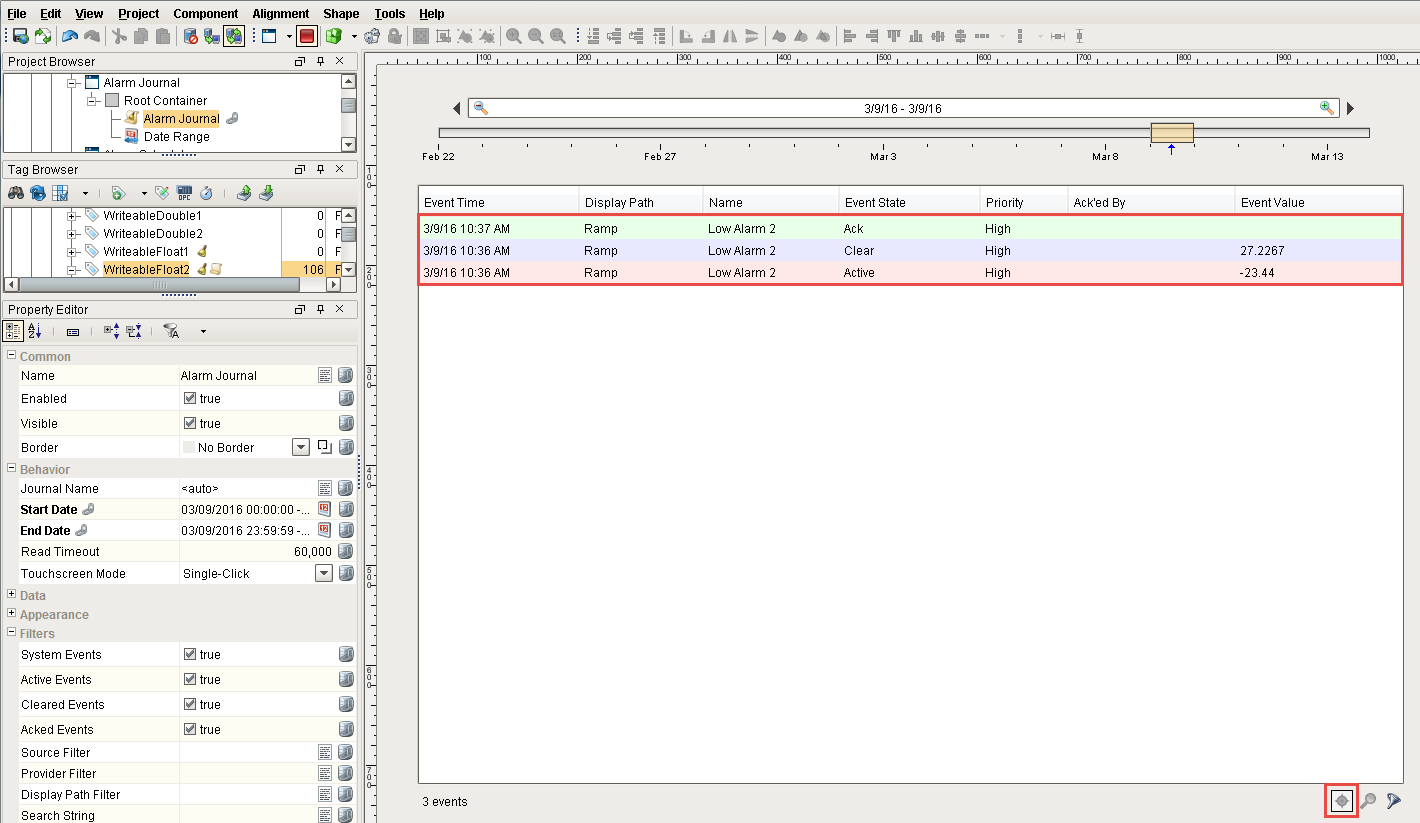
When you have a big list of all alarm events, the Active, the Cleared and the Acknowledged states are not going to be in sequential order depending on when the event times actually happened so it helps to use the Focus feature to filter on alarms. Using the Focus feature, you can actually focus on one Target Alarm Source or the Target Event Id to look at when alarms occurred. It’s a nice way of filtering through the Alarm Journal Table without having to scroll through the entire list of alarms to match up the Alarm Events, Times and States.
