Edge Gateway
The Edge Gateway has many of the same options as the standard Ignition Gateway Webpage along with a few Edge-specific settings and visual changes. You can see below that after installing Edge, the traditional orange Ignition logos are replaced with new green Edge logos so a Gateway can be easily identified.
Navigating the Edge Interface
The first time you go to the Edge Gateway Webpage, it shows you several steps to help you get started. Once you're up and running, the Home section lets you download the Designer Launcher or Vision Client Launcher, or view a Perspective project. There are some resource links to help you get started with Ignition quickly: Inductive University, Quick Start Guide or Product Documentation where you can learn about Ignition modules, as well as the Appendix which contains a complete reference for components, expressions, and scripting functions.
When you're first introduced to Ignition, the Welcome page is the landing page. It's where you'll find the Designer Launcher, Vision Client Launcher, and Perspective Sessions.
The Designer Launcher locates all Gateways that are available on your local network. Once you open the Designer, you can access the Edge project.
The Vision Client Launcher opens Vision Clients from any Ignition Gateway.
The Perspective Sessions opens Perspective sessions from this Gateway.
If you're running Perspective as the visualization method for your project, you can launch a Perspective Session from the Designer, from the Gateway, or by entering the web address of the project in your web browser.
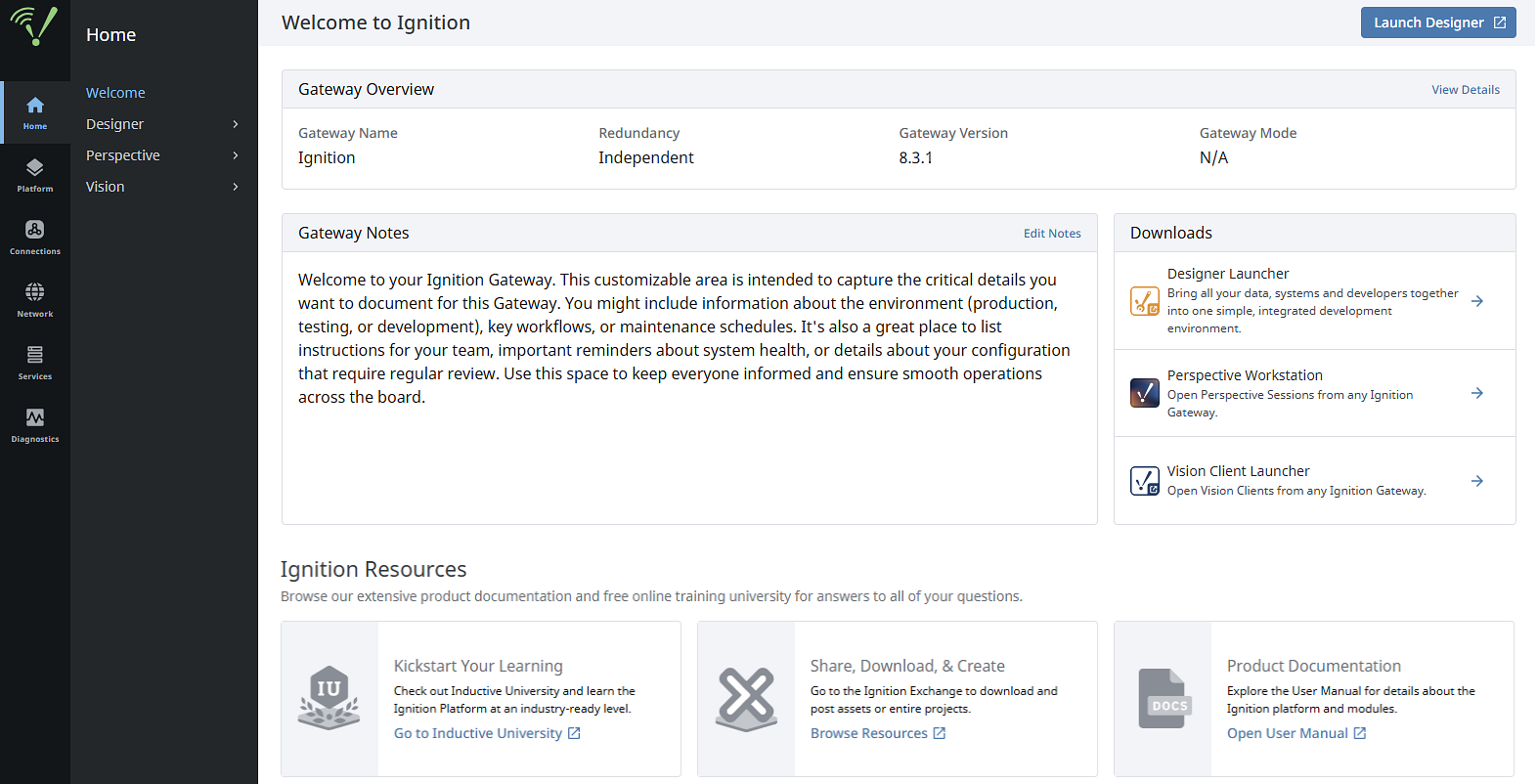
Below the Home section, are five other sections:
- Platform
- Connections
- Network
- Services
- Diagnostics
Each section provides corresponding access to configuration options for Gateway settings and status overviews for specific systems. For complete information, see the Ignition Gateway Web Interface section. Note that some settings, such as database connections, are not available for Edge.
Select Cirrus Link modules will be displayed on the Platform > Ignition Edge > Products & Modules page. These modules will be available to install and use if your Ignition license supports them. The modules will also be available to install and use during Ignition's two hour trial period if you are either not using a license, or using Ignition in trial mode.
Edge Gateway Settings
There is an additional set of Gateway Settings for Edge that are not available in Standard Ignition. These settings enable you to modify the names of the Edge project, Edge Tag Provider, and Edge Historian. You can also set the visualization method (Vision or Perspective) here if you are using the Edge Panel product.
| Edge Setting | Description |
|---|---|
| Project Name | The name of the Edge project. Default is "Edge". Only one project can exist in an Edge Gateway. You can change the name of the project with this setting. |
| Tag Provider | Represents the Tag Provider that is currently loaded on the Edge Gateway. Normally, only a single Tag Provider can be created on an Edge Gateway, but if the Gateway was recently switched from Standard Edition to Edge, then there could be additional Tag Providers within the Gateway's internal database. This setting allows you to select which of those Tag Providers to use. |
| Historian Name | The name of the Edge Historian. Only one historian can exist in an Edge Gateway. Caution: If a historian name is changed after Tag History has already been configured for a tag under the previous historian name, the storage provider setting will need to be manually updated in the Tag Editor to match the new historian name. |
| Visualization Module | The name of the default Edge Panel visualization method (Vision or Perspective). Only one visualization system can be used in an Edge Gateway. This value is unused if the Edge Panel product is not licensed. Default is Vision. |
Accessing Edge Gateway Settings
To get to the settings, click Platform > System > Ignition Edge on the Edge Gateway.
Make sure you're on the Edge Settings tab.
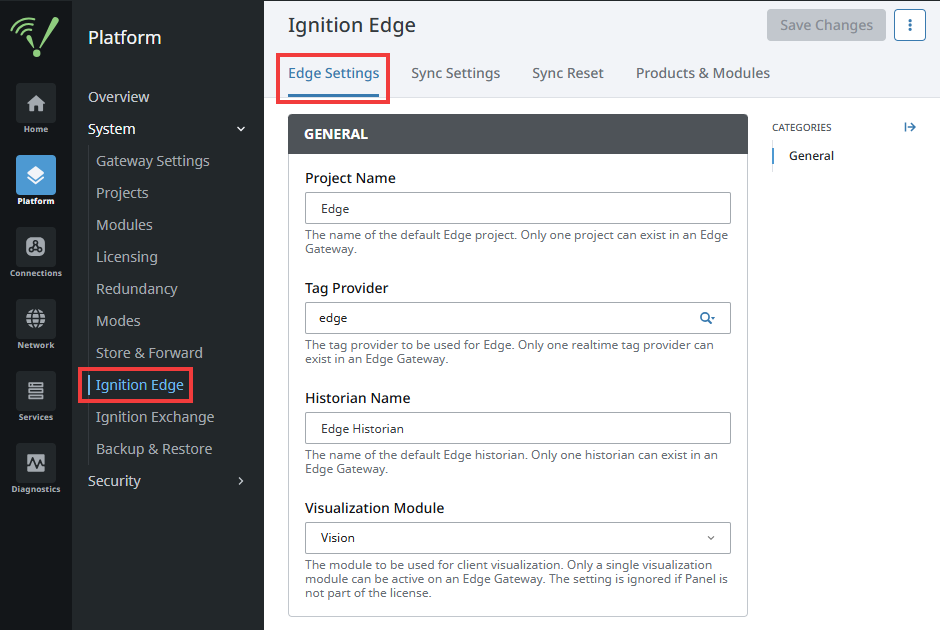
Change the settings as desired, then click Save Changes at the top of the screen.
Edge Tag Provider Page
Located under Services > Tags, this page allows you to change the name and description of the loaded Tag Provider.
Additionally, the Edit panel includes an Allow Back-fill Data setting, which functions in a similar manner to the same setting on Standard Gateways. See Tag Providers for more details.
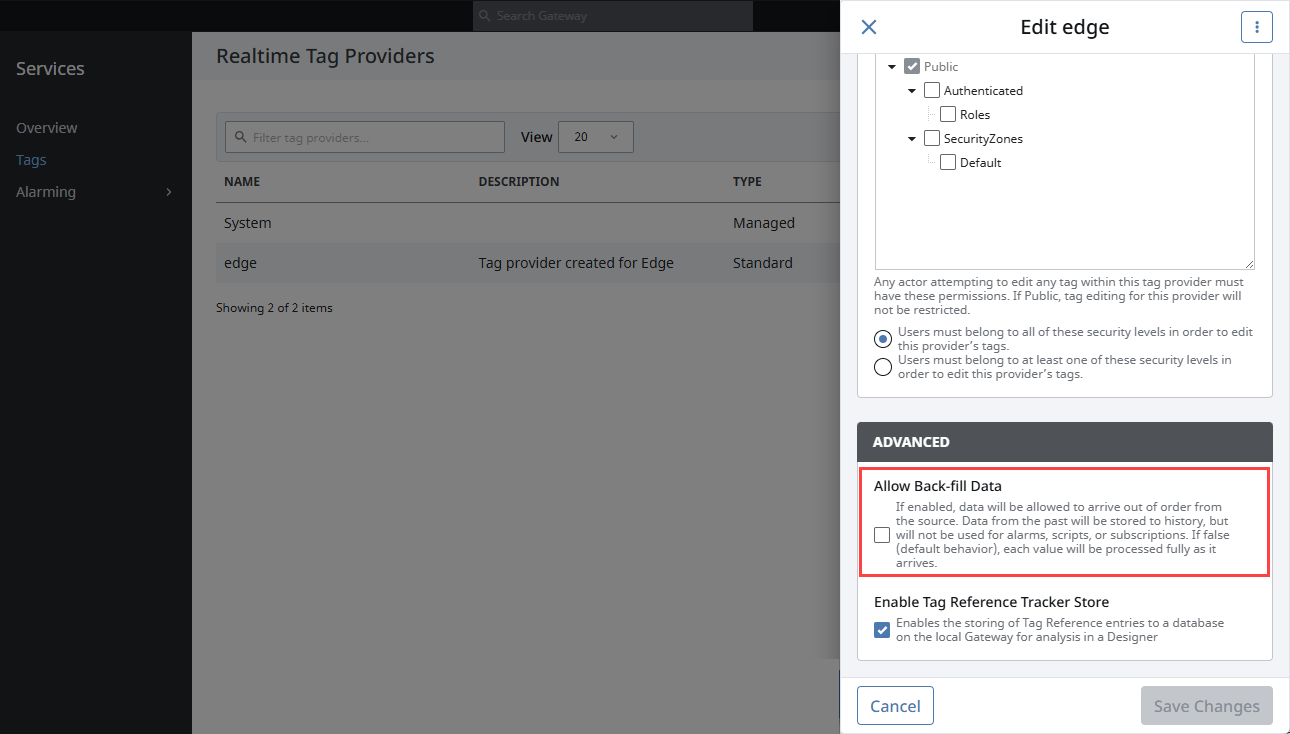
Edge General Alarm Settings Page
The General Alarm Settings page provides basic alarm settings including the Live Event Limit, Continuous Event Detection Window, and Notify Initial Events.
This page is located under Services > Alarming > Settings.
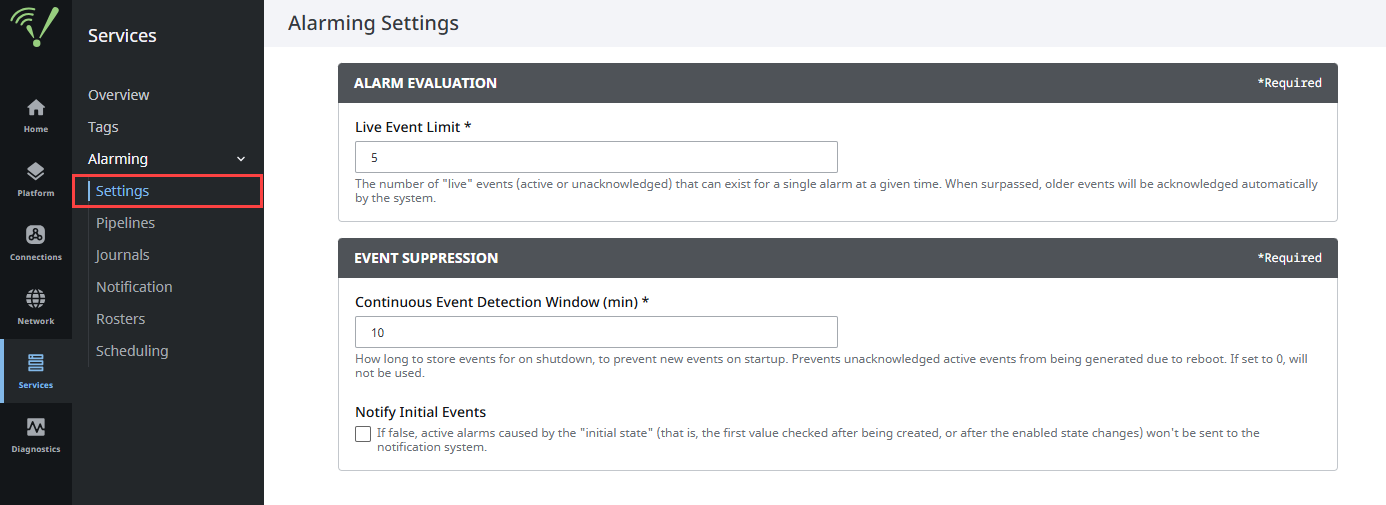
For more information about the Gateway's Alarming settings, see Alarming on the Gateway Services description page.