Edge Gateway
The Edge Gateway has many of the same options as the regular Ignition Gateway Webpage along with a few Edge-specific settings and visual changes. You can see below that after installing Edge, the traditional orange Ignition logos are replaced with new green Edge logos so a Gateway can be easily identified.
Home
The first time you go to the Edge Gateway Webpage, it shows you several steps to help you get started. Once you're up and running, the Home tab lets you download the Designer Launcher or Vision Client Launcher, or view a Perspective project. There are some resource links to help you get started with Ignition quickly: Inductive University, Quick Start Guide or Product Documentation where you can learn about Ignition modules, as well as the Appendix which contains a complete reference for components, expressions, and scripting functions.
When you're first introduced to Ignition, the Homepage is the landing page. It's where you'll find the Designer Launcher, Vision Client Launcher, and Perspective Sessions.
The Designer Launcher locates all Gateways that are available on your local network. Once you open the Designer, you can access the Edge project.
The Vision Client Launcher opens Vision Clients from any Ignition Gateway.
The Perspective Sessions opens Perspective sessions from this Gateway.
If you're running Perspective as the visualization method for your project, you can launch a Perspective Session from the Designer, from the Gateway, or by entering the web address of the project in your web browser.
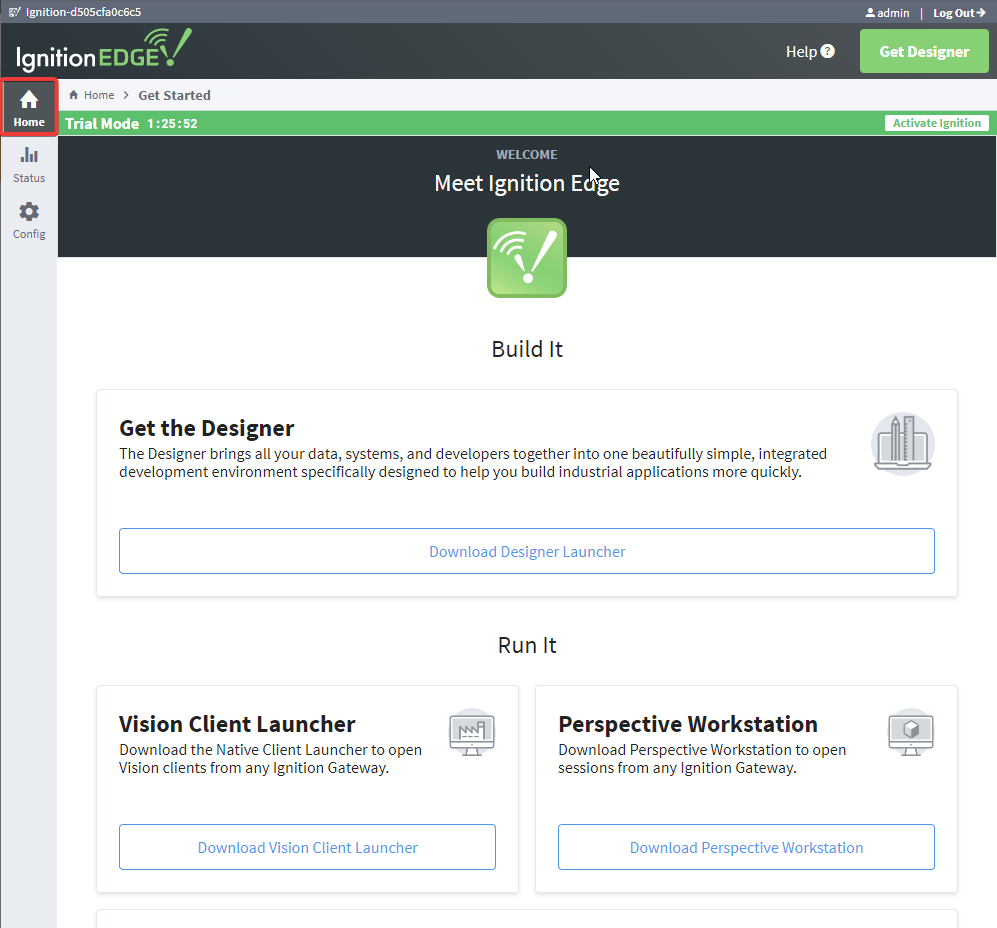
Status
The Status tab provides an overview of all of the systems in your Gateway while also enabling you to drill down into specific systems and get an in-depth view of what is currently happening. For complete information, see Ignition Gateway Status.
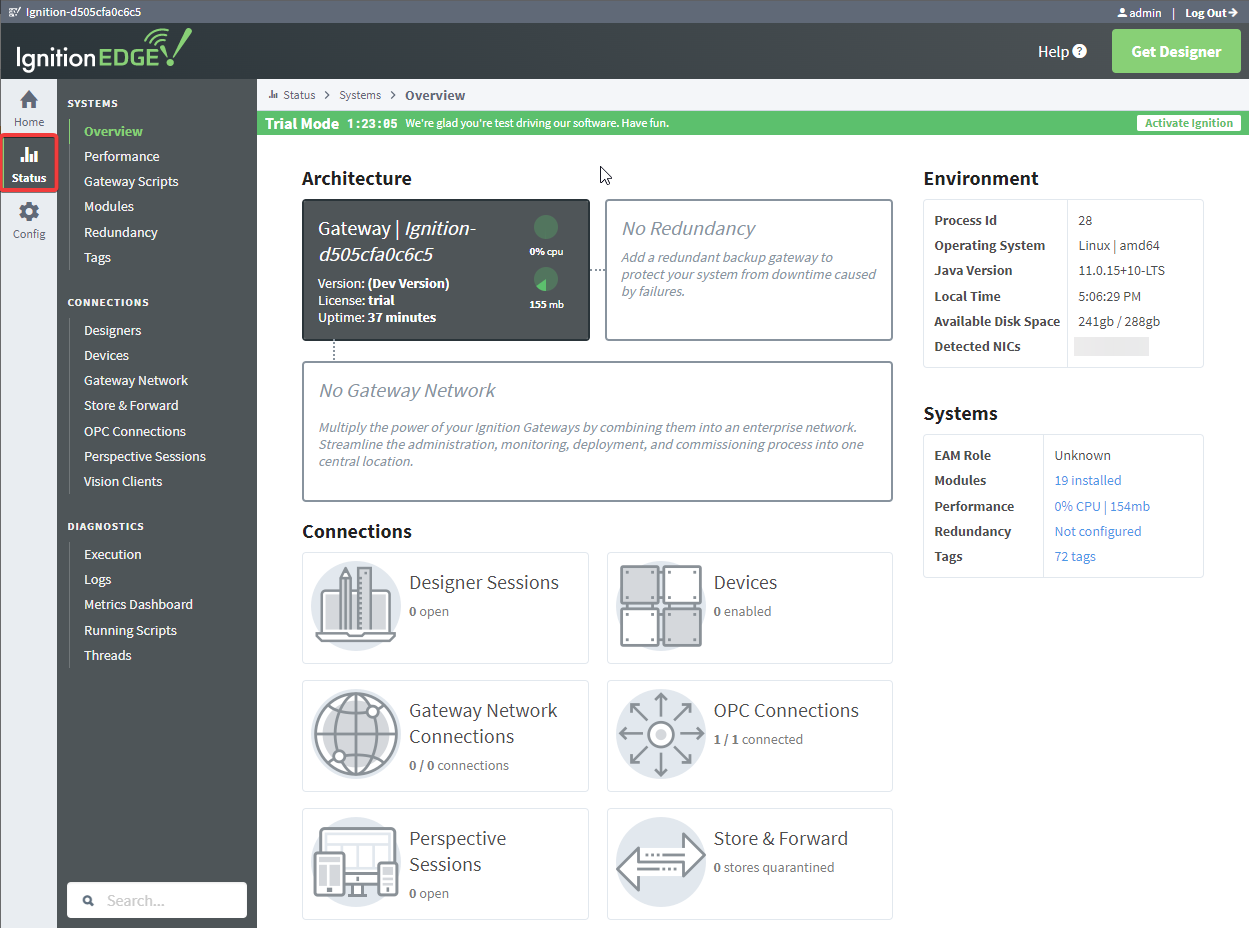
Config
The Config tab provides access to configuration options for Gateway settings. This is where most of the settings that affect the whole Gateway are set up. Note that some settings such as database connections are not available for Edge. For complete information, see Ignition Gateway Config.
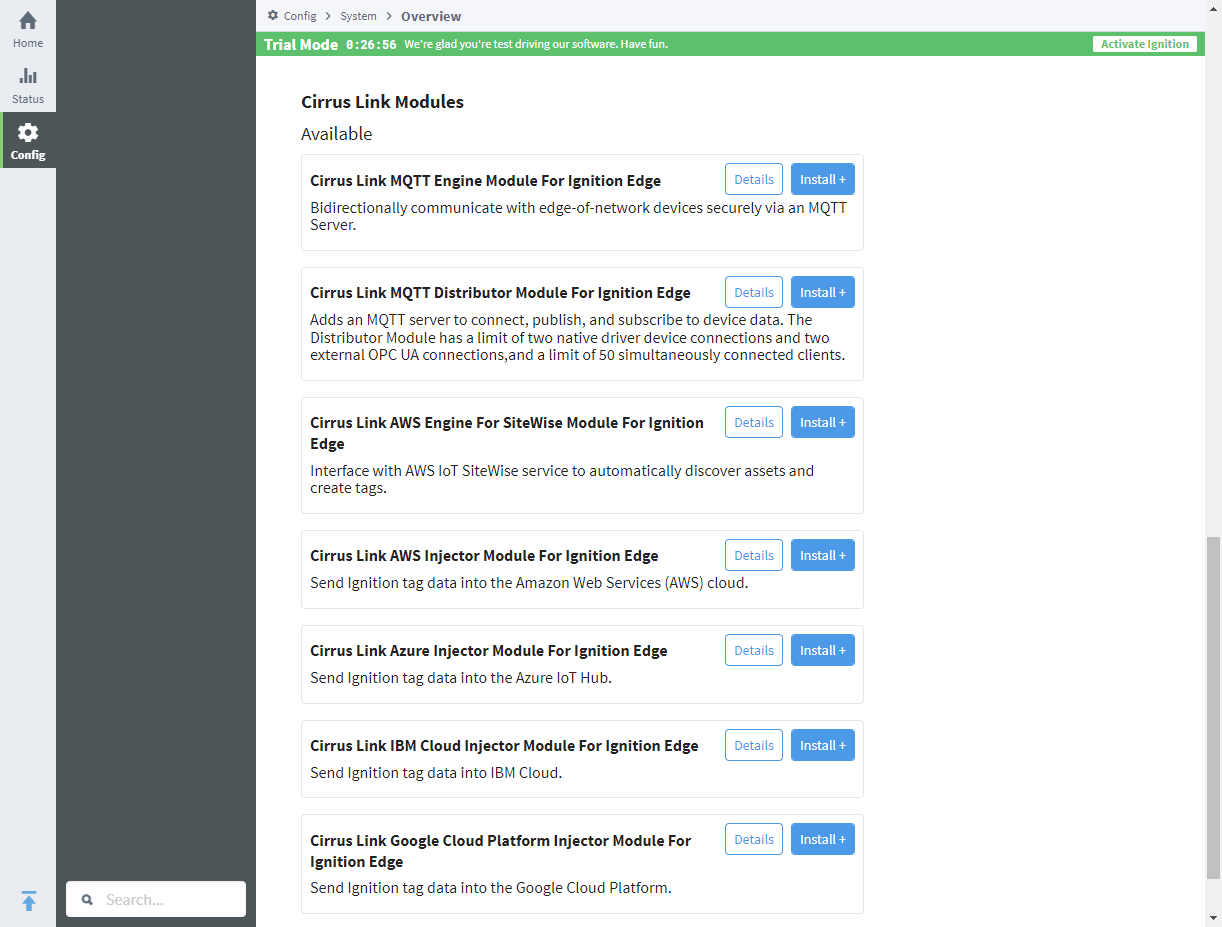
Edge Gateway Settings
There is an additional set of Gateway Settings for Edge that are not available in regular Ignition. These settings enable you to modify the names of the Edge project, Edge Tag Provider, and Edge Historian. You can also set the visualization method (Vision or Perspective) here if you are using the Edge Panel product.
| Edge Setting | Description |
|---|---|
| Project Name | The name of the Edge project. Default is "Edge." Only one project can exist in an Edge Gateway. You can change the name of this project with this setting. |
| Tag Provider Name | The name of the Edge Tag provider. Only one provider can exist in an Edge Gateway. Changed in 8.1.11 As of 8.1.11, this property has been removed. The name of the loaded tag provider can be changed on the realtime tag provider page: Config section of gateway > Tags > Realtime. |
| Tag Provider | New in 8.1.11 Represents the tag provider that is currently loaded on the Edge Gateway. Normally, only a single tag provider can be created on an Edge Gateway, but if the gateway was recently switched from Standard Edition to Edge, then there could be additional tag providers within the gateway's internal database. This setting allows you to select which of those tag providers to use. |
| Tag Editing Permissions | New in 8.1.2 Determines which users are allowed to edit tags on the Edge Gateway. See the Tag Editing Permissions property description on the Tag Providers page. |
| Tag Reading Permissions | New in 8.1.8 Determines which users are allowed to read tags on the Edge Gateway. See the Tag Reading Permissions property description on the Tag Providers page. |
| Read Only | New in 8.1.8 If enabled, writes to any tag within this tag provider will be rejected, regardless of the target tag's permissions. Disabled by default. |
| Tag Write Permissions | New in 8.1.8 Determines which users are allowed to write to tags on the Edge Gateway. See the Tag Write Permissions property description on the Tag Providers page. |
| Historian Name | The name of the Edge Historian. Only one historian can exist in an Edge Gateway. Caution: If a historian name is changed after tag history has already been configured for a tag under the previous historian name, the storage provider setting will need to be manually updated in the Tag Editor to match the new historian name. |
| Visualization Name | The name of the default Edge Panel visualization method (Vision or Perspective). Only one visualization system can be used in an Edge Gateway. This value is unused if the Edge Panel product is not licensed. Default is Vision. |
Accessing Edge Gateway Settings
To get to the settings, choose Config > Gateway Settings on the Edge Gateway Webpage.
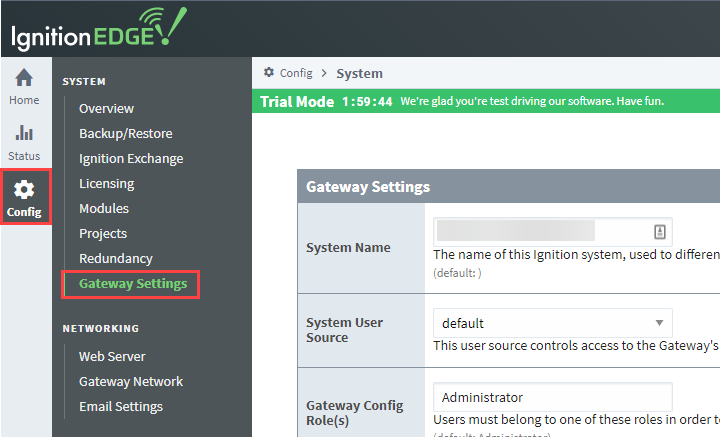
Scroll down to the Edge Settings section.
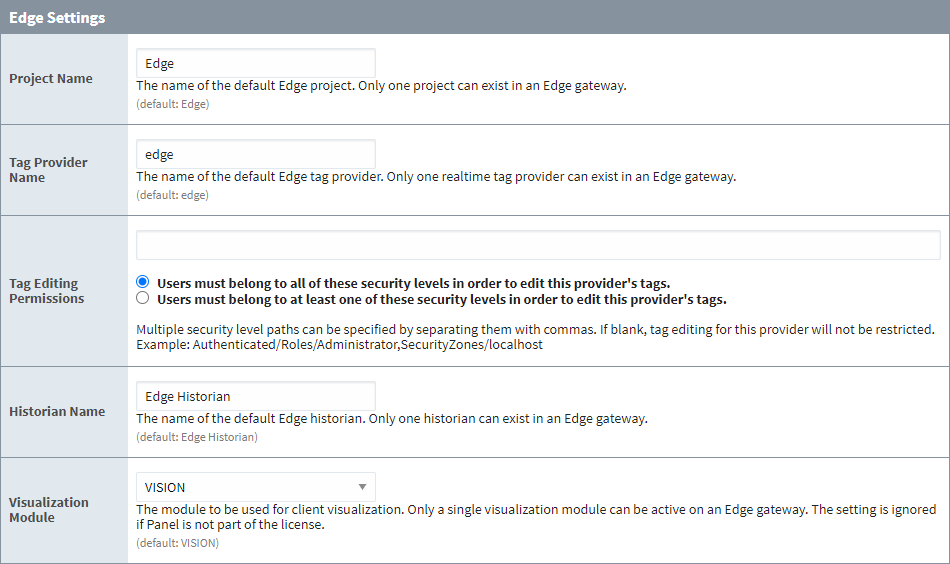
Change the settings as desired, then click Save Changes at the bottom of the screen.
Edge Tag Provider Page
In addition, the page contains an Allow Back-fill Data setting, which functions in a similar manner to the same setting on Standard edition Gateways. See Tag Providers for more details.
Edge General Alarm Settings Page
This page is located under Config > Alarming > General.
Alarm Evaluation and Event Suppression settings are available to edit on this page.

For more information about the Gateway's Alarming settings, see Alarming on the Gateway Config description page.